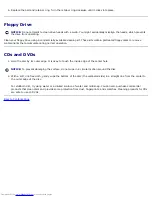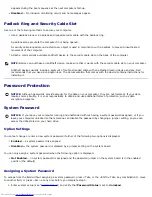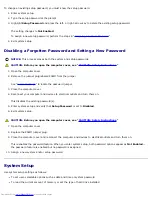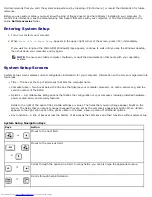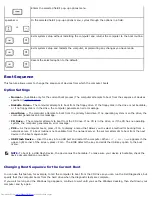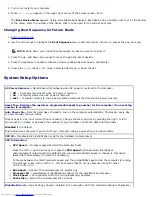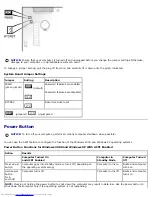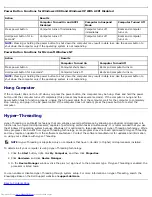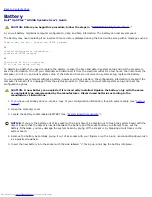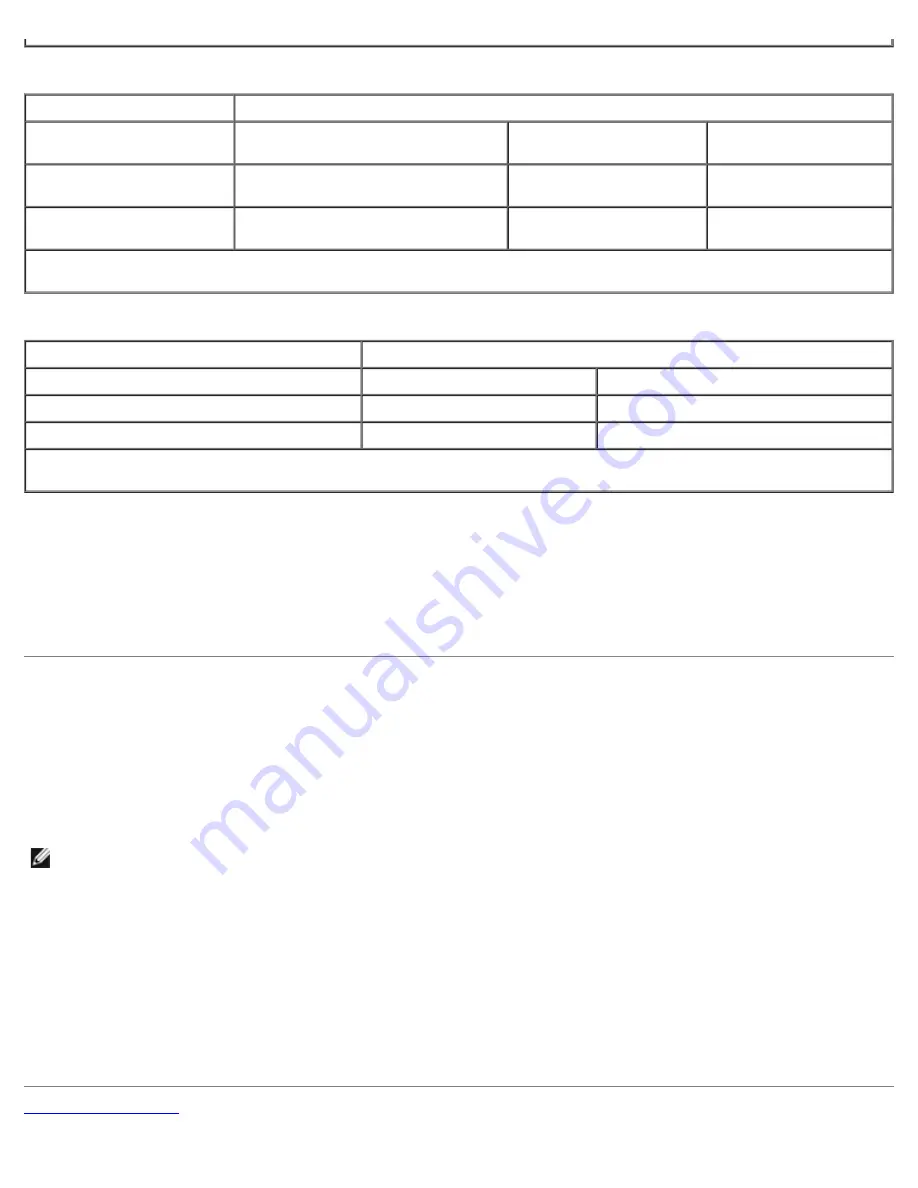
Power Button Functions for Windows 2000 and Windows XP With ACPI Disabled
Action
Results
Computer Turned On and ACPI
Disabled
Computer in Suspend
Mode
Computer Turned Off
Press power button
Computer turns off immediately
Computer turns off
immediately
Boots and computer
turns on
Hold power button for 6
seconds*
Computer turns off
Computer turns off
Boots and computer
turns on
NOTE:
Pressing or holding the power button to shut down the computer may result in data loss. Use the power button to
shut down the computer only if the operating system is not responding.
Power Button Functions for Microsoft Windows NT
Action
Results
Computer Turned On
Computer Turned Off
Press power button
Computer shuts down
Boots and computer turns on
Hold power button for 6 seconds*
Computer turns off
Boots and computer turns on
NOTE:
Pressing or holding the power button to shut down the computer may result in data loss. Use the power button to
shut down the computer only if the operating system is not responding.
Hung Computer
If the computer does not turn off when you press the power button, the computer may be hung. Press and hold the power
button until the computer turns off completely (this process may take several seconds). If the computer is hung and the
power button fails to function properly, unplug the AC power cable from the computer, wait for the computer to completely
stop running, and plug in the AC power cable. If the computer does not restart, press the power button to restart the
computer.
Hyper-Threading
Hyper-Threading is an Intel® technology that can enhance overall performance by allowing one physical microprocessor to
function as two logical microprocessors, capable of performing certain tasks simultaneously. It is recommended that you use
the Windows XP operating system because Windows XP is optimized to take advantage of Hyper-Threading technology. While
many programs can benefit from Hyper-Threading technology, some programs have not been optimized for Hyper-Threading
and may require an update from the software manufacturer. Contact the software manufacturer for updates and information
on using your software with Hyper-Threading.
NOTE:
Hyper-Threading is supported only on computers that have 3.06-GHz (or higher) microprocessors installed.
To determine if your computer is using Hyper-Threading technology:
1. Click the
Start
button, right-click
My Computer
, and then click
Properties
.
2. Click
Hardware
and click
Device Manager
.
3. In the
Device Manager
window, click the plus (
+
) sign next to the processor type. If Hyper-Threading is enabled, the
processor is listed twice.
You can enable or disable Hyper-Threading through system setup. For more information on Hyper-Threading, search the
Knowledge Base on the Dell Support website at
support.dell.com
.
Back to Contents Page
Summary of Contents for GX260 - Optiplex Pentium 4 2.0GHz 512MB 40GB CD
Page 6: ......
Page 29: ......
Page 37: ...Back to Contents Page ...
Page 40: ...information on resetting the chassis intrusion detector Back to Contents Page ...
Page 73: ......
Page 76: ......
Page 86: ...2 padlock ring 3 two release buttons one on each side Back to Contents Page ...
Page 111: ......
Page 128: ...1 release buttons 2 security cable slot 3 padlock ring Back to Contents Page ...
Page 155: ...Back to Contents Page ...
Page 186: ...Back to Contents Page ...
Page 210: ...Back to Contents Page ...
Page 232: ...BSMI Notice Taiwan Only ...