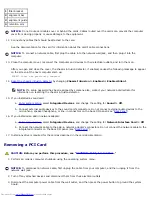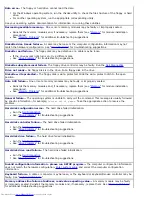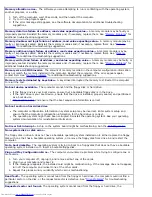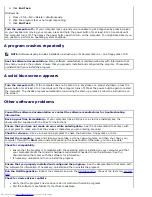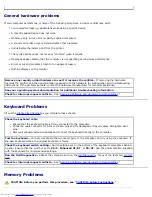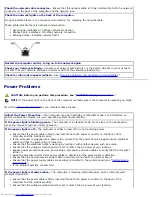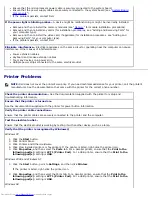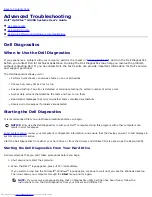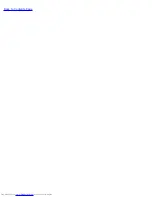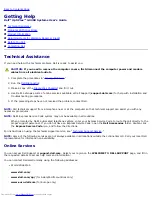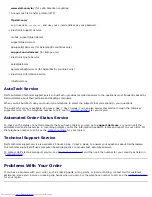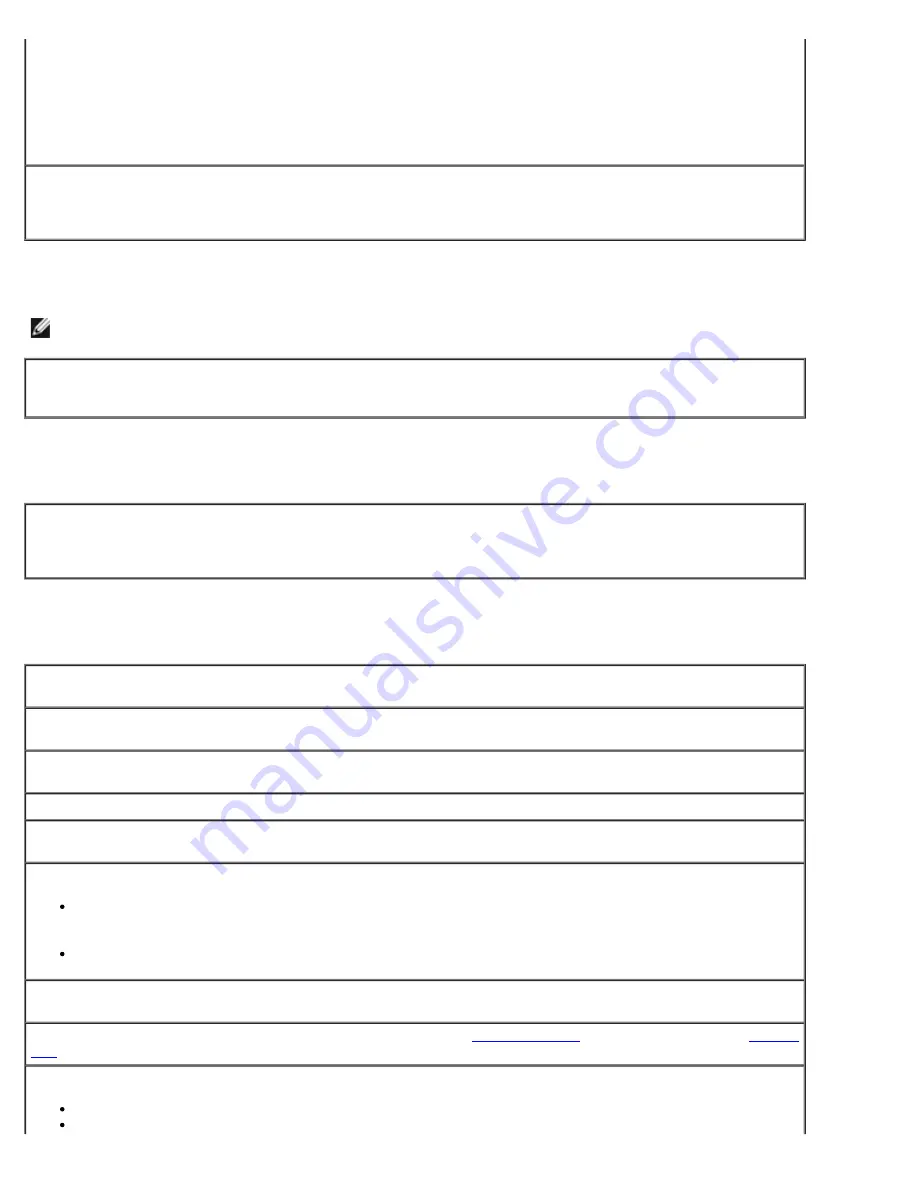
4. Click
End Task
.
Windows 98
1. Press <Ctrl><Alt><Delete> simultaneously.
2. Click the program that is no longer responding.
3. Click
End Task
.
Turn the computer off—
If your computer locks up and you are unable to get a response by pressing a key
on your keyboard or moving your mouse, press and hold the power button for at least 8 to 10 seconds until
the computer turns off. Then press the power button again to turn on the computer. You might lose data if you
are unable to perform an operating system shutdown.
A program crashes repeatedly
NOTE:
Software usually includes installation instructions in its documentation or on a floppy disk or CD.
See the software documentation—
Many software manufacturers maintain websites with information that
may help you solve the problem. Ensure that you properly installed and configured the program. If necessary,
uninstall and then reinstall the program.
A solid blue screen appears
Turn the computer off—
If the computer does not respond to a keystroke or a proper shutdown, press the
power button for at least 8 to 10 seconds until the computer turns off. Press the power button again to restart
the computer. The chkdsk program automatically runs during the start-up process. Follow the instructions on
the screen.
Other software problems
Consult the software documentation or contact the software manufacturer for troubleshooting
information
Back up your files immediately—
If your computer has a CD drive or a zip drive installed, see the
documentation supplied with the drive for instructions.
Ensure that you have not made an error while entering data—
See the documentation that came with
your program to make sure that the values or characters you are entering are valid.
Check for viruses—
Use a virus-scanning program to check the hard drive, floppy disks, or CDs.
Restart the computer—
Save and close any open files, exit any open programs, and then shut down your
computer through the
Start
menu instead of pressing the power button. Otherwise, you may lose data.
Check for compatibility
Ensure that the program is compatible with the operating system installed on your computer and that
your computer meets the minimum hardware requirements needed to run the software. See the
documentation that came with the software for information.
If necessary, uninstall and then reinstall the program.
Ensure that you properly installed and configured the program—
See the documentation that came with
the software for information. If necessary, uninstall and then reinstall the program.
Run the Dell Diagnostics—
Reboot the computer and run the
Dell Diagnostics
. If any of the tests fail,
contact
Dell
.
Check for device driver conflicts
Verify that the program's device drivers do not conflict with certain programs.
Call the software manufacturer for technical assistance.
Summary of Contents for GX260 - Optiplex Pentium 4 2.0GHz 512MB 40GB CD
Page 6: ......
Page 29: ......
Page 37: ...Back to Contents Page ...
Page 40: ...information on resetting the chassis intrusion detector Back to Contents Page ...
Page 73: ......
Page 76: ......
Page 86: ...2 padlock ring 3 two release buttons one on each side Back to Contents Page ...
Page 111: ......
Page 128: ...1 release buttons 2 security cable slot 3 padlock ring Back to Contents Page ...
Page 155: ...Back to Contents Page ...
Page 186: ...Back to Contents Page ...
Page 210: ...Back to Contents Page ...
Page 232: ...BSMI Notice Taiwan Only ...