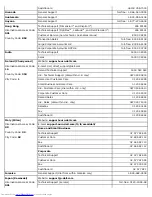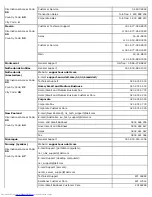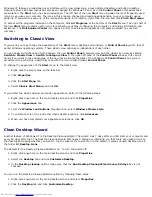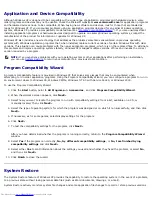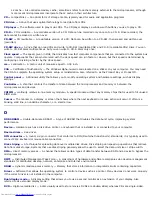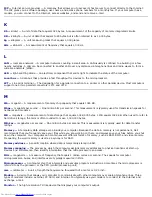2. Select
Create a restore point
and click
Next>
.
3. Type a description of the restore point and click
Create
.
The date and time are automatically added to the description of the new restore point.
Restore Process
As the computer is used over time, restore points are collected in the archive without any management or intervention. If you
encounter operating system problems, you can use the System Restore feature to select any of the restore points presented
through the System Restore Wizard.
If problems occur after installing a device driver, you should first attempt to use
Driver Rollback
. If that is unsuccessful, then
use System Restore.
To return your computer to a previous, stable condition:
1. Click the
Start
button, point to
All Programs—> Accessories—> System Tools
, and then click
System Restore
.
2. Select
Restore my computer to an earlier time
and click
Next>
.
The
Select a Restore Point
screen appears. The calendar on the left indicates in bold the dates on which restore
points were created.
3. Click a date, click a restore point for that date, and click
Next>
.
4. Click
Next>
to confirm the restore point selection and complete the restore process.
After System Restore finishes collecting data, the computer automatically restarts and the
Restoration Complete
screen appears.
5. Click
OK
.
If you are not satisfied with the results of the restoration, you can repeat the preceding steps, using a different restore
point, or you can undo the restoration.
To undo a restoration:
1. Click the
Start
button, point to
All Programs—> Accessories—> System Tools
, and then click
System Restore
.
2. Select
Undo my last restoration
and click
Next>
.
3. Click
Next>
to confirm the restoration undo.
After System Restore finishes collecting data, the computer automatically restarts and the
Undo Complete
screen
appears.
4. Click
OK
.
Driver Rollback
Windows XP device Driver Rollback can replace a device driver with the previously installed version. When you install a new
device driver that causes system instability, use Driver Rollback to reinstall the previous drivers. In the event that Driver
Rollback cannot reinstall your previous driver, you can use System Restore to return your operating system to its state before
the new device driver installation.
To use Driver Rollback:
1. Click the
Start
button, and then right-click
My Computer
.
2. Click
Properties
.
Summary of Contents for GX260 - Optiplex Pentium 4 2.0GHz 512MB 40GB CD
Page 6: ......
Page 29: ......
Page 37: ...Back to Contents Page ...
Page 40: ...information on resetting the chassis intrusion detector Back to Contents Page ...
Page 73: ......
Page 76: ......
Page 86: ...2 padlock ring 3 two release buttons one on each side Back to Contents Page ...
Page 111: ......
Page 128: ...1 release buttons 2 security cable slot 3 padlock ring Back to Contents Page ...
Page 155: ...Back to Contents Page ...
Page 186: ...Back to Contents Page ...
Page 210: ...Back to Contents Page ...
Page 232: ...BSMI Notice Taiwan Only ...