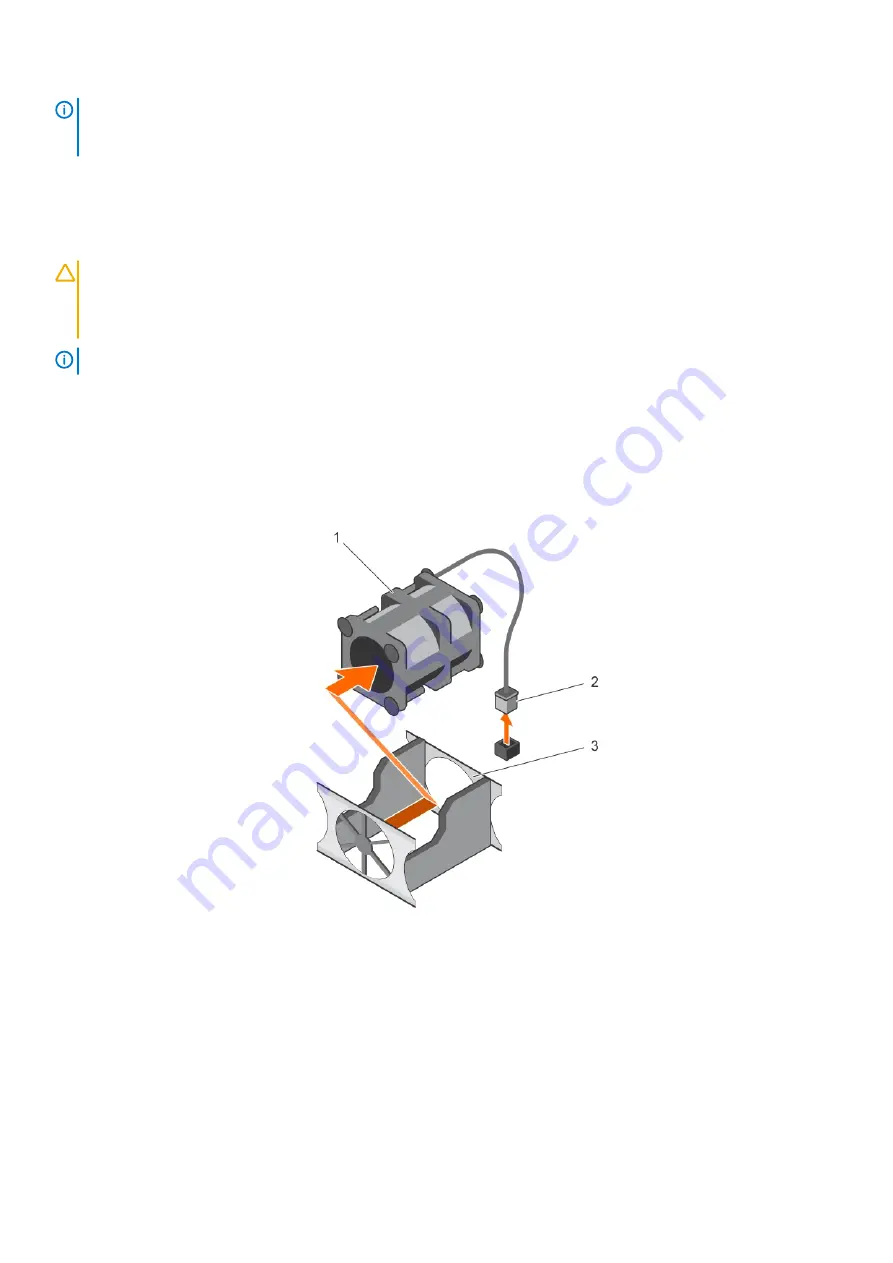
NOTE:
Each fan is listed in the systems management software, referenced by the respective fan number. If there is a
problem with a particular fan, you can easily identify and replace the proper fan by noting the fan numbers on the
cooling fan assembly.
Removing a cooling fan
Prerequisites
CAUTION:
Many repairs may only be done by a certified service technician. You should only perform troubleshooting and
simple repairs as authorized in your product documentation, or as directed by the online or telephone service and
support team. Damage due to servicing that is not authorized by Dell is not covered by your warranty. Read and follow
the safety instructions that are shipped with your product.
NOTE:
The procedure for removing each fan is identical.
1. Follow the safety guidelines listed in the Safety instructions section.
2. Follow the procedure listed in the Before working inside your system section.
3. If installed, remove the cooling shroud.
Steps
1. Disconnect the power cable from the power cable connector on the system board or power interposer board as applicable.
2. Lift the fan out of the cooling fan bracket.
Figure 33. Removing a cooling fan
a. cooling fan
b. power cable connector
c. cooling fan bracket
Related tasks
Before working inside your system
Removing the cooling shroud
Installing a cooling fan
76
Installing and removing system components






























