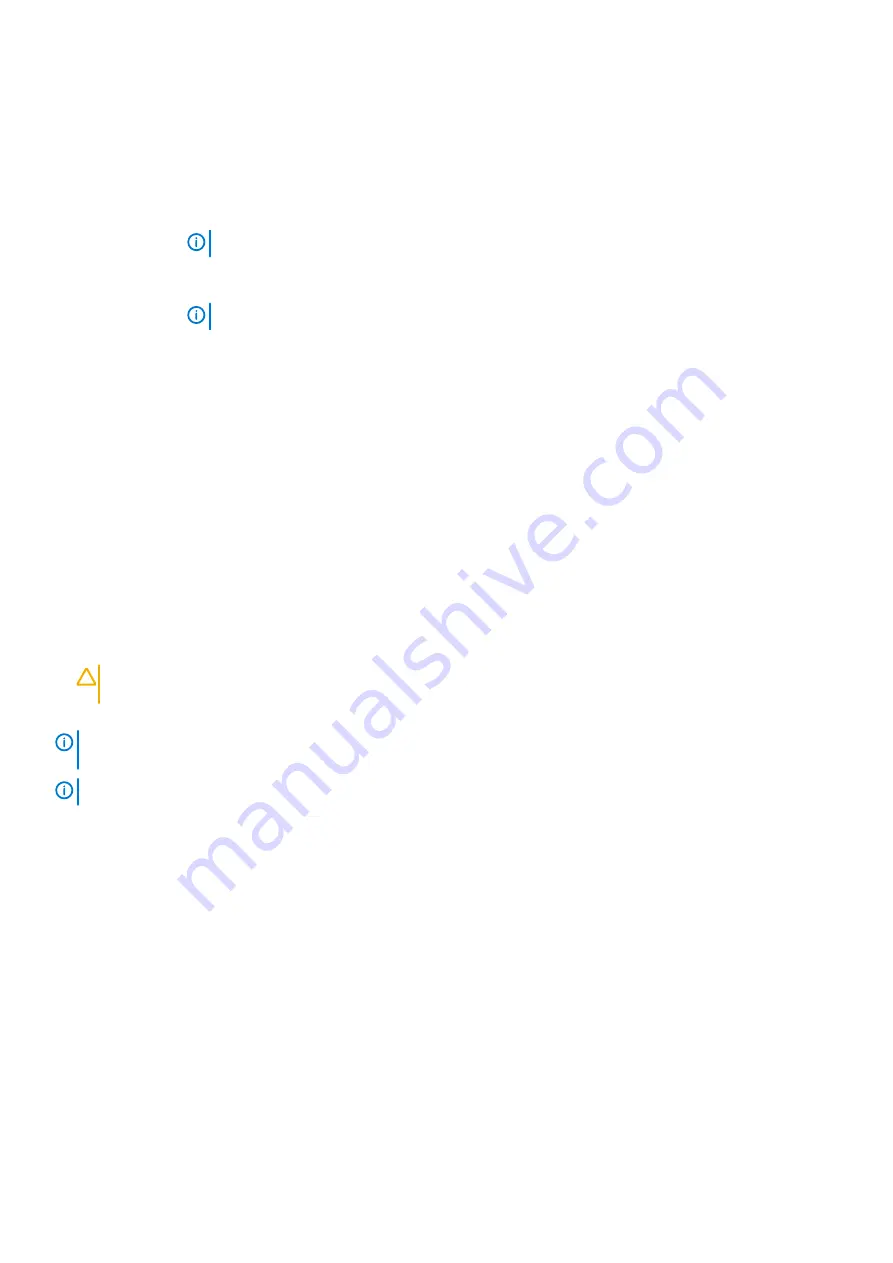
Option
Description
hard drive in the list is attempted to boot. When this option is set to
Enabled
, all hard drives are attempted to
boot in the order selected in the
Hard-Disk Drive Sequence
. This option is not enabled for UEFI Boot Mode.
Boot Option
Settings
Configures the boot sequence and the boot devices.
BIOS Boot
Settings
Enables or disables BIOS boot options.
NOTE:
This option is enabled only if the boot mode is BIOS.
UEFI Boot
Settings
Enables or disables UEFI Boot options. The Boot options include
IPv4 PXE
and
IPv6 PXE
. This option is set to
IPv4
by default.
NOTE:
This option is enabled only if the boot mode is UEFI.
Related tasks
Viewing Boot Settings
Choosing the system boot mode
Changing the boot order
Related reference
Choosing the system boot mode
System Setup enables you to specify one of the following boot modes for installing your operating system:
•
BIOS boot mode (the default) is the standard BIOS-level boot interface.
•
Unified Extensible Firmware Interface (UEFI) boot mode is an enhanced 64-bit boot interface. If you have configured your system to
boot to UEFI mode, it replaces the system BIOS.
1. From the
System Setup Main Menu
, click
Boot Settings
, and select
Boot Mode
.
2. Select the boot mode you want the system to boot into.
CAUTION:
Switching the boot mode may prevent the system from booting if the operating system is not installed in
the same boot mode.
3. After the system boots in the specified boot mode, proceed to install your operating system from that mode.
NOTE:
Operating systems must be UEFI-compatible to be installed from the UEFI boot mode. DOS and 32-bit operating
systems do not support UEFI and can only be installed from the BIOS boot mode.
NOTE:
For the latest information about supported operating systems, go to Dell.com/ossupport.
Related tasks
Related reference
Boot Settings
Boot Settings details
Changing the boot order
You may have to change the boot order if you want to boot from a USB key or an optical drive. The following instructions may vary if you
have selected
BIOS
for
Boot Mode
.
Steps
1. On the
System Setup Main Menu
screen, click
System BIOS
>
Boot Settings
.
2. Click
Boot Option Settings
>
Boot Sequence
.
3. Use the arrow keys to select a boot device, and use the plus (+) and minus (-) sign keys to move the device down or up in the order.
4. Click
Exit
, and then click
Yes
to save the settings on exit.
30
Pre-operating system management applications






























