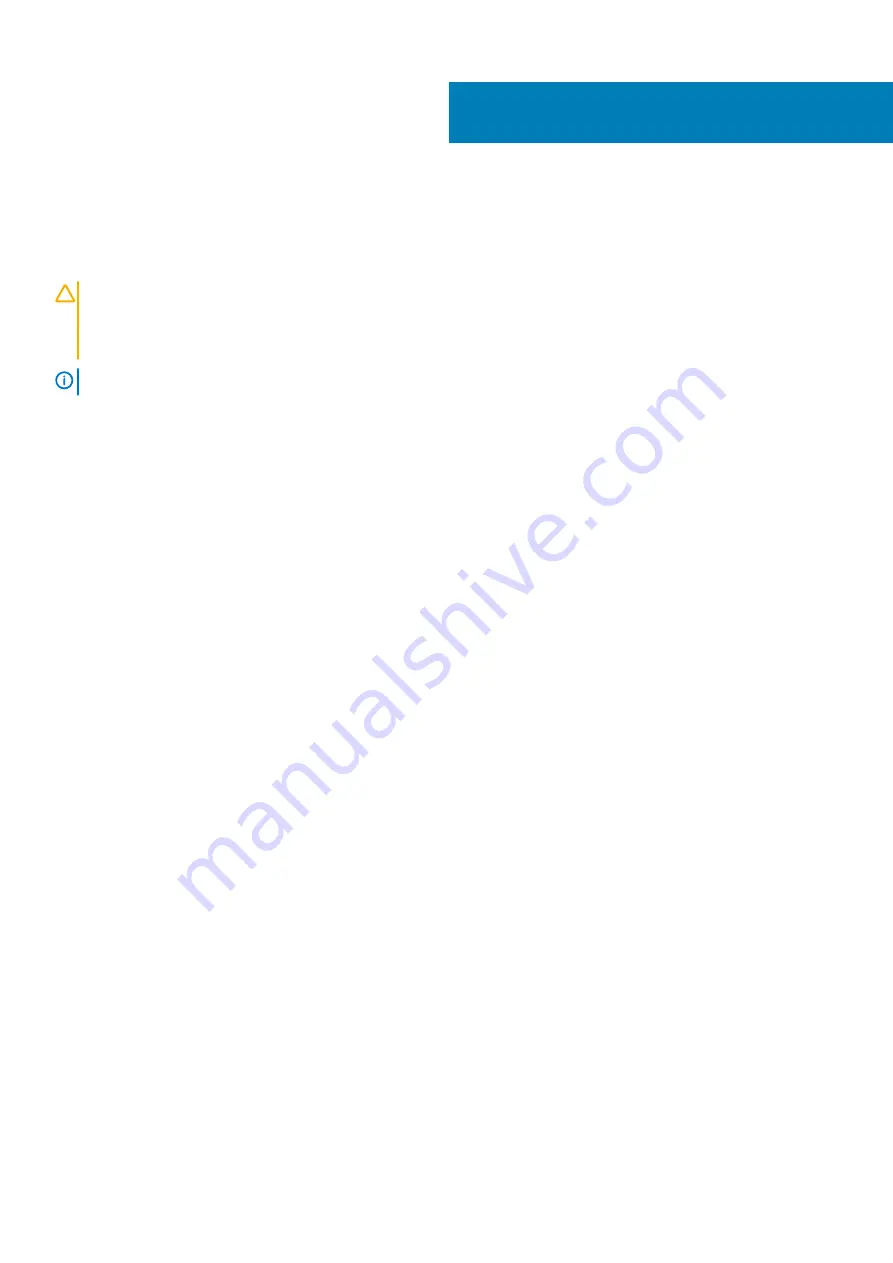
Troubleshooting your system
Safety first — for you and your system
CAUTION:
Many repairs may only be done by a certified service technician. You should only perform troubleshooting and
simple repairs as authorized in your product documentation, or as directed by the online or telephone service and
support team. Damage due to servicing that is not authorized by Dell is not covered by your warranty. Read and follow
the safety instructions that are shipped with your product.
NOTE:
Solution validation was performed by using the factory shipped hardware configuration.
Topics:
•
Troubleshooting system startup failure
•
Troubleshooting external connections
•
Troubleshooting the video subsystem
•
•
Troubleshooting a serial I/O device
•
•
•
Troubleshooting a damaged system
•
Troubleshooting the system battery
•
Troubleshooting power supply units
•
Troubleshooting cooling problems
•
•
•
•
Troubleshooting a storage controller
•
Troubleshooting expansion cards
•
Troubleshooting system startup failure
If you boot the system to the BIOS boot mode after installing an operating system from the UEFI Boot Manager, the system stops
responding. To avoid this issue, you must boot to the same boot mode in which you installed the operating system.
For all other startup issues, note the system messages that appear on the screen.
Troubleshooting external connections
Before troubleshooting any external devices, ensure that all external cables are securely attached to the external connectors on your
system before troubleshooting any external devices.
Troubleshooting the video subsystem
Prerequisites
Steps
1. Check the cable connections (power and display) to the monitor.
9
126
Troubleshooting your system












































