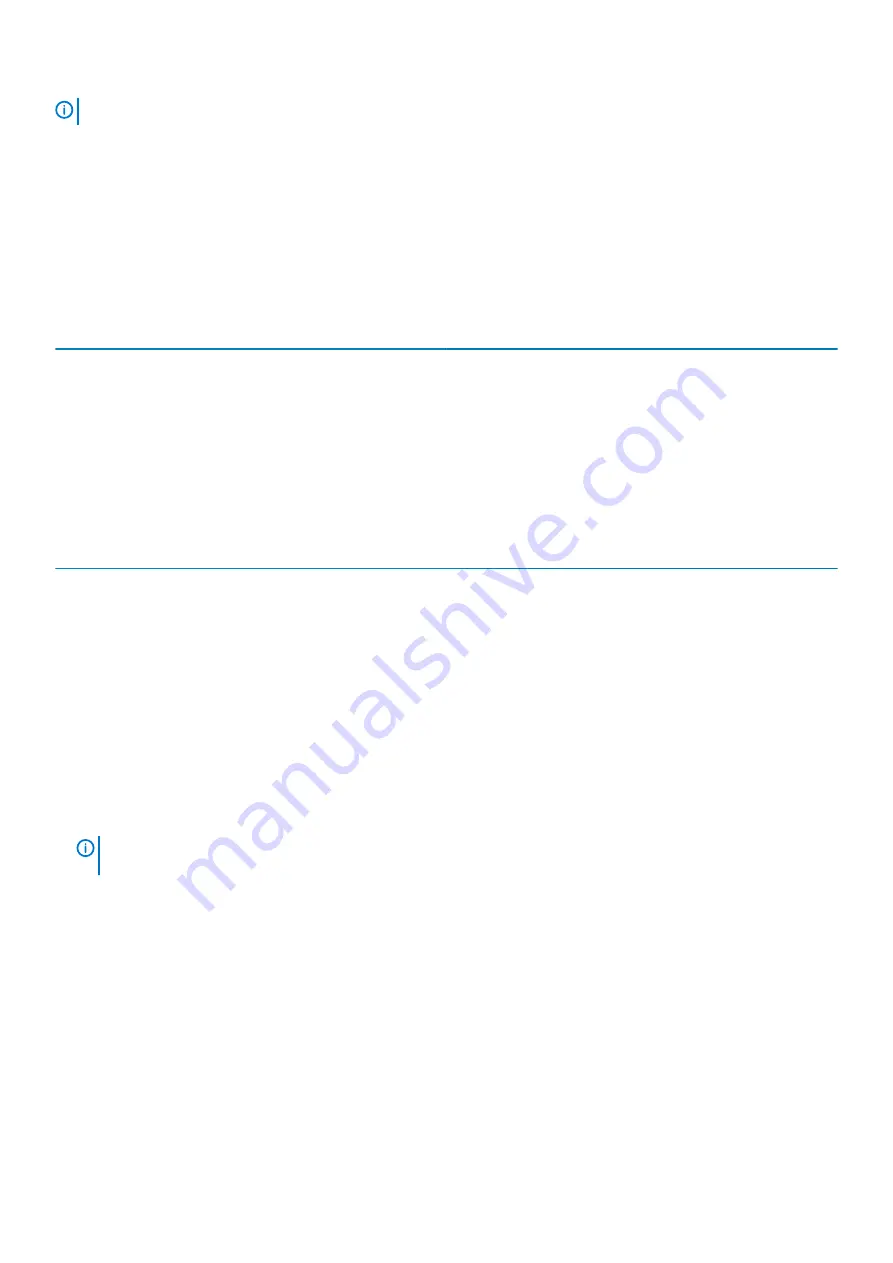
NOTE:
You must have BMC local credentials to log in to BMC local.
For more information about logging in to iDRAC and iDRAC licenses, see the
Integrated Dell Remote Access Controller User's Guide
at
Dell.com/idracmanuals
.
You can also access iDRAC by using RACADM. For more information, see the
RACADM Command Line Interface Reference Guide
and
the
Integrated Dell Remote Access Controller User's Guide
available at
Dell.com/idracmanuals
.
Options to install the operating system
If the system is shipped without an operating system, install the supported operating system by using one of the following resources:
Table 24. Resources to install the operating system
Resources
Location
Dell Systems Management Tools and Documentation media
Dell.com/operatingsystemmanuals
Dell certified VMware ESXi
Dell.com/virtualizationsolutions
Supported operating systems on Dell DSS systems
Methods to download firmware and drivers
You can download the firmware and drivers by using any of the following methods:
Table 25. Firmware and drivers
Methods
Location
From the Dell Support site
Using BMC
Downloading the drivers and firmware
Dell recommends that you download and install the latest BIOS, drivers, and systems management firmware on your system.
Prerequisites
Ensure that you clear the web browser cache before downloading the drivers and firmware.
Steps
1. Go to
Dell.com/support/drivers
.
2. Under the
Drivers & Downloads
section, type the Service Tag of your system in the
Service Tag or Express Service Code
box.
NOTE:
If you do not have the Service Tag, select Detect My Product to allow the system to automatically detect your
Service Tag, or under General support, navigate to your product.
3. Click
Drivers & Downloads
.
The drivers that are applicable to your selection are displayed.
4. Download the drivers you need to a USB drive, CD, or DVD.
Initial system setup and configuration
25






























