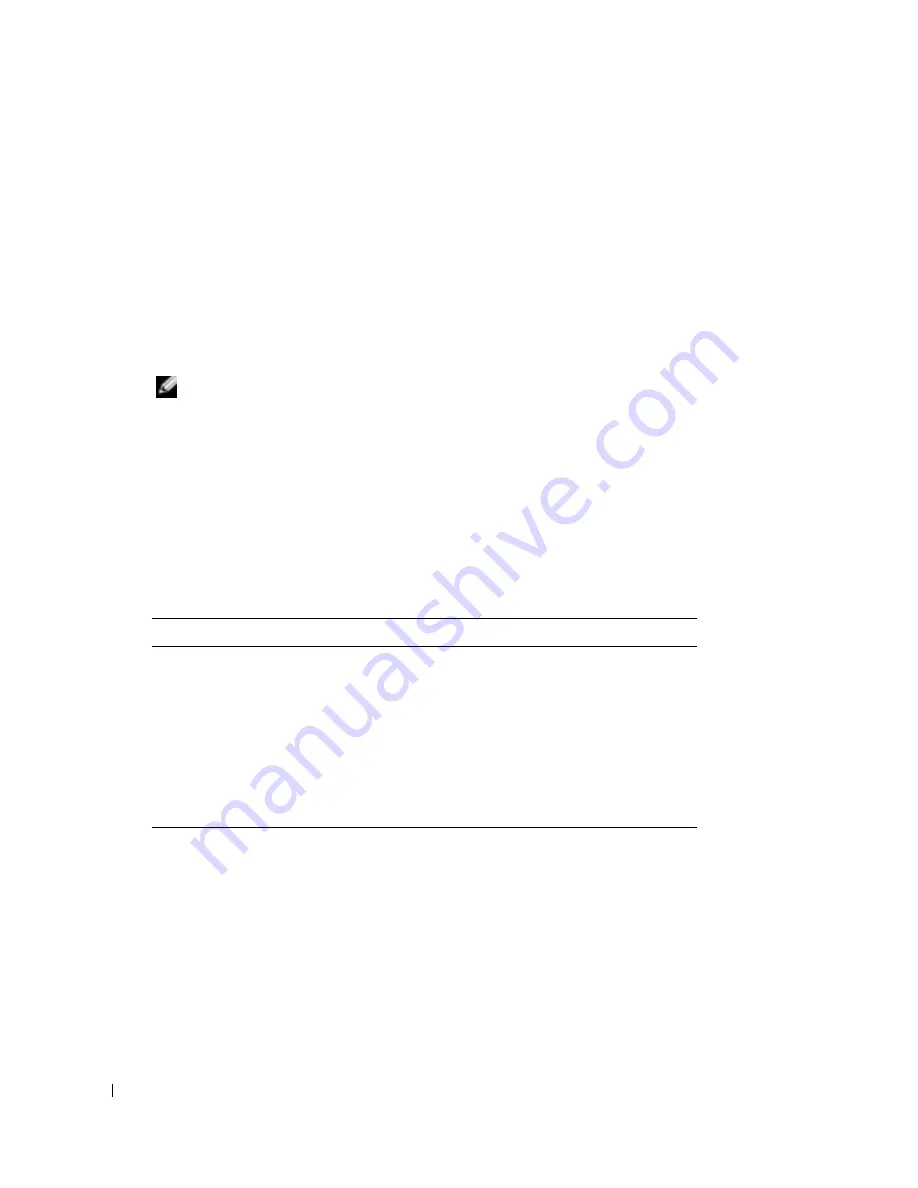
54
Configuring the DRAC 4 to Use a Serial or Telnet Text Console
www
.dell.com | support.dell.com
12
To save each blank value, press <Enter>.
13
When all specified fields are clear, press <Enter> to exit the
Modem Dialing and Parameter
Setup
menu.
14
Select
Save setup as config_name
and press <Enter>.
15
Select
Exit From Minicom
and press <Enter>.
16
At the command shell prompt, type
minicom <
Minicom
config file name
>
.
17
To expand the Minicom window to 80 x 25, drag the corner of the window.
18
To exit Minicom, press <Ctrl+a>, <z>, <x>.
NOTE:
If you are using Minicom for serial text console redirection to configure the managed system
BIOS, it may be useful to turn on color in Minicom. To turn on color, at the command prompt
type
minicom -c on
.
Ensure that the Minicom window displays a command prompt such as
[DRAC 4\root]#
.
When the command prompt appears, your connection is successful and you are ready to
connect to the managed system console using the
connect
serial command.
Required Minicom Settings for Serial Console Emulation
Use Table 3-5 to configure any version of Minicom.
Configuring HyperTerminal for Serial Console Redirection
HyperTerminal is the Microsoft Windows serial port access utility. To set the size of your
console screen appropriately, use Hilgraeve’s HyperTerminal Private Edition version 6.3.
To configure HyperTerminal for serial console redirection, perform the following steps:
1
Start the HyperTerminal program.
2
Type a name for the new connection and click
OK
.
3
Next to
Connect using:
, select the COM port on the management station (for example,
COM2) to which you have connected the DB-9 null modem cable and click
OK
.
Table 3-5. Minicom Settings for Serial Console Emulation
Setting Description
Required Setting
Bps/Par/Bits
115200 8N1
Hardware flow control
Yes
Software flow control
No
Terminal emulation
ANSI
Modem dialing and
parameter settings
Clear the
init
,
reset
,
connect
, and
hangup
settings so that they are blank
Window size
80 x 25 (to resize, drag the corner of the window)
Summary of Contents for DRAC 4
Page 28: ...28 DRAC 4 Overview w w w d e l l c o m s u p p o r t d e l l c o m ...
Page 84: ...84 Managing and Recovering a Remote System w w w d e l l c o m s u p p o r t d e l l c o m ...
Page 148: ...148 Troubleshooting w w w d e l l c o m s u p p o r t d e l l c o m ...
Page 182: ...182 racadm Subcommand Man Pages w w w d e l l c o m s u p p o r t d e l l c o m ...






























