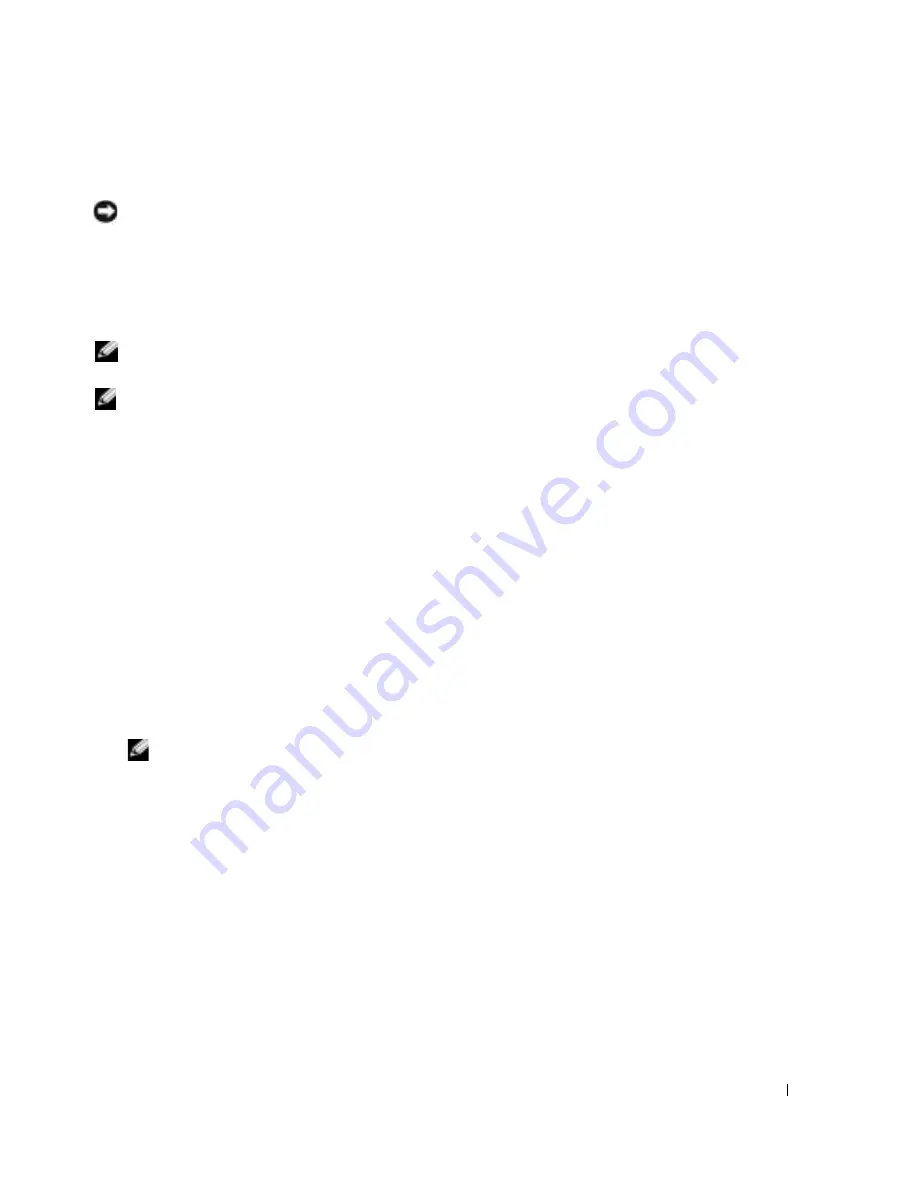
Installing and Setting Up the DRAC 4
35
Configuring the DRAC 4 Network Settings
NOTICE:
Changing your DRAC 4 Network settings may disconnect your current network connection.
Configure the DRAC 4 network settings using one of the following tools:
•
Option ROM — See "Configuring the DRAC 4 Network Settings Using the Option ROM."
•
Web-based Interface — See "Configuring the DRAC 4 NIC."
•
racadm CLI — See "cfgLanNetworking."
NOTE:
If you are deploying the DRAC 4 in a Red Hat Enterprise Linux environment, see "Installing the
racadm CLI on a Red Hat Enterprise Linux Management Station."
NOTE:
The DRAC 4 resets its NIC every 30 seconds when the network is idle to ensure that the physical
hardware mechanisms remain operational.
Configuring the DRAC 4 Network Settings Using the Option ROM
The DRAC 4 contains an integrated NIC that has a default address of
192.168.0.120
and a default
gateway of
192.168.0.1
. Perform the following steps to use the DRAC 4 IDE Option ROM utility
to configure these settings and a limited number of additional DRAC 4 network settings.
1
To access the DRAC 4 IDE Option ROM utility during the managed system’s boot,
press <Ctrl><d> within 5 seconds of the time the DRAC 4 banner, firmware version, and
current NIC IP address are displayed.
The
Setup
screen appears. Below the screen title is the
Network Interface Properties
menu.
2
Use Table 2-1 to select and change the DRAC 4 NIC properties. Make changes by typing
one-keystroke menu selections. The menu selections are not case sensitive.
Virtual Media settings are on page two. Use the <
Page Up
> and <
Page Down
> keys to
move between the two pages.
NOTE:
When modifying any of the following options, you can press <Esc> while typing the value to
avoid modifying the current value. If you press <Option Edit> and it toggles a setting (changes the
setting between only two possible values), press <Option Edit> again to change the value back to
the original setting. Pressing <Esc> will not undo a modification after you type a new value.
Toggle options are not affected when you press <Esc>.
Summary of Contents for DRAC 4
Page 28: ...28 DRAC 4 Overview w w w d e l l c o m s u p p o r t d e l l c o m ...
Page 84: ...84 Managing and Recovering a Remote System w w w d e l l c o m s u p p o r t d e l l c o m ...
Page 148: ...148 Troubleshooting w w w d e l l c o m s u p p o r t d e l l c o m ...
Page 182: ...182 racadm Subcommand Man Pages w w w d e l l c o m s u p p o r t d e l l c o m ...
















































