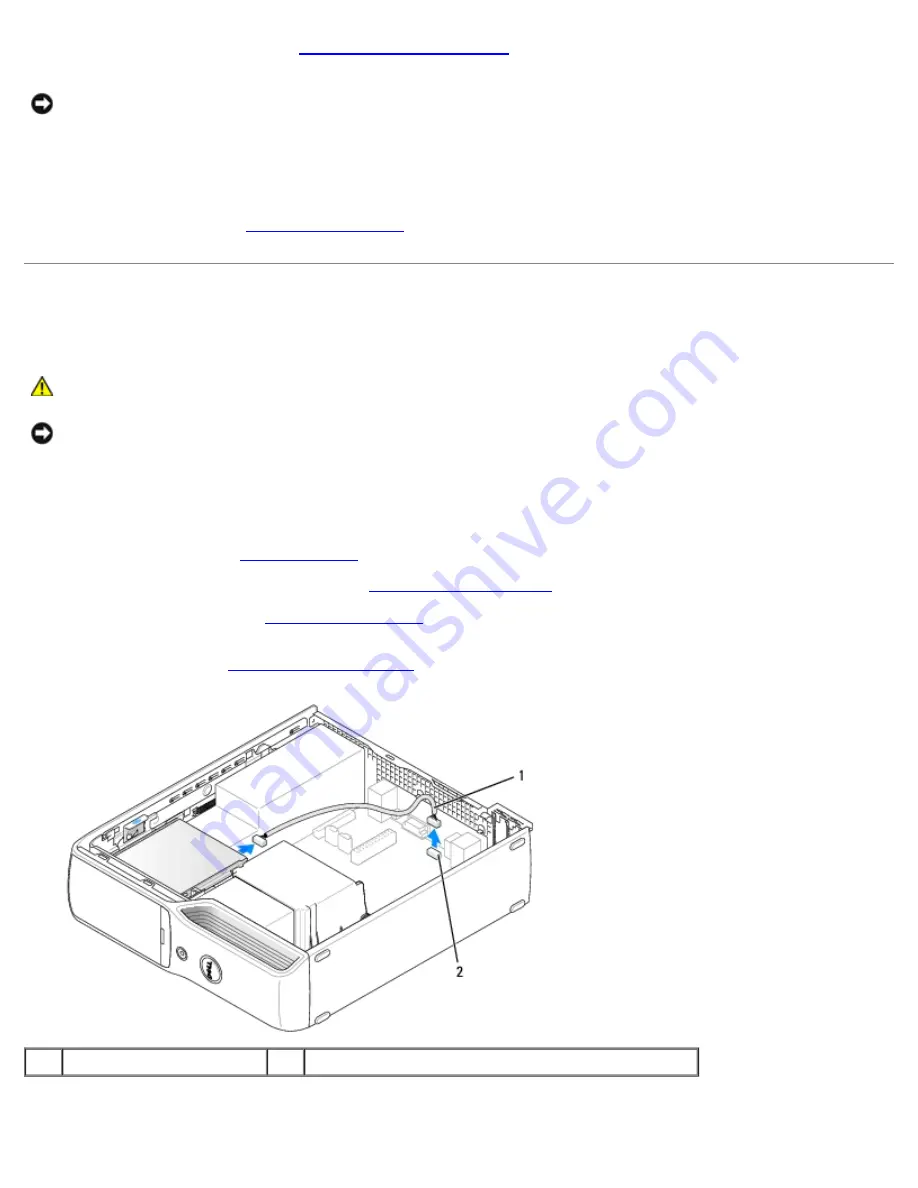
Removing and Installing Parts: Dell Dimension 9200C Service Manual
file:///T|/htdocs/systems/dim9200C/en/SM_EN/parts.htm[10/31/2012 8:07:53 AM]
7. Replace the computer cover (see
Replacing the Computer Cover
).
NOTICE:
To connect a network cable, first plug the cable in to the network port or device, and then plug it in to the
computer.
8. Connect your computer and devices to electrical outlets, and then turn them on.
See the documentation that came with the drive for instructions on installing any software required for drive operation.
9. Enter System Setup (see
Entering System Setup
), and then select the appropriate Drive option.
Media Card Reader
For information about using the Media Card Reader, see your
Owner's Manual
.
CAUTION:
Before you begin any of the procedures in this section, follow the safety instructions in the
Product Information Guide
.
NOTICE:
To prevent static damage to components inside your computer, discharge static electricity from your body
before you touch any of your computer's electronic components. You can do so by touching an unpainted metal surface
on the computer chassis.
Removing a Media Card Reader
1. Follow the procedures in
Before You Begin
.
2. Remove the CD/DVD drive, if installed (see
Removing a CD/DVD Drive
).
3. Remove the hard drive (see
Removing a Hard Drive
).
4. Disconnect the interface cable from the back of the Media Card Reader and from the Media Card Reader connector on
the system board (see
System Board Components
).
1
interface cable
2
Media Card Reader connector
5. Pull up on the drive release latch and slide the Media Card Reader towards the back of the computer, then lift to
remove the drive from the computer.






























