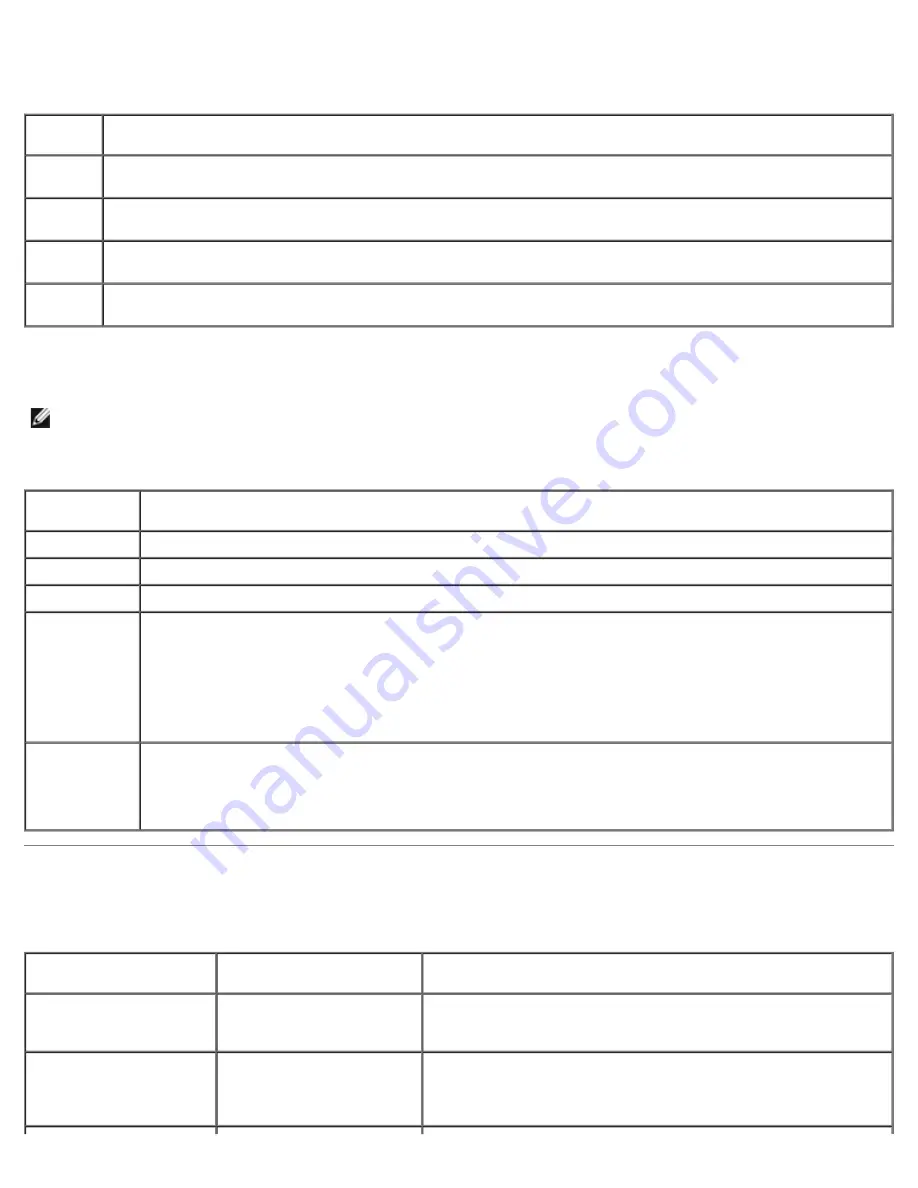
Troubleshooting: Dell Dimension 9200C Service Manual
file:///T|/htdocs/systems/dim9200C/en/SM_EN/tshoot.htm[10/31/2012 8:07:27 AM]
Dell Diagnostics Main Menu
The following tests can be run from the Dell Diagnostics
Main Menu
:
Option
Function
Express
Test
Performs a quick test of system devices. The test typically takes 10 to 20 minutes and requires no interaction on
your part. Run
Express Test
first to increase the possibility of tracing the problem quickly.
Extended
Test
Performs a thorough check of system devices. The test typically takes an hour or more and peridocially requires
your input to answer specific questions.
Custom
Test
Tests a specific device in the system and can be used to customize the tests you want to run.
Symptom
Tree
Lists a number of common symptoms and allows you to select a test based on the symptom of the problem you
are having.
For any problem encountered during a test, a message appears with an error code and a description of the problem. Write
down the error code and problem description exactly as it appears and follow the instructions on the screen. If you cannot
resolve the problem, see "Contacting Dell" in your
Owner's Manual
for instructions on obtaining technical assistance.
NOTE:
The Service Tag for your computer is located at the top of each test screen. When contacting Dell support, have
your Service Tag ready.
The following tabs provide additional information for tests run from the
Custom Test
or
Symptom Tree
option:
Tab
Function
Results
Displays the results of the test and any error conditions encountered.
Errors
Displays error conditions encountered, error codes, and the problem description.
Help
Describes the test and any requirements for running the test.
Configuration
(Custom
Test
only)
Displays the hardware configuration for the selected device.
The Dell Diagnostics obtains configuration information for all devices from system setup, memory, and
various internal tests, and it displays the information in the device list in the left pane of the screen.
NOTE:
The device list may not display the names of all the components installed on your computer or all
devices attached to your computer.
Parameters
(Custom
Test
only)
Allows you to customize the test, if applicable, by changing the test settings.
System Lights
Your power button light and hard drive activity light may indicate a computer problem.
Power Light
Problem Description
Suggested Resolution
Solid green
Power is on and the
computer is operating
normally.
No corrective action is required.
Blinking green
The computer is in a sleep
state (Microsoft®
Windows® 2000 and
Windows XP).
Press the power button, move the mouse, or press a key on the
keyboard to wake the computer and resume normal operation.
















































