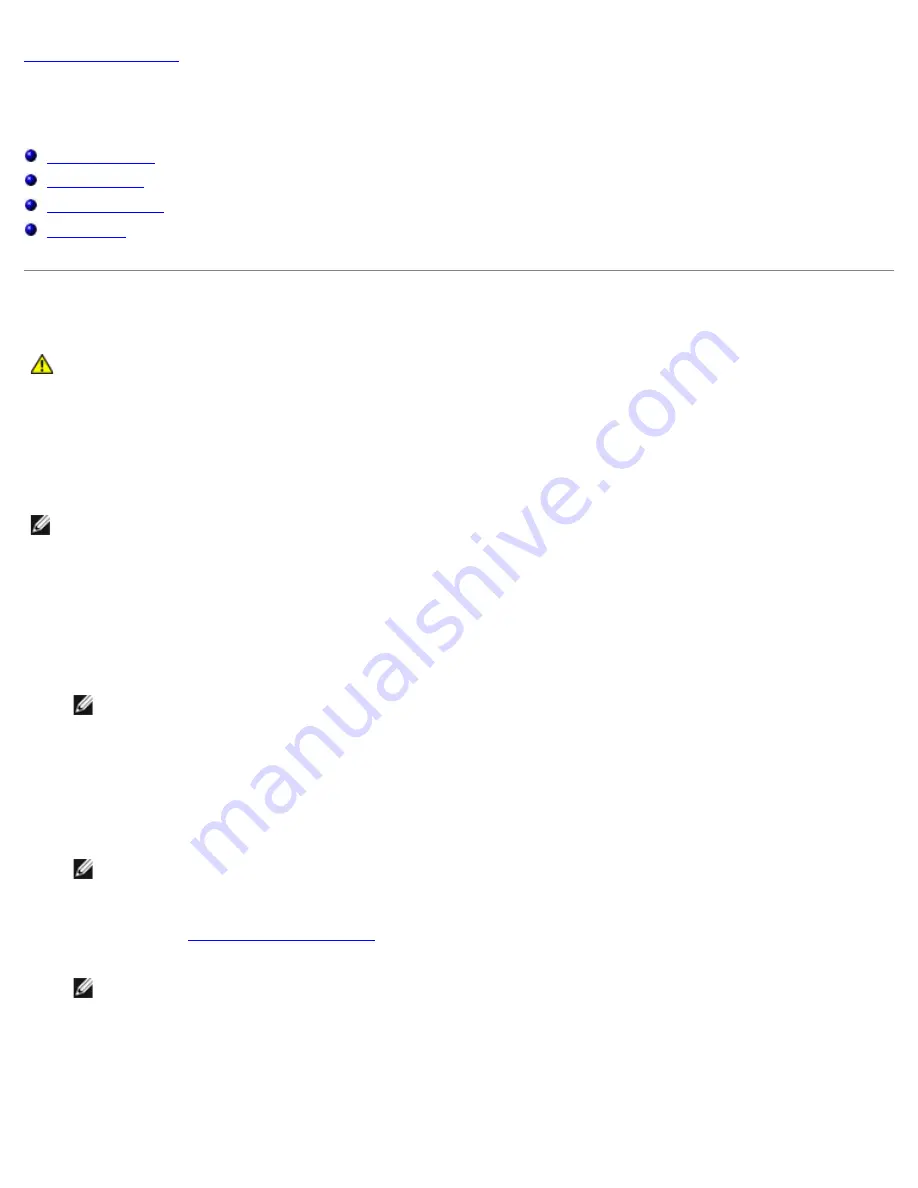
Troubleshooting: Dell Dimension 9200C Service Manual
file:///T|/htdocs/systems/dim9200C/en/SM_EN/tshoot.htm[10/31/2012 8:07:27 AM]
Back to Contents Page
Troubleshooting
Dell™ Dimension™ 9200C Service Manual
Dell Diagnostics
System Lights
Diagnostic Lights
Beep Codes
Dell Diagnostics
CAUTION:
Before you begin any of the procedures in this section, follow the safety instructions located in
the
Product Information Guide
.
When to Use the Dell Diagnostics
If you experience a problem with your computer, perform the checks in this section and run the Dell Diagnostics before you
contact Dell for technical assistance.
NOTE:
The Dell Diagnostics only operate on Dell computers.
Starting the Dell Diagnostics
1. Turn on (or restart) your computer.
2. When the DELL logo appears, press <F12> immediately.
NOTE:
Keyboard failure may result when a key is held down for extended periods of time. To avoid possible
keyboard failure, press and release <F12> in even intervals to open the
Boot Device Menu
.
If you wait too long and the operating system logo appears, continue to wait until you see the Microsoft® Windows®
desktop, then shut down your computer and try again.
3. At the
Boot Device Menu
, use the up- and down-arrow keys or press the appropriate number on the keyboard to
highlight
Boot to Utility Partition
, and then press <Enter>.
NOTE:
The Quickboot feature changes the boot sequence for the current boot only. Upon restart, the computer
boots according to the boot sequence specified in system setup.
4. At the Dell Diagnostics
Main Menu
, left-click with the mouse, or press <Tab> and then <Enter>, to select the test you
want to run (see
Dell Diagnostics Main Menu
).
NOTE:
Write down any error codes and problem descriptions exactly as they appear and follow the instructions
on the screen.
5. After all tests have completed, close the test window to return to the Dell Diagnostics
Main
Menu
.
6. Close the
Main Menu
window
to exit the Dell Diagnostics and restart the computer.






























