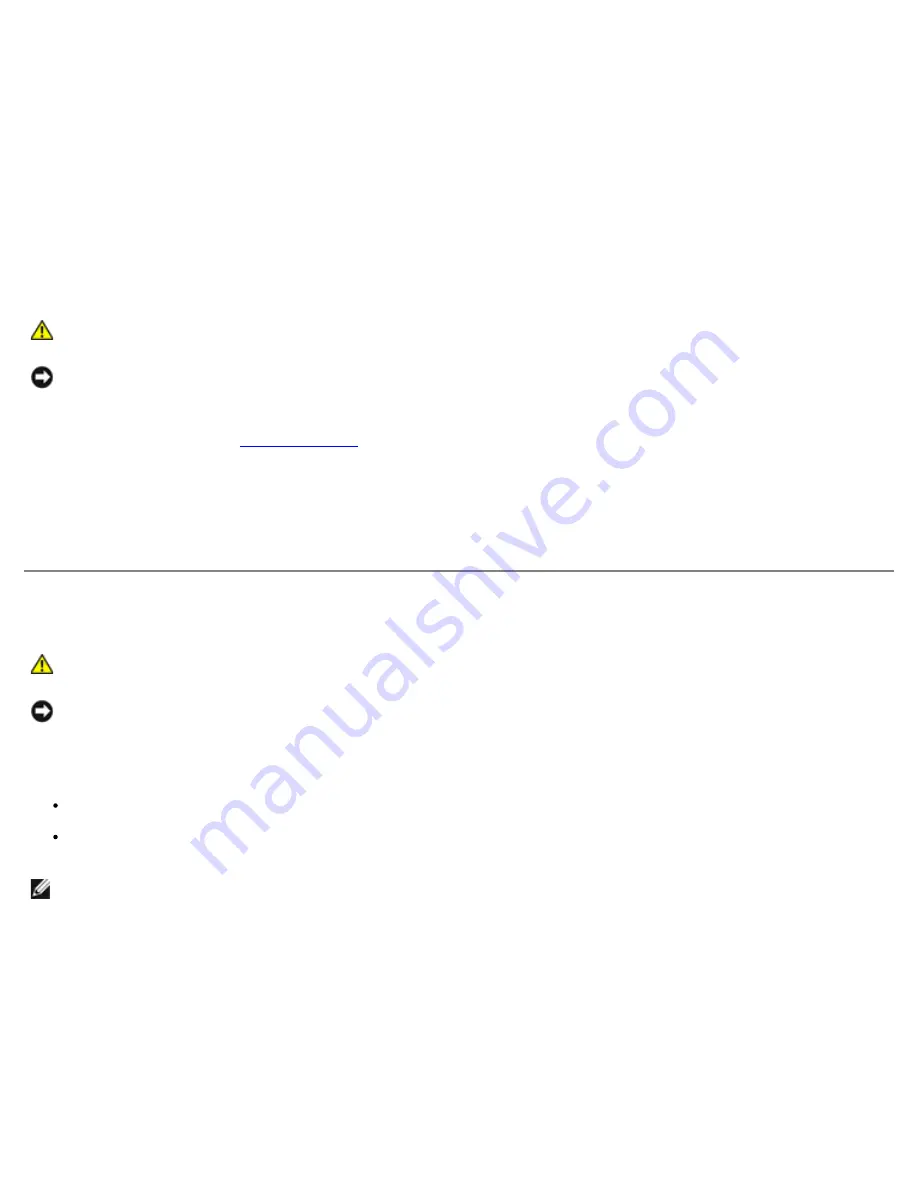
Removing and Installing Parts: Dell Dimension 9200C Service Manual
file:///T|/htdocs/systems/dim9200C/en/SM_EN/parts.htm[10/31/2012 8:07:53 AM]
6. Connect your computer and devices to electrical outlets, and then turn them on.
7. When a message appears stating that memory size has changed, press <F1> to continue.
8. Log on to your computer.
9. Right-click the
My Computer
icon, then click
Properties
.
10. Click the
General
tab.
11. To verify that the memory is installed correctly, check the amount of memory (RAM) listed.
Removing Memory
CAUTION:
Before you begin any of the procedures in this section, follow the safety instructions in the
Product Information Guide
.
NOTICE:
To prevent static damage to components inside your computer, discharge static electricity from your body
before you touch any of your computer's electronic components. You can do so by touching an unpainted metal surface
on the computer chassis.
1. Follow the procedures in
Before You Begin
.
2. Press out the securing clip at each end of the memory module connector.
3. Grasp the module and pull up.
If the module is difficult to remove, ease the module back and forth to remove it from the connector.
Cards
CAUTION:
Before you begin any of the procedures in this section, follow the safety instructions in the
Product Information Guide
.
NOTICE:
To prevent static damage to components inside your computer, discharge static electricity from your body
before you touch any of your computer's electronic components. You can do so by touching an unpainted metal surface
on the computer chassis.
Your Dell™ computer provides the following slots for PCI Express cards:
One PCI Express x16 card slot
One PCI Express x1 card slot
NOTE:
The slots for the PCI Express x16 and PCI Express x1 cards are half-height slots.






























