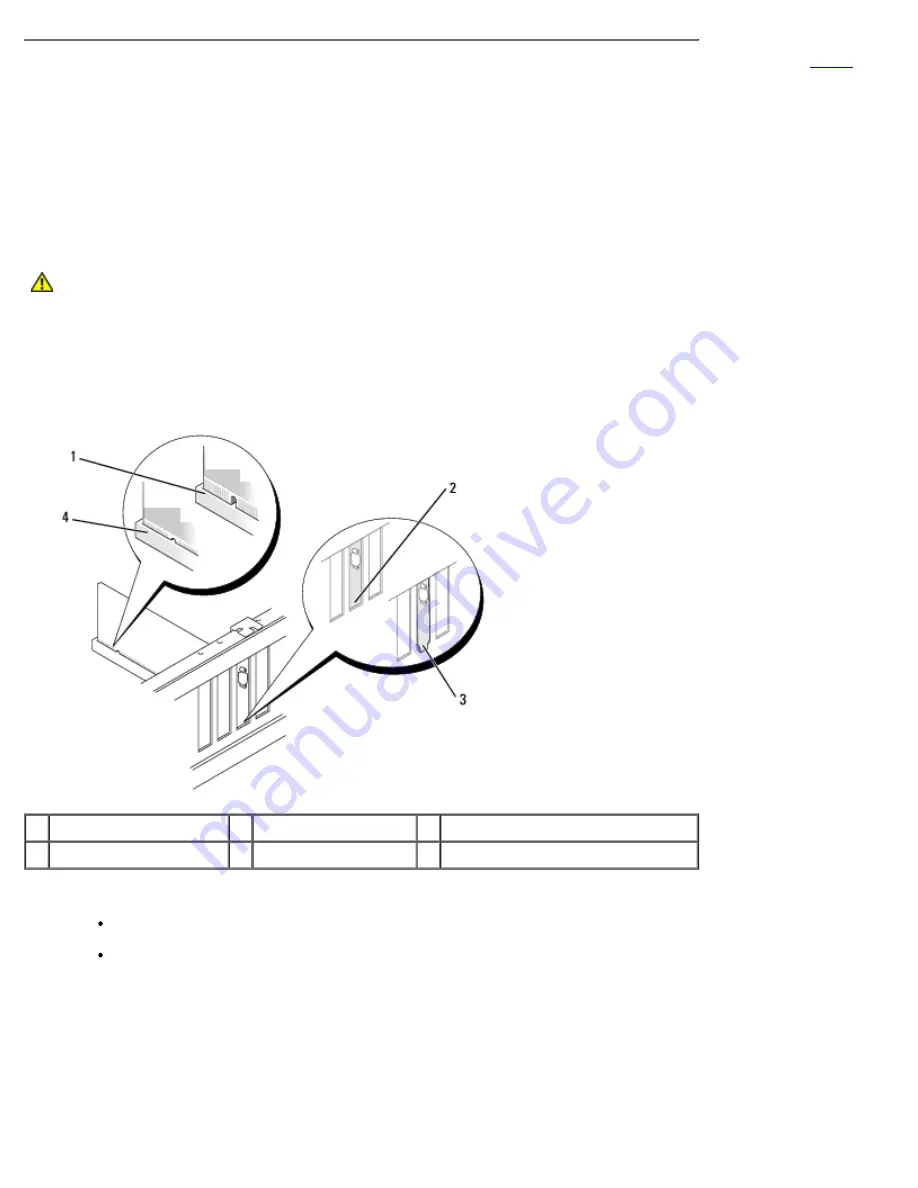
Removing and Installing Parts: Dell Dimension 9200C Service Manual
file:///T|/htdocs/systems/dim9200C/en/SM_EN/parts.htm[10/31/2012 8:07:53 AM]
3. If you are installing a new card, remove the filler bracket to create a card-slot opening, then continue with
step 5
.
4. If you are replacing a card that is already installed in the computer, grasp the card by its top corners, and ease it out
of its connector.
If necessary, disconnect any cables connected to the card.
5. Prepare the card for installation.
See the documentation that came with the card for information on configuring the card, making internal connections, or
otherwise customizing it for your computer.
CAUTION:
Some network adapters automatically start the computer when they are connected to a
network. To guard against electrical shock, be sure to unplug your computer from its electrical outlet
before installing any cards.
6. If you are installing the card into the x16 card connector, position the card so the securing slot is aligned with the
securing tab, and then gently pull the securing tab.
7. Place the card in the connector and press down firmly. Ensure that the card is fully seated in the slot.
1 card not fully seated
2 bracket within slot
3 bracket caught outside of slot
4 card fully seated
8. Before you close the card retention door, ensure that:
The tops of all cards and filler brackets are flush with the alignment bar.
The notch in the top of the card or filler bracket fits around the alignment guide.
9. Close the card retention door by snapping it into place to secure the cards.






























