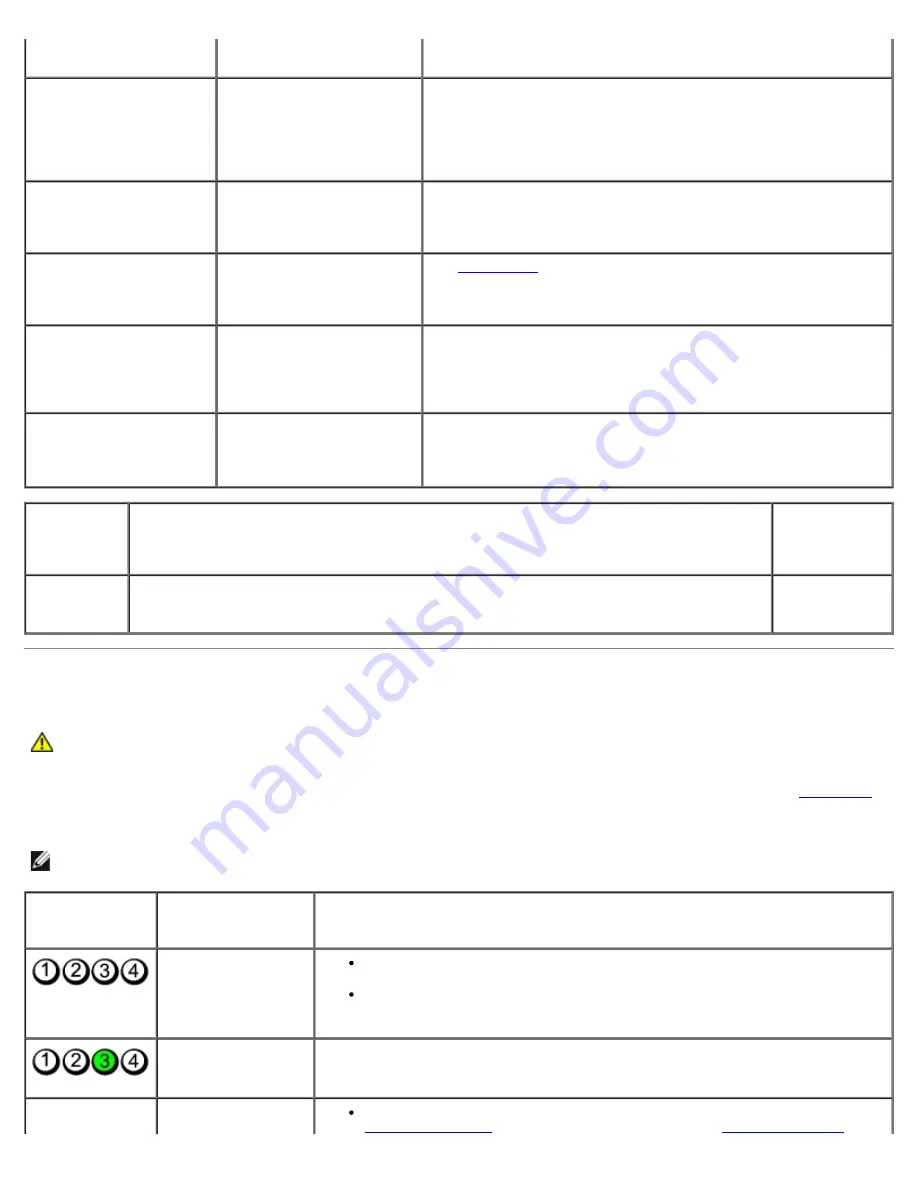
Troubleshooting: Dell Dimension 9200C Service Manual
file:///T|/htdocs/systems/dim9200C/en/SM_EN/tshoot.htm[10/31/2012 8:07:27 AM]
Blinks green several
times, and then turns off
A configuration error exists. Check the diagnostic lights to see if the specific problem is
identified.
Solid amber
The power supply is
working properly, but the
system board is not
completing power up.
Check the diagnostic lights and determine if the specific problem
is identified.
If the computer does not boot, contact Dell for technical
assistance (see "Contacting Dell" in your computer
Owner's
Manual
).
Blinking amber
The power supply is
operating outside of its
normal range.
Check the diagnostic lights and determine if the specific problem
is identified.
See "Power Problems" in your computer
Owner's Manual
.
Solid green and a beep
code during POST
A problem was detected
while the BIOS was
executing.
See
Beep Codes
for instructions on diagnosing the beep code.
Check the diagnostic lights and determine if the specific problem
is identified.
Solid green power light,
no beep code, and no
video during POST
The monitor or the graphics
card may be faulty or
incorrectly installed.
Check the diagnostic lights and determine if the specific problem
is identified.
See "Video and Power Problems" in your computer
Owner's
Manual
.
Solid green power light
and no beep code, but
the computer locks up
during POST
An integrated system board
device may be faulty.
Check the diagnostic lights and determine if the specific problem
is identified. If the problem is not identified, contact Dell for
technical assistance (see "Contacting Dell" in your computer
Owner's Manual
).
Hard Drive
Activity
Light
Problem Description
Suggested
Resolution
Solid green
The hard drive activity light is on when the computer reads data from, or writes data to the
hard drive. The light might also be on when a device such as a CD player is operating.
No corrective
action is
required.
Diagnostic Lights
CAUTION:
Before you begin any of the procedures in this section, follow the safety instructions located in
the
Product Information Guide
.
To help you troubleshoot a problem, your computer has four lights labeled 1, 2, 3, and 4 on the front panel (see
Front View
).
When the computer starts normally, the lights flash before turning off. If the computer malfunctions, the sequence of the
lights identify the problem.
NOTE:
After the computer completes POST, all four lights turn off before booting to the operating system.
Light Pattern
Problem
Description
Suggested Resolution
The computer is in a
normal
off
condition
or a possible pre-
BIOS failure has
occurred.
Plug the computer into a working electrical outlet (see "Power Problems" in
your
Owner's Manual
).
If the problem persists, contact Dell (see "Contacting Dell" in your
Owner's
Manual
).
A possible processor
failure has occurred.
Contact Dell (see "Contacting Dell" in your
Owner's Manual
).
Memory modules are
detected, but a
If two or more memory modules are installed, remove the modules (see
Removing Memory
), then reinstall one module (see
Installing Memory
) and















































