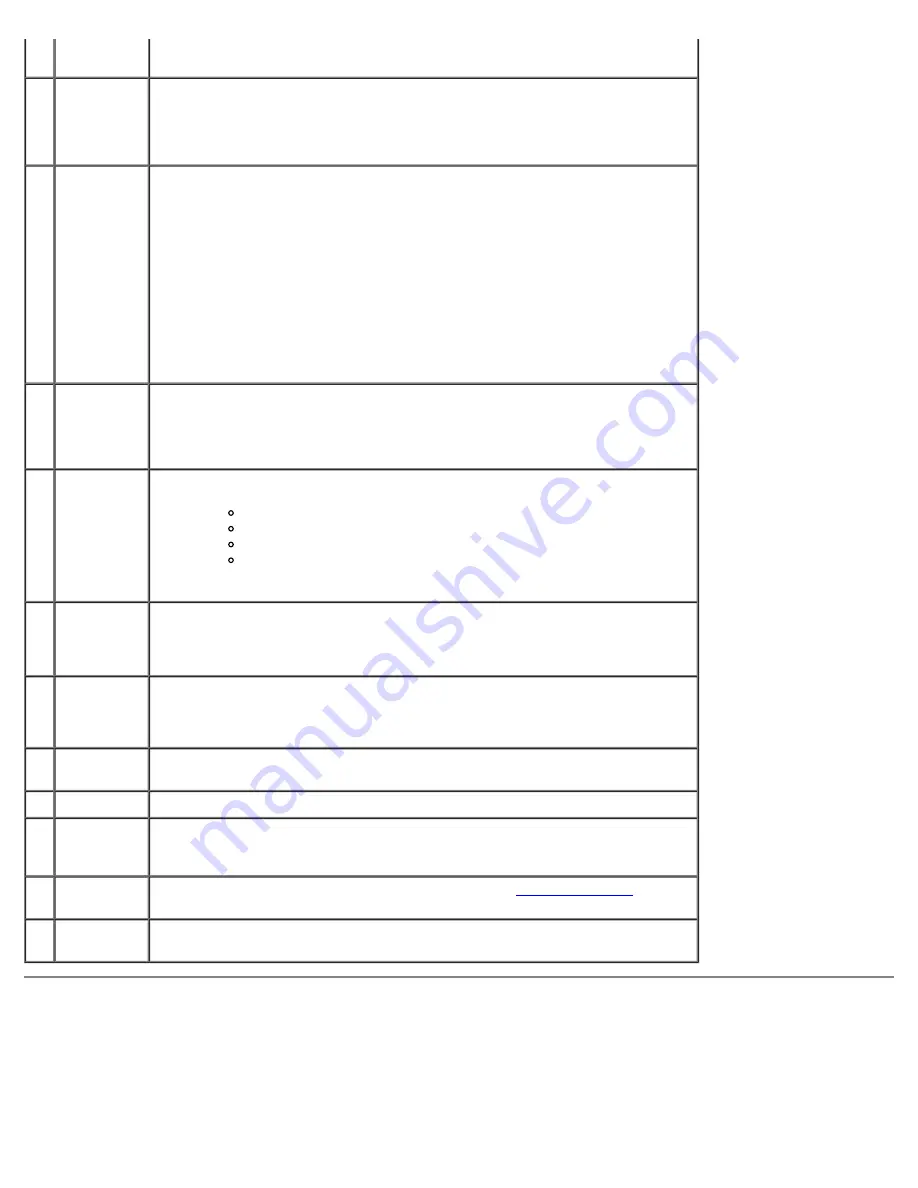
About Your Computer: Dell Dimension 9200C Service Manual
file:///T|/htdocs/systems/dim9200C/en/SM_EN/about.htm[10/31/2012 8:07:13 AM]
It is recommended that you use the back USB connectors for devices that
typically remain connected, such as printers and keyboards.
4
IEEE 1394
connector
Attach high-speed serial multimedia devices, such as digital video cameras.
It is recommended that you use the back IEEE 1394 connector for devices
that typically remain connected, such as external hard drives and other
storage devices.
5
vents
For adequate cooling, do not block any of the vents.
NOTICE:
Ensure that there is a minimum of two inches of space between all
vents and any object near the vents.
NOTICE:
Do not lift or carry the computer by the vents to avoid damage to
the computer.
NOTICE:
Keep the vent area clean and dust free to ensure that the computer
is adequately ventilated. Use only a dry cloth to clean the vent area to avoid
water damage to the computer.
6
power
button
Press this button to turn on the computer.
NOTICE:
To avoid losing data, do not use the power button to turn off the
computer. Instead, perform an operating system shutdown.
7
power light
The power light illuminates and indicates different power states:
No light — The computer is turned off.
Steady green — The computer is in a normal operating state.
Blinking green — The computer is in a power-saving state.
Blinking or solid amber — See Power Problems in your computer
Owner's Manual
.
8
front panel
door
release
button
Press this button to access the front panel connectors.
9
microphone
connector
Use the pink microphone connector to attach a personal computer
microphone for voice or musical input into a sound or telephony program.
On computers with a sound card, use the microphone connector on the card.
10 headphone
connector
Use the green headphone connector to attach headphones and most kinds of
speakers.
11 FlexBay
Use the Flexbay for an optional floppy drive or Media Card Reader.
12 hard drive
activity
light
The hard drive activity light is on when the computer reads data from, or
writes data to the hard drive. The light might also be on when a device such
as a CD player is operating.
13 diagnostic
lights
For an explanation of the diagnostic light codes, see
Diagnostic Lights
.
14 front panel
door
This panel covers the CD/DVD drive, the Media Card Reader, and the optional
floppy drive.
Back View






































