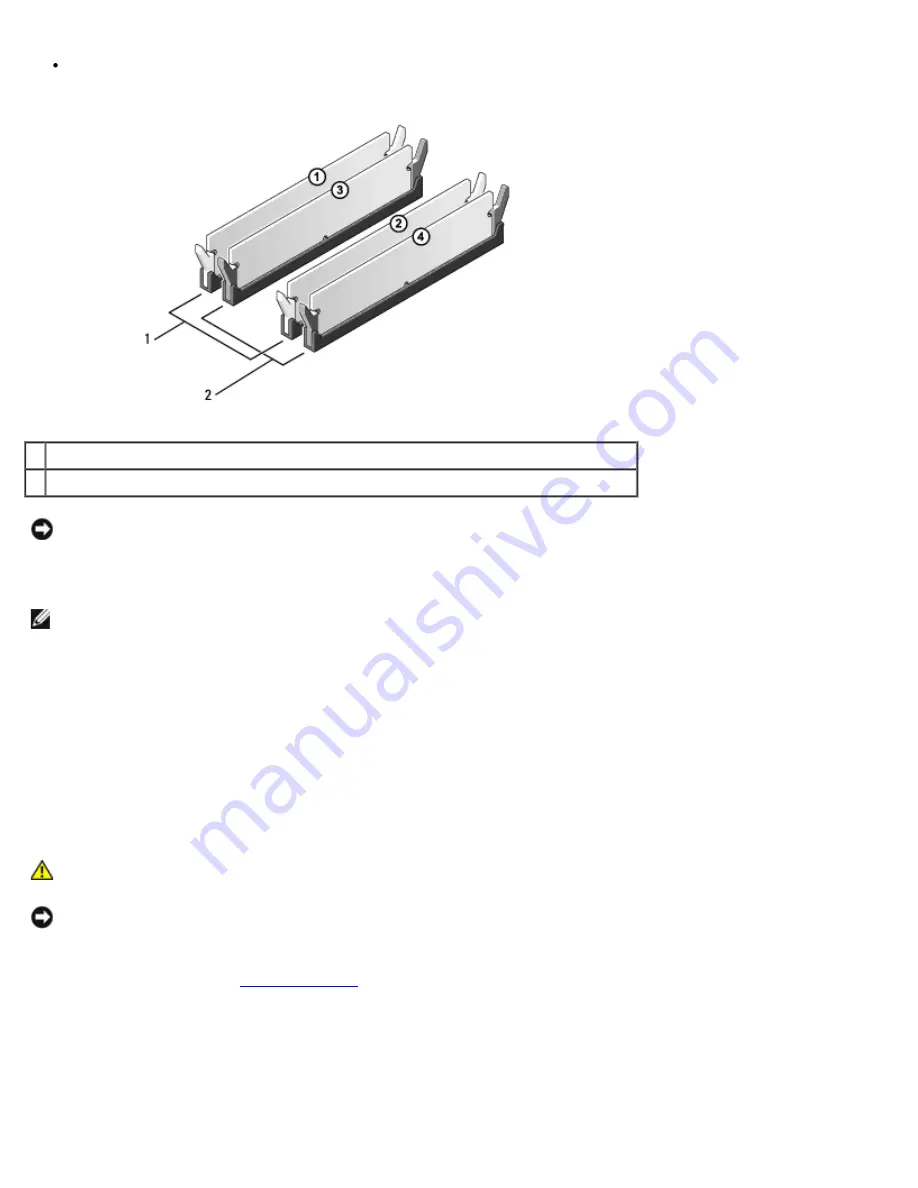
Removing and Installing Parts: Dell Dimension 9200C Service Manual
file:///T|/htdocs/systems/dim9200C/en/SM_EN/parts.htm[10/31/2012 8:07:53 AM]
Be sure to install a single memory module in DIMM connector 1, the connector closest to the processor, before you
install modules in the other connectors.
1 matched pair of memory modules in DIMM connectors 1 and 2 (white securing clips)
2 matched pair of memory modules in DIMM connectors 3 and 4 (black securing clips)
NOTICE:
If you remove your original memory modules from the computer during a memory upgrade, keep them
separate from any new modules that you may have, even if you purchased the new modules from Dell. If possible,
do
not
pair an original memory module with a new memory module. Otherwise, your computer may not start properly.
You should install your original memory modules in pairs either in DIMM connectors 1 and 2 or DIMM connectors 3 and
4.
NOTE:
Memory purchased from Dell is covered under your computer warranty.
Addressing Memory With 4-GB Configurations
Your computer supports a maximum of 4 GB of memory when you use two 2-GB DIMMs. Current operating systems, such as
Microsoft® Windows® XP, can use a maximum of 4 GB of address space; however, the amount of memory available to the
operating system is less than 4 GB. Certain components within the computer require address space in the 4-GB range. Any
address space reserved for these components cannot be used by computer memory.
Installing Memory
CAUTION:
Before you begin any of the procedures in this section, follow the safety instructions in the
Product Information Guide
.
NOTICE:
To prevent static damage to components inside your computer, discharge static electricity from your body
before you touch any of your computer's electronic components. You can do so by touching an unpainted metal surface
on the computer chassis.
1. Follow the procedures in
Before You Begin
.
2. Press out the securing clip at each end of the memory module connector.
















































