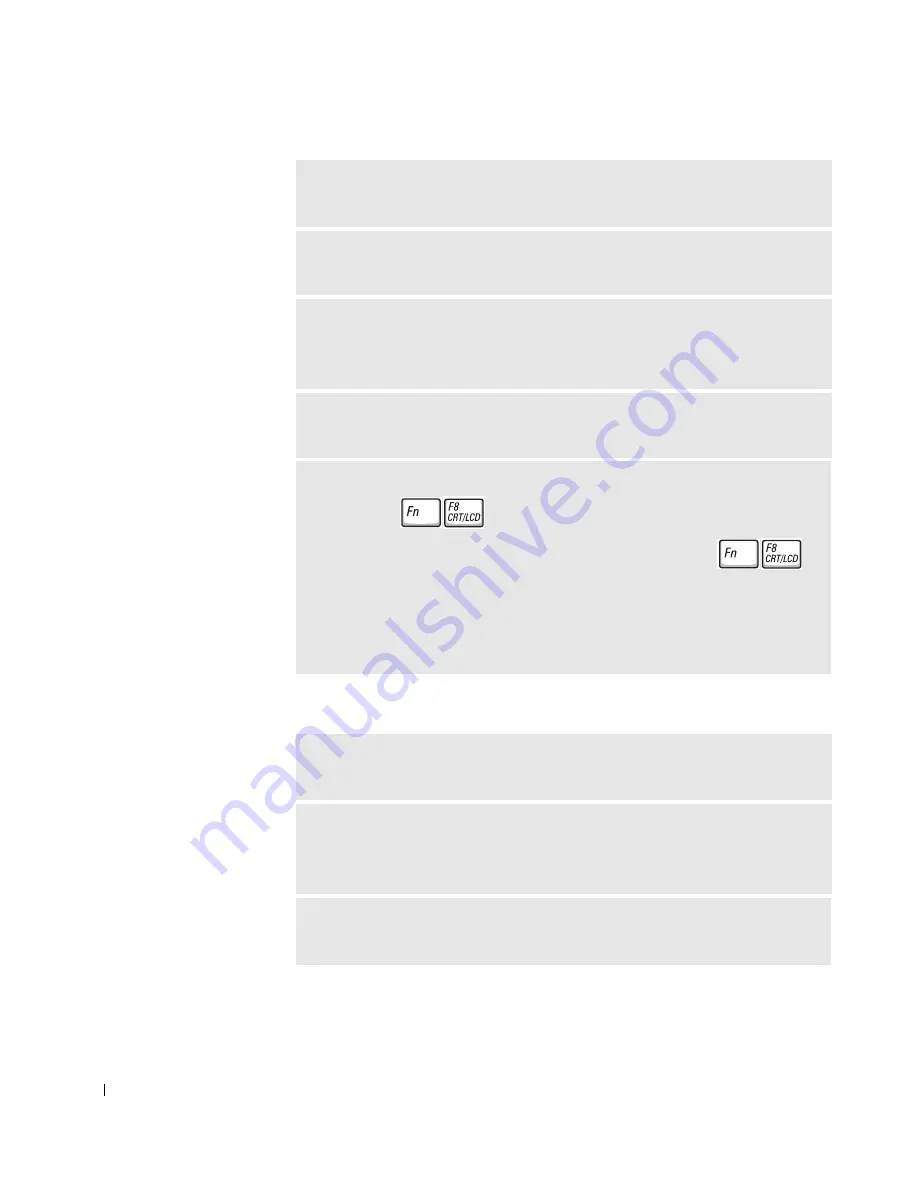
82
Solving Problems
www
.dell.com | support.dell.com
If the display is difficult to read
T
E S T
THE
EL E CT RI C A L
OU T LE T
—
Ensure that the electrical outlet is
working by testing it with another device, such as a lamp.
C
HE C K
T H E
AC
A D A P T E R
—
Check the AC adapter cable connections. If
the AC adapter has a light, ensure that it is on.
C
O NN EC T
T H E
C O MP U T E R
D I R EC T L Y
T O
A N
E L EC T R I CA L
O U T L E T
—
Bypass power protection devices, power strips, and the extension cable to verify
that the computer turns on. To access the help file, see page 80.
A
D J US T
T H E
P
O W E R
P
R O P ER T I E S
—
Search for the keyword
standby
in
the Windows Help and Support Center. To access the help file, see page 80.
S
W IT C H
T H E
V I D E O
I MA G E
—
If your computer is attached to an external
monitor, press
to switch the video image to the display.
NOTE:
If you are playing a DVD or watching a streaming video,
is
disabled.
NOTE:
If the computer is connected to a television, you must enable the
television through the Windows display settings (see page 66).
A
D J US T
T H E
B R IG H T NE S S
—
See the
Tell Me How
help file for instructions
on adjusting the brightness. To access the help file, see page 80.
M
O V E
THE
S U B W O O F E R
A W A Y
F R O M
T H E
CO M P UT E R
O R
MO N ITO R
—
If your external speaker system includes a subwoofer, ensure that the subwoofer is
at least 60 cm (2 ft) away from the computer or external monitor.
E
LI MI NATE
P O S S I BL E
I NT E R FE R E NC E
—
Turn off nearby fans, fluorescent
lights, halogen lamps, or other appliances.
Summary of Contents for Dimension 5100
Page 1: ...w w w d e l l c o m s u p p o r t d e l l c o m Dell Inspiron 1100 Owner s Manual ...
Page 10: ...10 Contents ...
Page 18: ...18 When Using Your Computer w w w d e l l c o m s u p p o r t d e l l c o m ...
Page 30: ...30 A Tour of Your Computer w w w d e l l c o m s u p p o r t d e l l c o m ...
Page 54: ...54 Using the Keyboard and Touch Pad w w w d e l l c o m s u p p o r t d e l l c o m ...
Page 64: ...64 Using CDs DVDs and Other Multimedia w w w d e l l c o m s u p p o r t d e l l c o m ...
Page 76: ...76 Setting Up a Home and Office Network w w w d e l l c o m s u p p o r t d e l l c o m ...
Page 98: ...98 Solving Problems w w w d e l l c o m s u p p o r t d e l l c o m ...
Page 112: ...112 Adding and Replacing Parts w w w d e l l c o m s u p p o r t d e l l c o m ...
Page 146: ...146 Appendix w w w d e l l c o m s u p p o r t d e l l c o m ...
Page 162: ...62 Index 162 Index ...















































