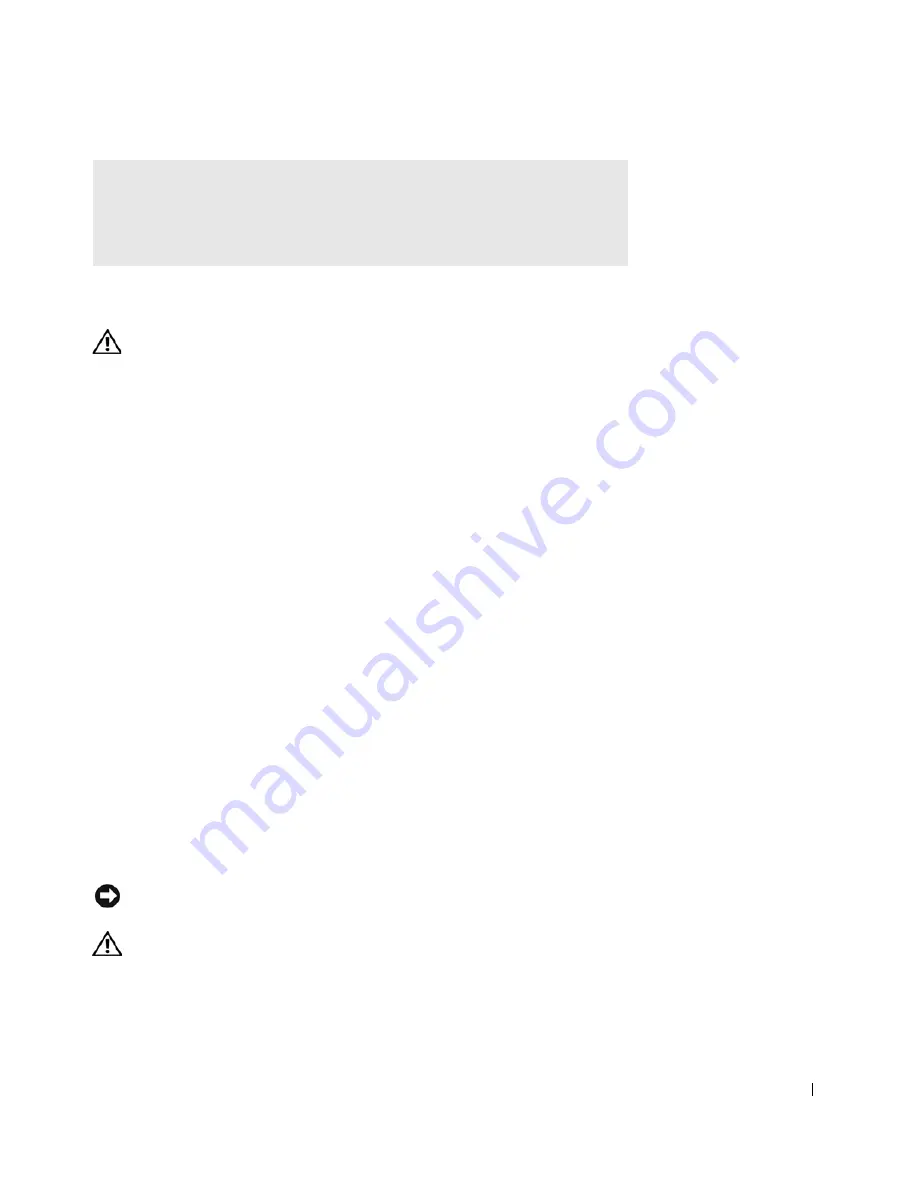
Solving Problems
87
If Your Computer Gets Wet
CAUTION: Perform this procedure only after you are certain that
it is safe to do so. If the computer is connected to an electrical
outlet, it is recommended that you turn off AC power at the
circuit breaker before attempting to remove the power cables
from the electrical outlet. Use the utmost caution when removing
wet cables from a live power source.
1
Shut down the computer (see page 40), disconnect the AC adapter
from the computer, and then disconnect the AC adapter from the
electrical outlet.
2
Turn off any attached external devices, and disconnect them from
their power sources and then from the computer.
3
Ground yourself by touching one of the metal connectors on the back
of the computer.
4
Remove any installed PC Cards, and put them in a safe place to dry.
5
Remove the battery.
6
Wipe off the battery and put it in a safe place to dry.
7
Wipe off the display.
8
Remove the hard drive (see page 104).
9
Remove the memory module(s) (see page 100).
10
Open the display and place the computer right-side up across two
books or similar props to let air circulate all around it. Let the
computer dry for at least 24 hours in a dry area at room temperature.
NOTICE:
Do not use artificial means, such as a hair dryer or a fan, to speed
the drying process.
CAUTION: To help prevent electrical shock, verify that the
computer is thoroughly dry before continuing with the rest of this
procedure.
C
O NT A C T
D
E L L
—
If you cannot solve your problem using the Dell™ Support
website or e-mail service, call Dell for technical assistance (see page 126). See
"Dell Technical Support Policy (U.S. Only)" on page 125 for a description of the
hardware and software support provided by Dell.
Summary of Contents for Dimension 5100
Page 1: ...w w w d e l l c o m s u p p o r t d e l l c o m Dell Inspiron 1100 Owner s Manual ...
Page 10: ...10 Contents ...
Page 18: ...18 When Using Your Computer w w w d e l l c o m s u p p o r t d e l l c o m ...
Page 30: ...30 A Tour of Your Computer w w w d e l l c o m s u p p o r t d e l l c o m ...
Page 54: ...54 Using the Keyboard and Touch Pad w w w d e l l c o m s u p p o r t d e l l c o m ...
Page 64: ...64 Using CDs DVDs and Other Multimedia w w w d e l l c o m s u p p o r t d e l l c o m ...
Page 76: ...76 Setting Up a Home and Office Network w w w d e l l c o m s u p p o r t d e l l c o m ...
Page 98: ...98 Solving Problems w w w d e l l c o m s u p p o r t d e l l c o m ...
Page 112: ...112 Adding and Replacing Parts w w w d e l l c o m s u p p o r t d e l l c o m ...
Page 146: ...146 Appendix w w w d e l l c o m s u p p o r t d e l l c o m ...
Page 162: ...62 Index 162 Index ...






























