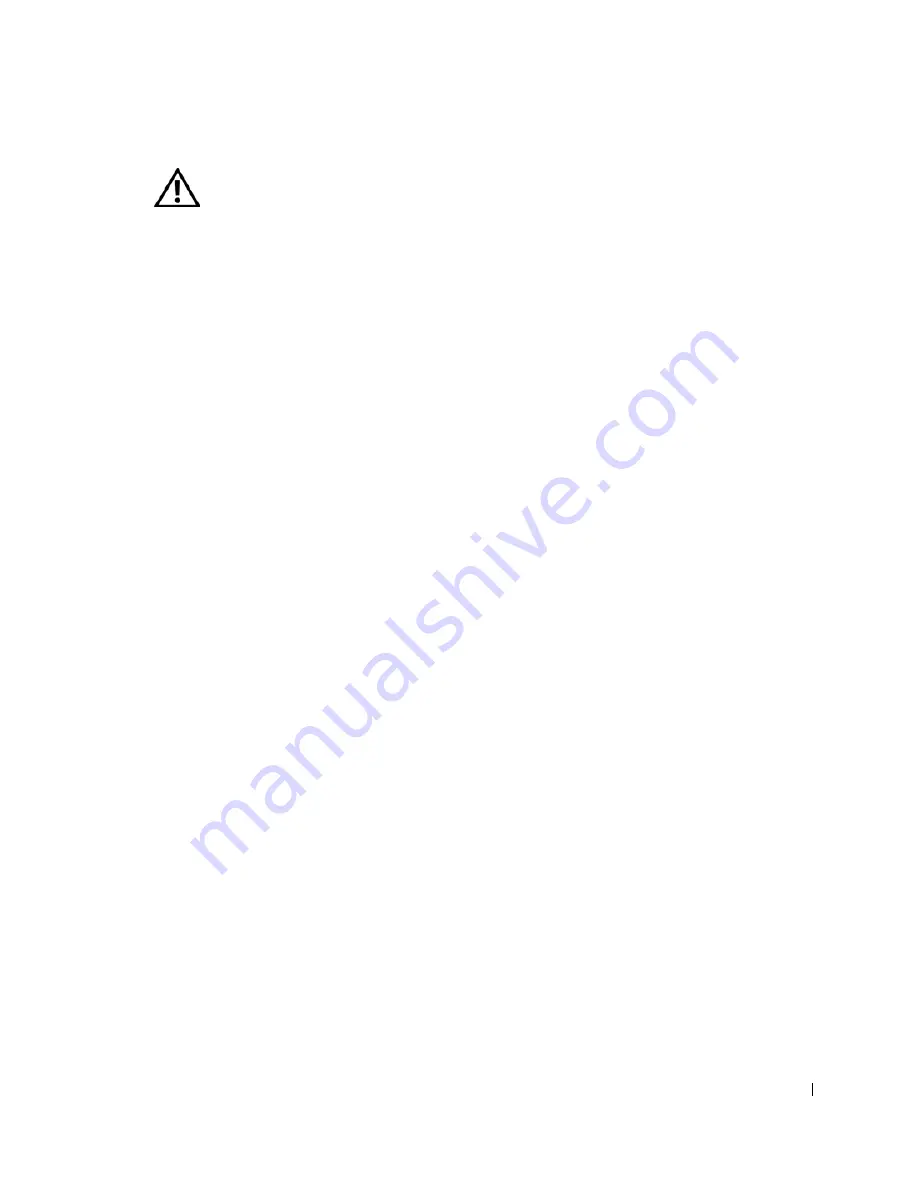
CAUTION: Safety Instr uctions
11
CAUTION: Safety Instructions
Use the following safety guidelines to help ensure your own personal safety and to help protect
your computer and working environment from potential damage.
General
• Do not attempt to service the computer yourself unless you are a trained service
technician. Always follow installation instructions closely.
• If you use an extension power cable with your AC adapter, ensure that the total ampere
rating of the products plugged in to the extension power cable does not exceed the
ampere rating of the extension cable.
• Do not push objects into air vents or openings of your computer. Doing so can cause fire
or electric shock by shorting out interior components.
• Do not block air vents or openings of your computer. Doing so can damage the computer
or cause fire.
• Do not store your computer in a low-airflow environment, such as a carrying case or a
closed briefcase, while the computer is turned on or connected to the AC adapter.
Restricting airflow can damage the computer or cause a fire.
• Keep your computer away from radiators and heat sources. Also, do not block cooling
vents. Avoid placing loose papers underneath your computer; do not place your computer
in a closed-in wall unit or on a bed, sofa, or rug.
• Place the AC adapter in a ventilated area, such as a desk top or on the floor, when you use
it to run the computer or to charge the battery. Do not cover the AC adapter with papers
or other items that will reduce cooling; also, do not use the AC adapter inside a carrying
case.
• The AC adapter may become hot during normal operation of your computer. Use care
when handling the adapter during or immediately after operation.
• Do not allow your portable computer to operate with the base resting directly on exposed
skin for extended periods of time. The surface temperature of the base will rise during
normal operation (particularly when AC power is present). Allowing sustained contact
with exposed skin can cause discomfort or, eventually, a burn.
• Do not use your computer in a wet environment, for example, near a bath tub, sink, or
swimming pool or in a wet basement
• If your computer includes an integrated or optional (PC Card) modem, disconnect the
modem cable if an electrical storm is approaching to avoid the remote risk of electric
shock from lightning via the telephone line.
Summary of Contents for Dimension 5100
Page 1: ...w w w d e l l c o m s u p p o r t d e l l c o m Dell Inspiron 1100 Owner s Manual ...
Page 10: ...10 Contents ...
Page 18: ...18 When Using Your Computer w w w d e l l c o m s u p p o r t d e l l c o m ...
Page 30: ...30 A Tour of Your Computer w w w d e l l c o m s u p p o r t d e l l c o m ...
Page 54: ...54 Using the Keyboard and Touch Pad w w w d e l l c o m s u p p o r t d e l l c o m ...
Page 64: ...64 Using CDs DVDs and Other Multimedia w w w d e l l c o m s u p p o r t d e l l c o m ...
Page 76: ...76 Setting Up a Home and Office Network w w w d e l l c o m s u p p o r t d e l l c o m ...
Page 98: ...98 Solving Problems w w w d e l l c o m s u p p o r t d e l l c o m ...
Page 112: ...112 Adding and Replacing Parts w w w d e l l c o m s u p p o r t d e l l c o m ...
Page 146: ...146 Appendix w w w d e l l c o m s u p p o r t d e l l c o m ...
Page 162: ...62 Index 162 Index ...












































