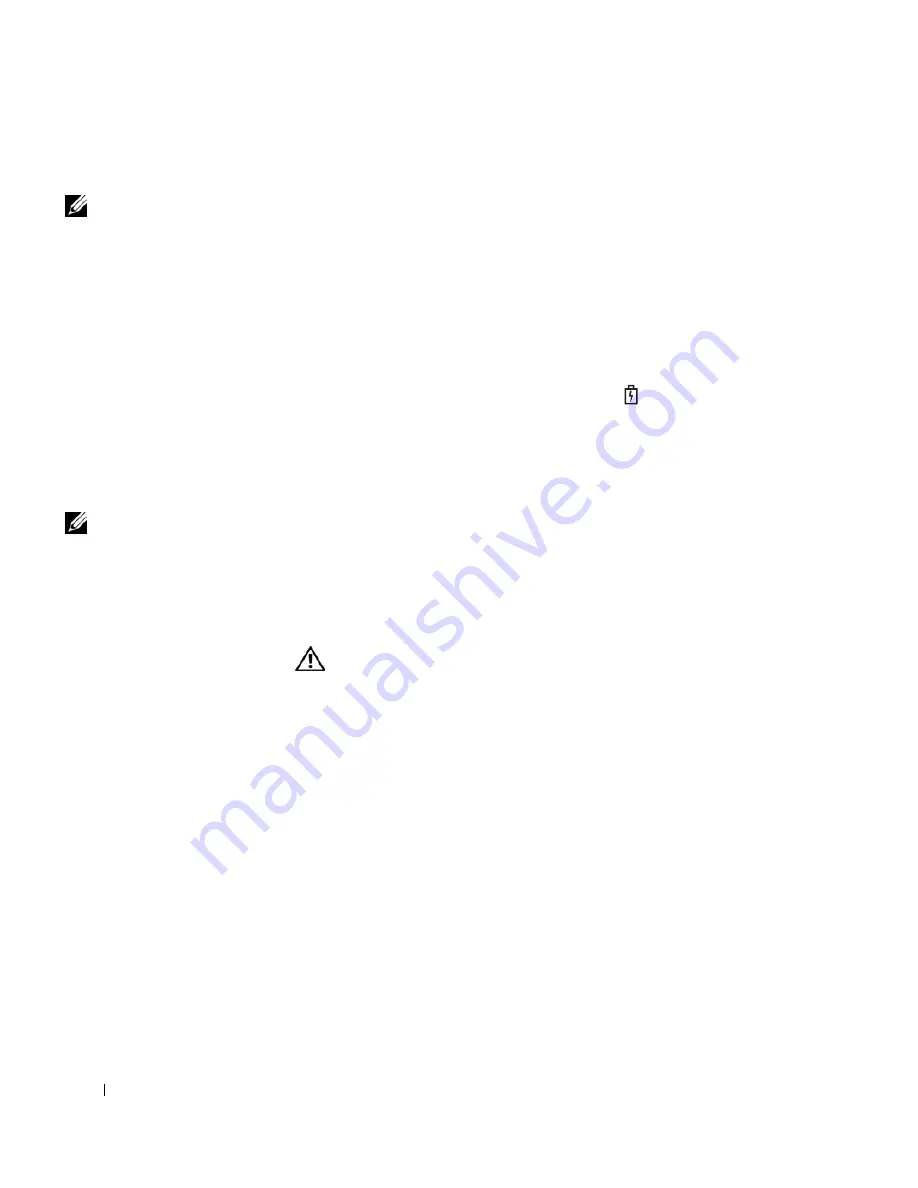
44
Using a Batter y
www
.dell.com | support.dell.com
Charging the Battery
NOTE:
The AC adapter
charges a completely
discharged battery in
approximately 3 hours
with the computer turned
off. Charge time is
significantly longer if the
computer is on and
running at high processor
speeds and system activity
levels. Running the
computer at high system
activity levels for
extended periods of time
may prevent the battery
from charging.
When you connect the computer to an electrical outlet or install a battery
while the computer is connected to an electrical outlet, the computer
checks the battery charge and temperature. If necessary, the AC adapter
then charges the battery and maintains the battery charge.
If the battery is hot from being used in your computer or being in a hot
environment, the battery may not charge when you connect the computer
to an electrical outlet.
The battery is too hot to start charging if the
light flashes alternately
green and orange. Disconnect the computer from the electrical outlet and
allow the computer and the battery to cool to room temperature. Then
connect the computer to an electrical outlet to continue charging the
battery.
NOTE:
You can leave the
battery in the computer as
long as you like. The
battery internal circuitry
prevents the battery from
overcharging.
For more information on resolving problems with a battery, see "Power
Management" in the
Tell Me How
help file. To access the help file, see
page 80.
Removing a Battery
CAUTION: Before performing these procedures, disconnect the
modem from the telephone wall jack.
1
Ensure that the computer is turned off or connected to an electrical
outlet.
2
Slide and hold the battery latch.
3
Remove the battery.
Summary of Contents for Dimension 5100
Page 1: ...w w w d e l l c o m s u p p o r t d e l l c o m Dell Inspiron 1100 Owner s Manual ...
Page 10: ...10 Contents ...
Page 18: ...18 When Using Your Computer w w w d e l l c o m s u p p o r t d e l l c o m ...
Page 30: ...30 A Tour of Your Computer w w w d e l l c o m s u p p o r t d e l l c o m ...
Page 54: ...54 Using the Keyboard and Touch Pad w w w d e l l c o m s u p p o r t d e l l c o m ...
Page 64: ...64 Using CDs DVDs and Other Multimedia w w w d e l l c o m s u p p o r t d e l l c o m ...
Page 76: ...76 Setting Up a Home and Office Network w w w d e l l c o m s u p p o r t d e l l c o m ...
Page 98: ...98 Solving Problems w w w d e l l c o m s u p p o r t d e l l c o m ...
Page 112: ...112 Adding and Replacing Parts w w w d e l l c o m s u p p o r t d e l l c o m ...
Page 146: ...146 Appendix w w w d e l l c o m s u p p o r t d e l l c o m ...
Page 162: ...62 Index 162 Index ...
















































