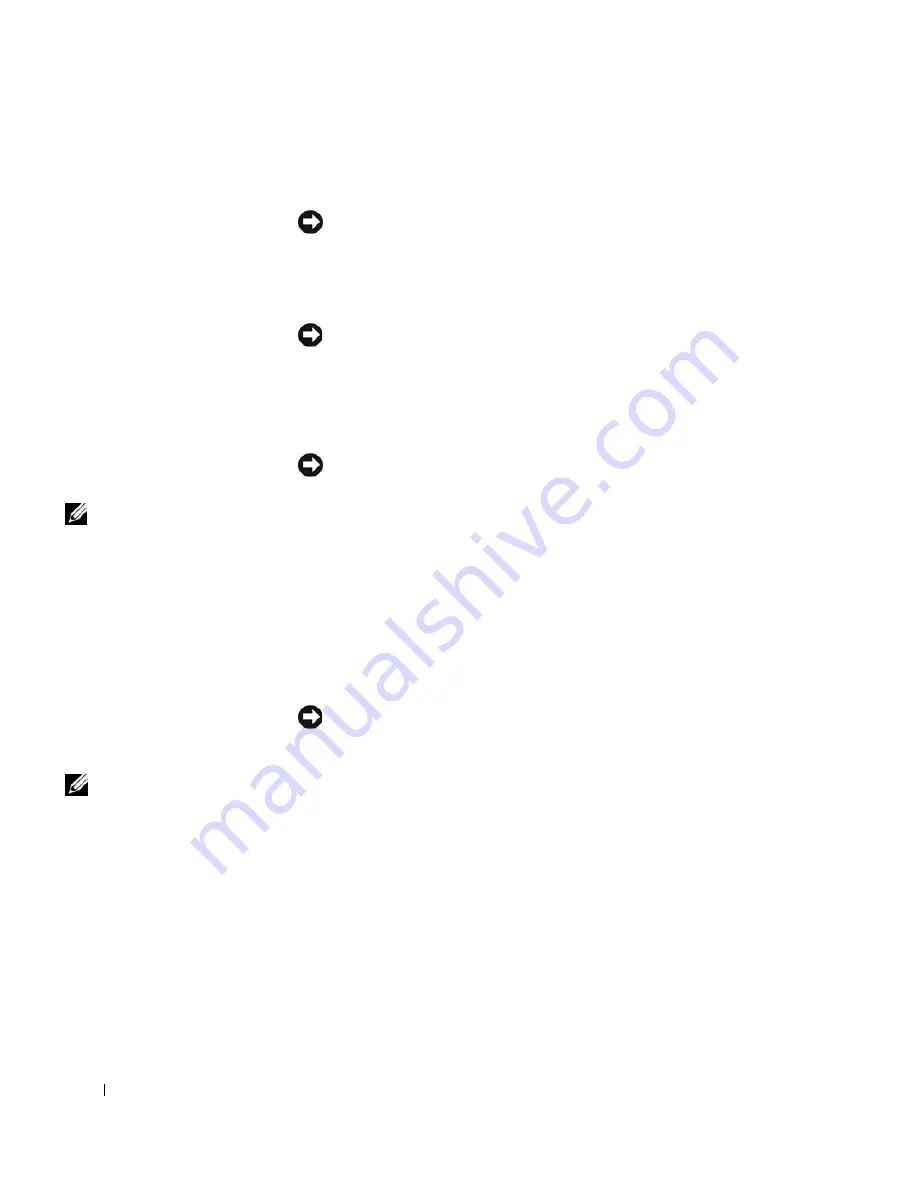
40
Setting Up Your Computer
www
.dell.com | support.dell.com
Many surge protectors have a telephone jack for modem protection. See the
surge protector documentation for modem connection instructions.
NOTICE:
Not all surge protectors offer network adapter protection.
Disconnect the network cable from the network wall jack during electrical
storms.
Line Conditioners
NOTICE:
Line conditioners do not protect against power interruptions.
Line conditioners are designed to maintain AC voltage at a fairly constant
level.
Uninterruptible Power Supplies
NOTICE:
Loss of power while data is being saved to the hard drive may result
in data loss or file damage.
NOTE:
To ensure
maximum battery
operating time, connect
only your computer to a
UPS. Connect other
devices, such as a printer,
to a separate power strip
that provides surge
protection.
A UPS protects against power fluctuations and interruptions. UPS devices
contain a battery that provides temporary power to connected devices when
AC power is interrupted. The battery charges while AC power is available.
See the UPS manufacturer documentation for information on battery
operating time and to ensure that the device is approved by Underwriters
Laboratories (UL).
Turning Off Your Computer
NOTICE:
To avoid losing data, turn off your computer by performing a
Microsoft
®
Windows
®
operating system shutdown, as described next, rather
than by pressing the power button.
NOTE:
As an alternative
to turning off your
computer, you can set
your computer to enter
standby or hibernate
mode. For more
information, see the
Tell
Me How
help file. To
access the help file, see
page 80.
1
Save and close any open files, exit any open programs, click the
Start
button, and then click
Turn Off Computer
.
2
In the
Turn off computer
window, click
Turn off
.
The computer turns off after the shutdown process finishes.
Summary of Contents for Dimension 5100
Page 1: ...w w w d e l l c o m s u p p o r t d e l l c o m Dell Inspiron 1100 Owner s Manual ...
Page 10: ...10 Contents ...
Page 18: ...18 When Using Your Computer w w w d e l l c o m s u p p o r t d e l l c o m ...
Page 30: ...30 A Tour of Your Computer w w w d e l l c o m s u p p o r t d e l l c o m ...
Page 54: ...54 Using the Keyboard and Touch Pad w w w d e l l c o m s u p p o r t d e l l c o m ...
Page 64: ...64 Using CDs DVDs and Other Multimedia w w w d e l l c o m s u p p o r t d e l l c o m ...
Page 76: ...76 Setting Up a Home and Office Network w w w d e l l c o m s u p p o r t d e l l c o m ...
Page 98: ...98 Solving Problems w w w d e l l c o m s u p p o r t d e l l c o m ...
Page 112: ...112 Adding and Replacing Parts w w w d e l l c o m s u p p o r t d e l l c o m ...
Page 146: ...146 Appendix w w w d e l l c o m s u p p o r t d e l l c o m ...
Page 162: ...62 Index 162 Index ...






























