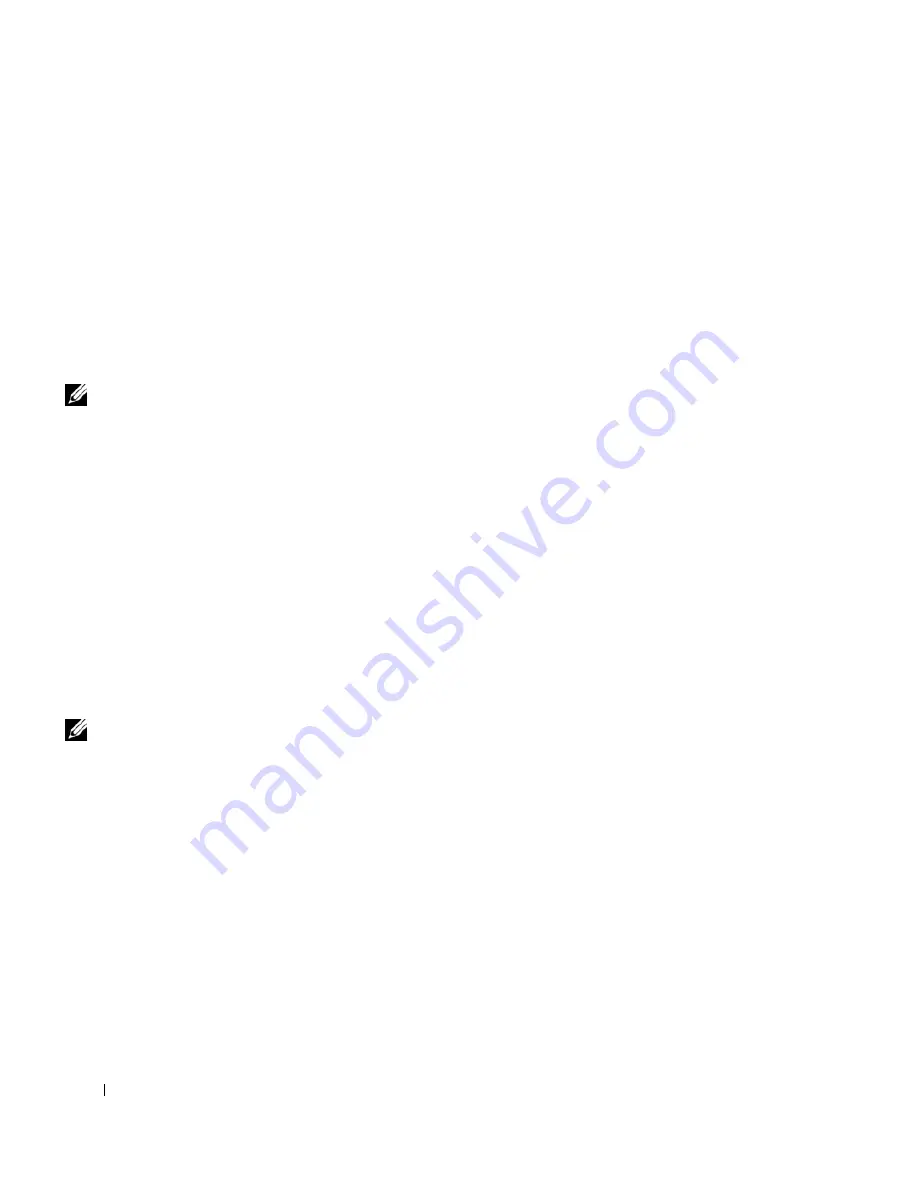
88
Solving Problems
www
.dell.com | support.dell.com
11
Ground yourself by touching one of the metal connectors on the back
of the computer.
12
Replace the memory module(s), the memory module cover, and the
screw(s).
13
Replace the hard drive.
14
Replace any PC Cards you removed.
15
Replace the battery.
16
Turn on the computer and verify that it is working properly.
NOTE:
See "Limited
Warranties and Return
Policy" on page 147 for
information on your
warranty coverage.
If the computer does not start, or if you cannot identify the damaged
components, contact Dell (see page 126).
If You Drop or Damage Your Computer
1
Save and close any open files, exit any open programs, and shut down
the computer (see page 40).
2
Disconnect the AC adapter from the computer and from the electrical
outlet.
3
Turn off any attached external devices, and disconnect them from
their power sources and then from the computer.
4
Remove and reinstall the battery.
5
Turn on the computer.
NOTE:
See "Limited
Warranties and Return
Policy" on page 147 for
information on your
warranty coverage.
If the computer does not start, or if you cannot identify the damaged
components, contact Dell (see page 126).
Drivers
What Is a Driver?
A driver is a program that controls a device such as a printer, mouse, or
keyboard. All devices require a driver program.
A driver acts like a translator between the device and the programs that use
the device. Each device has its own set of specialized commands that only
its driver recognizes.
Summary of Contents for Dimension 5100
Page 1: ...w w w d e l l c o m s u p p o r t d e l l c o m Dell Inspiron 1100 Owner s Manual ...
Page 10: ...10 Contents ...
Page 18: ...18 When Using Your Computer w w w d e l l c o m s u p p o r t d e l l c o m ...
Page 30: ...30 A Tour of Your Computer w w w d e l l c o m s u p p o r t d e l l c o m ...
Page 54: ...54 Using the Keyboard and Touch Pad w w w d e l l c o m s u p p o r t d e l l c o m ...
Page 64: ...64 Using CDs DVDs and Other Multimedia w w w d e l l c o m s u p p o r t d e l l c o m ...
Page 76: ...76 Setting Up a Home and Office Network w w w d e l l c o m s u p p o r t d e l l c o m ...
Page 98: ...98 Solving Problems w w w d e l l c o m s u p p o r t d e l l c o m ...
Page 112: ...112 Adding and Replacing Parts w w w d e l l c o m s u p p o r t d e l l c o m ...
Page 146: ...146 Appendix w w w d e l l c o m s u p p o r t d e l l c o m ...
Page 162: ...62 Index 162 Index ...
















































