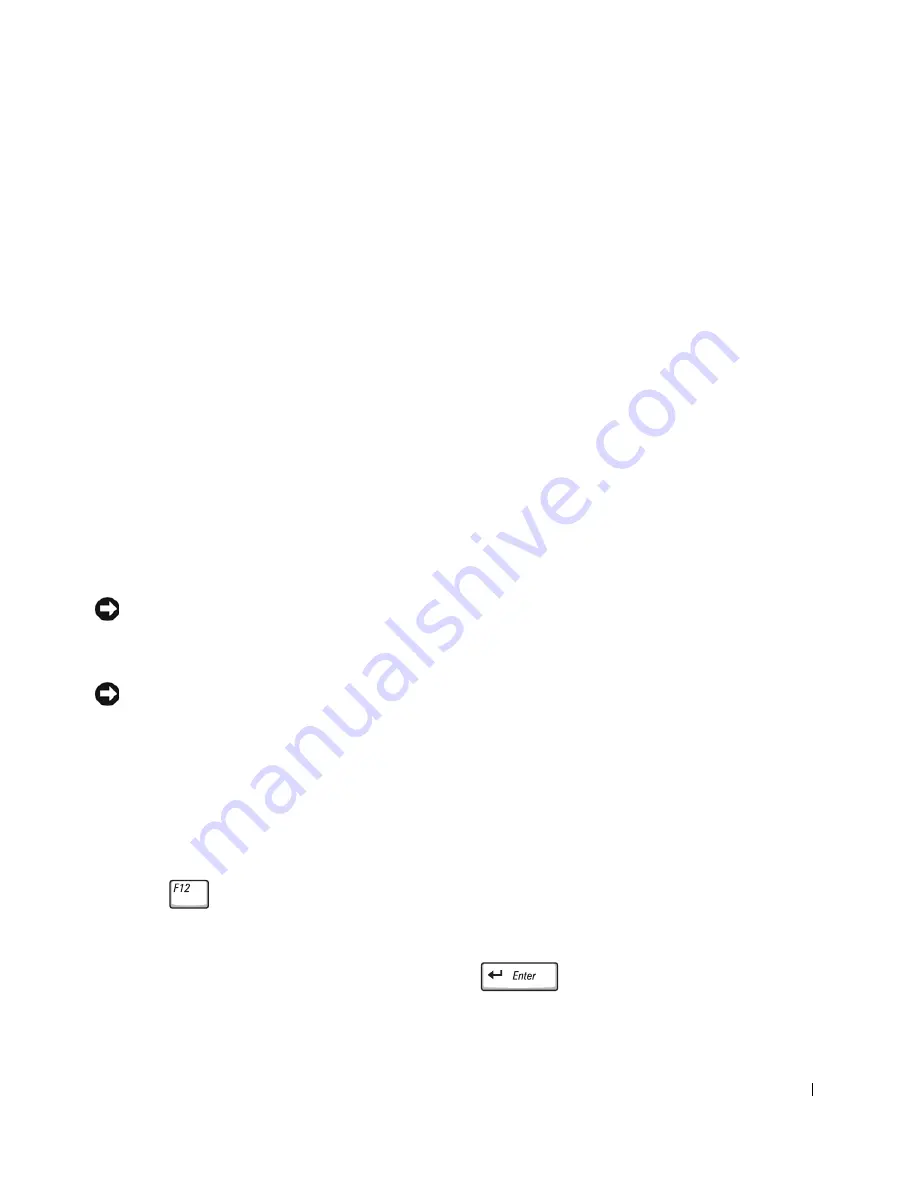
Solving Problems
95
Reinstalling Microsoft
®
Windows
®
XP
Before You Reinstall
If you are reinstalling the Windows XP operating system to correct a
problem with a newly installed driver, use Windows XP Device Driver
Rollback (see page 89) to replace the device driver with the previously
installed version.
If Device Driver Rollback does not resolve the problem, then use System
Restore (see page 93) to return your operating system to the operating state
it was in before you installed the new device driver.
Reinstalling Windows XP
To reinstall Windows XP, perform the steps in the following sections in the
order in which they are listed.
The reinstallation process can take 1 to 2 hours to complete. After the
reinstallation is complete, you need to reinstall the device drivers, virus
protection program, and other software.
NOTICE:
The
Operating System
CD provides options for reinstalling
Windows XP. The options can overwrite files and possibly affect programs
installed on your hard drive. Therefore, do not reinstall Windows XP unless
instructed to do so by a Dell technical support representative.
NOTICE:
To prevent conflicts with Windows XP, disable any virus protection
software installed on your computer before you reinstall Windows XP. See the
documentation that came with the software for instructions.
Preparing to Boot From the Operating System CD
1
Insert the
Operating System
CD.
2
Exit any program or utility that might run after you insert the CD.
3
Shut down (see page 40) and restart the computer.
4
Press
immediately after the DELL™ logo appears.
If the operating system logo appears, wait until you see the Windows
desktop, and then shut down the computer and try again.
5
Use the arrow keys to select
CD-ROM
and press
.
6
When the
Press any key to boot from CD
message appears on
the screen, press any key.
Summary of Contents for Dimension 5100
Page 1: ...w w w d e l l c o m s u p p o r t d e l l c o m Dell Inspiron 1100 Owner s Manual ...
Page 10: ...10 Contents ...
Page 18: ...18 When Using Your Computer w w w d e l l c o m s u p p o r t d e l l c o m ...
Page 30: ...30 A Tour of Your Computer w w w d e l l c o m s u p p o r t d e l l c o m ...
Page 54: ...54 Using the Keyboard and Touch Pad w w w d e l l c o m s u p p o r t d e l l c o m ...
Page 64: ...64 Using CDs DVDs and Other Multimedia w w w d e l l c o m s u p p o r t d e l l c o m ...
Page 76: ...76 Setting Up a Home and Office Network w w w d e l l c o m s u p p o r t d e l l c o m ...
Page 98: ...98 Solving Problems w w w d e l l c o m s u p p o r t d e l l c o m ...
Page 112: ...112 Adding and Replacing Parts w w w d e l l c o m s u p p o r t d e l l c o m ...
Page 146: ...146 Appendix w w w d e l l c o m s u p p o r t d e l l c o m ...
Page 162: ...62 Index 162 Index ...
















































