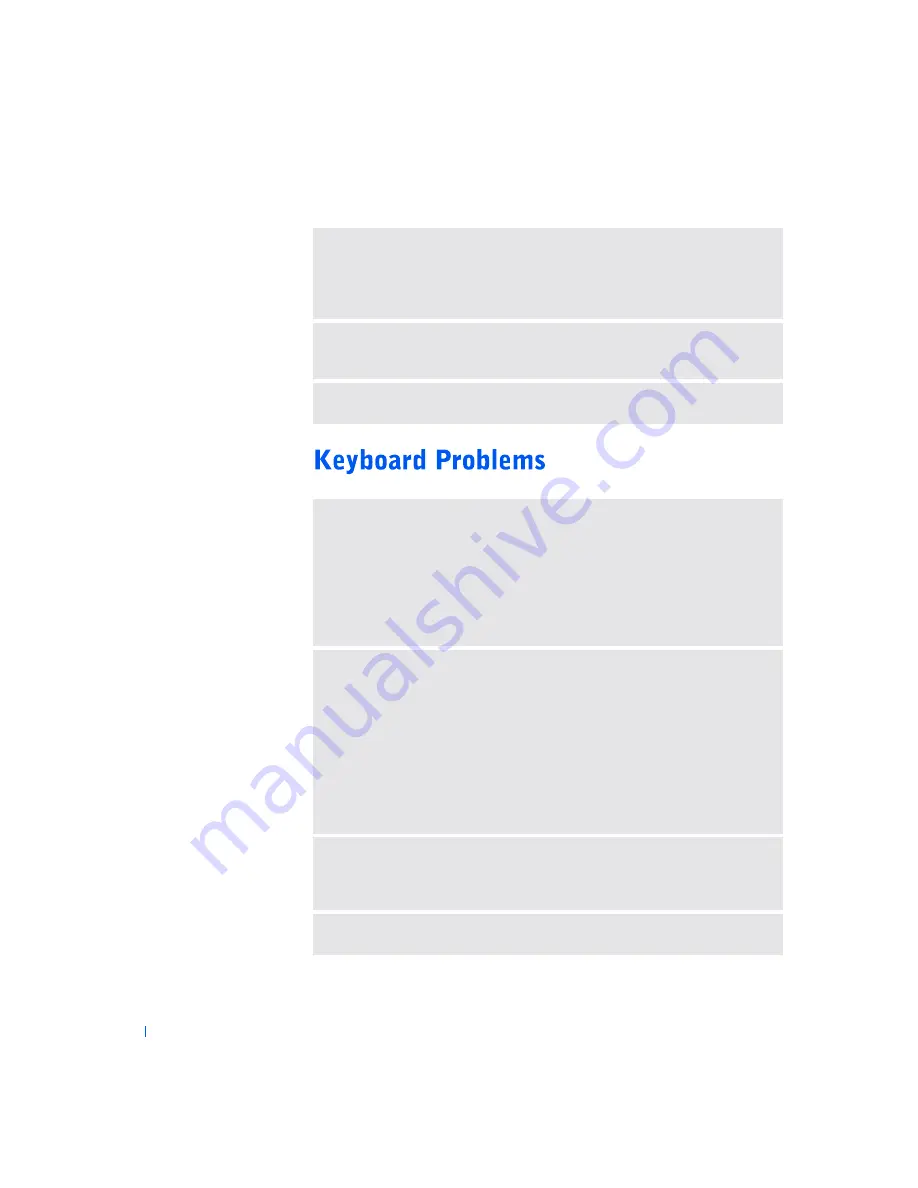
36
S o l v i n g Pr o b l e m s
www
.dell.com | support.dell.com
R
EMOVE
ANY
RECENTLY
ADDED
HARDWARE
TO
SEE
IF
IT
RESOLVES
THE
CONFLICT
—
If removing the hardware resolves the conflict, see the
hardware documentation for configuration and troubleshooting instructions. If
the problem persists, contact the hardware manufacturer for technical assistance.
C
HECK
YOUR
OPERATING
SYSTEM
DOCUMENTATION
FOR
ADDITIONAL
TROUBLESHOOTING
INFORMATION
C
HECK
FOR
INTERRUPT
REQUEST
CONFLICTS
—
See page 54.
R
ESTART
THE
COMPUTER
• If the mouse is functioning, shut down the computer through the
Start
menu
(see page 22). After the computer shuts down, press the power button to
restart the computer.
• If the computer does not respond to a keystroke or the mouse, press the power
button for at least 8 to 10 seconds until the computer turns off. Press the
power button again to restart the computer.
C
HECK
THE
KEYBOARD
CABLE
• Shut down the computer (see page 22), reconnect the keyboard cable as
shown on the
Start Here
setup diagram for your computer, and then restart the
computer.
• Ensure that the keyboard cable is firmly connected to the computer.
• Check the cable connector for bent or broken pins and for damaged or frayed
cables. Straighten bent pins.
• Remove keyboard extension cables and connect the keyboard directly to the
computer.
T
EST
THE
KEYBOARD
—
Connect a keyboard that works properly to the
computer, and try using the keyboard. If the new keyboard works, the original
keyboard is faulty.
C
HECK
FOR
INTERRUPT
REQUEST
CONFLICTS
—
See page 54.
















































