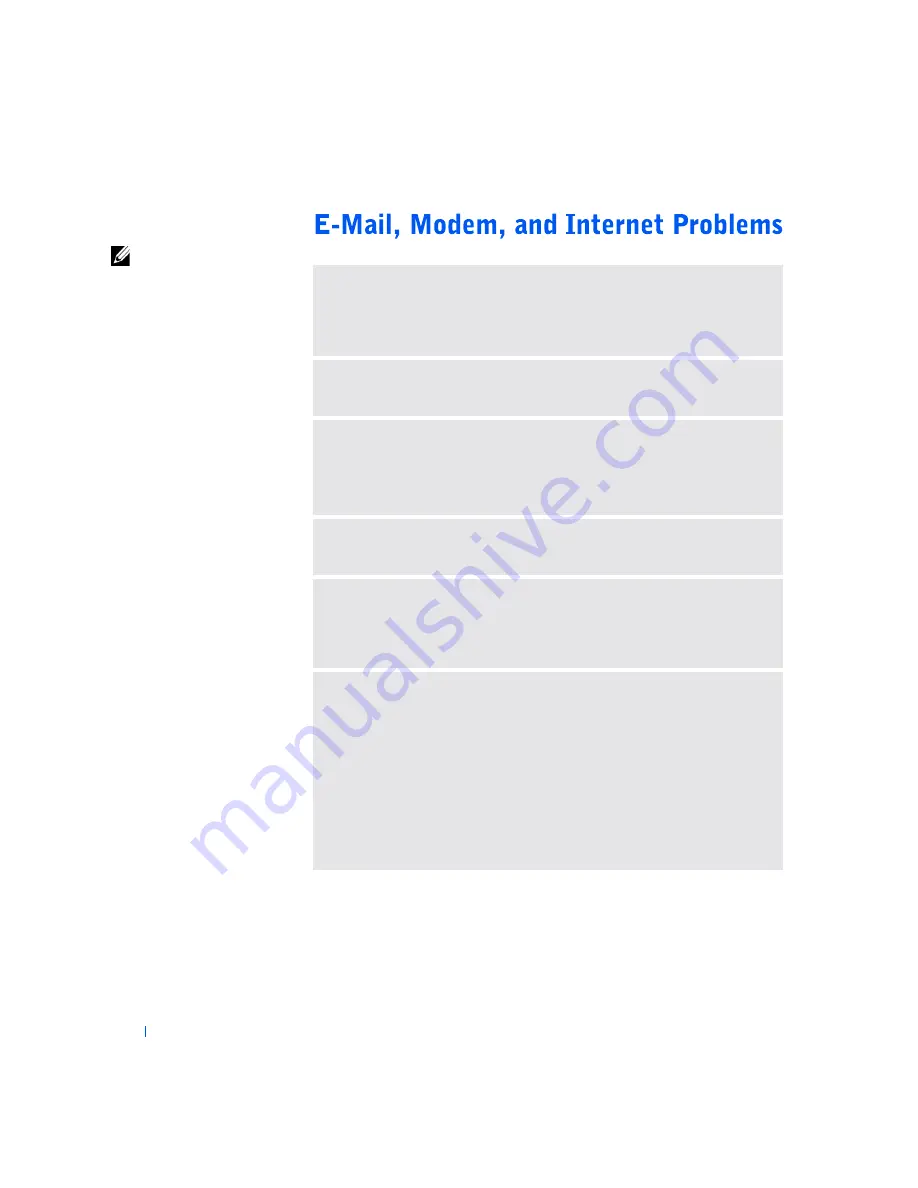
30
S o l v i n g Pr o b l e m s
www
.dell.com | support.dell.com
HINT:
Connect the
modem to an analog
telephone jack only. The
modem does not operate
while it is connected to a
digital telephone network.
C
HECK
THE
TELEPHONE
LINE
CONNECTION
—
Verify that the telephone
line is connected to the jack on the modem. (The jack has either a green label or
a connector-shaped icon next to it.) Ensure that you hear a click when you insert
the telephone line connector into the modem.
C
HECK
THE
TELEPHONE
JACK
—
Disconnect the telephone line from the
modem and connect it to a telephone. Listen for a dial tone.
C
ONNECT
THE
MODEM
DIRECTLY
TO
THE
TELEPHONE
WALL
JACK
—
If you have other telephone devices sharing the line, such as an answering
machine, fax machine, surge protector, or line splitter, then bypass them and use
the telephone to connect the modem directly to the telephone wall jack.
U
SE
A
DIFFERENT
TELEPHONE
LINE
—
If you are using a line that is 3 m
(10 ft) or more in length, try a shorter one.
R
UN
THE
M
ODEM
H
ELPER
DIAGNOSTICS
—
Click the
Start
button, point
to
Programs
, and then click
Modem Helper
. Follow the instructions on the
screen to identify and resolve modem problems. (Modem Helper is not available
on all computers.)
V
ERIFY
THAT
THE
MODEM
IS
COMMUNICATING
WITH
W
INDOWS®
1
Click the
Start
button, and then click
Control Panel
.
2
Click
Printers and Other Hardware
.
3
Click
Phone and Modem Options
.
4
Click the
Modems
tab.
5
Click the COM port for your modem.
6
Click
Properties
, click the
Diagnostics
tab, and then click
Query Modem
to
verify that the modem is communicating with Windows.
If all commands receive responses, the modem is operating properly.
















































