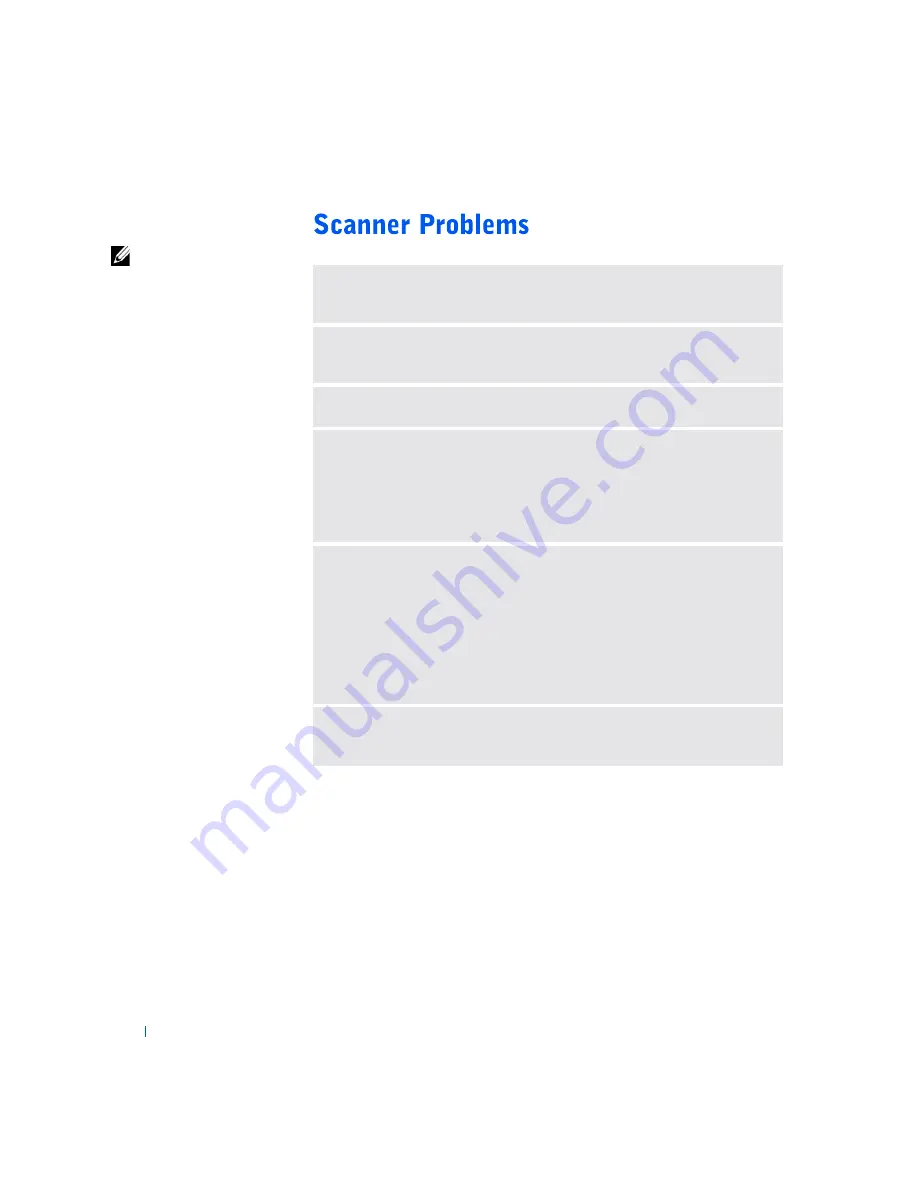
42
S o l v i n g Pr o b l e m s
www
.dell.com | support.dell.com
HINT:
Dell does not
cover the scanner’s
warranty. If you need
technical assistance for
your scanner, call the
scanner’s manufacturer.
See the scanner
documentation for the
correct phone number.
C
HECK
THE
SCANNER
DOCUMENTATION
—
See the scanner
documentation for setup and troubleshooting information.
U
NLOCK
THE
SCANNER
—
Ensure that your scanner is unlocked if it has a
locking tab or button.
R
ESTART
THE
COMPUTER
AND
TR Y
THE
SCANNER
AGAIN
C
HECK
THE
CABLE
CONNECTIONS
• If your scanner has a power cable, ensure that the power cable is firmly
connected to a working electrical outlet and that the scanner is turned on.
• Ensure that the scanner cable is firmly connected to the computer and to the
scanner.
V
ERIFY
THAT
THE
SCANNER
IS
RECOGNIZED
BY
M
ICROSOFT®
W
INDOWS®
1
Click the
Start
button.
2
Click
Control Panel
.
3
Click
Printers and Other Hardware
.
4
Click
Scanners and Cameras
. If your scanner is listed, Windows recognizes
the scanner.
R
EINSTALL
THE
SCANNER
DRIVER
—
See the scanner documentation for
instructions.
















































