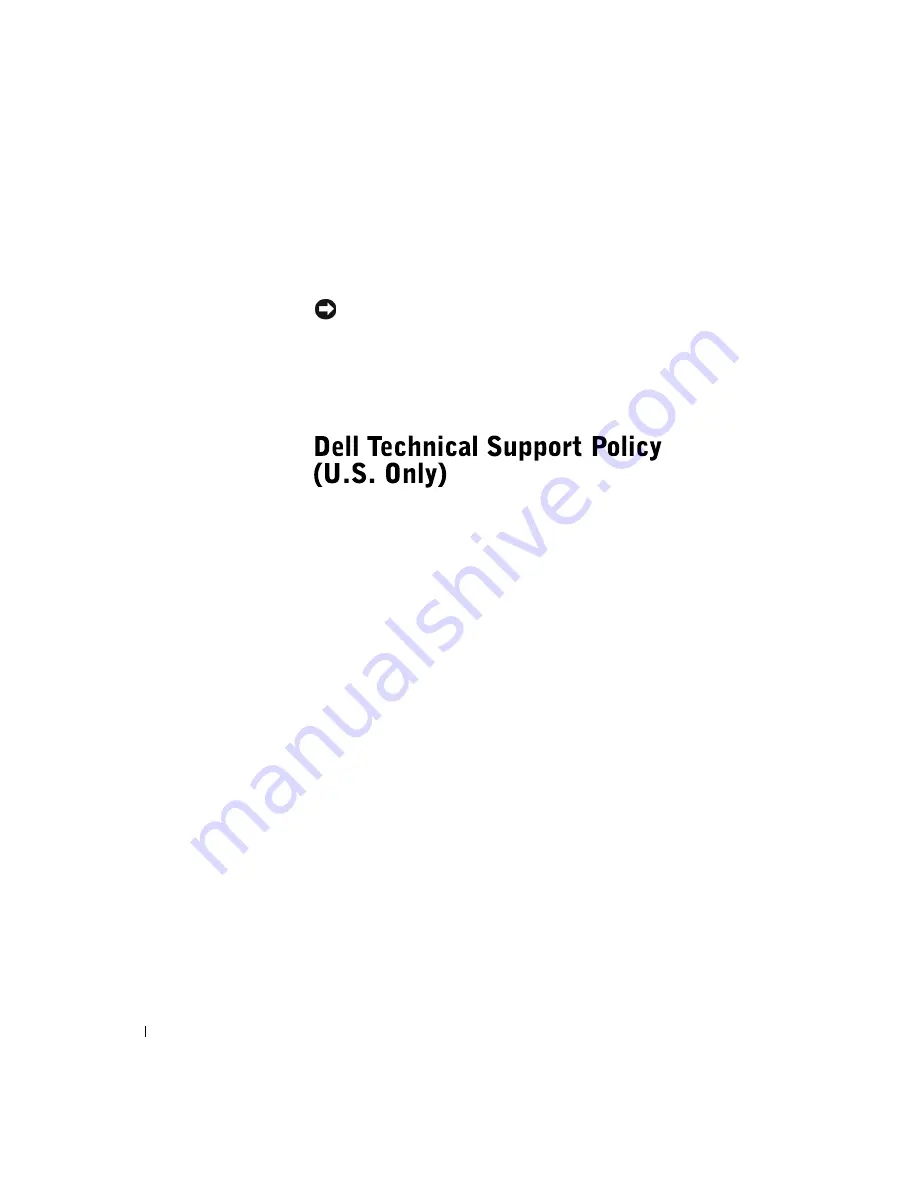
94
A p p e n d i x
www
.dell.com | support.dell.com
5
Insert the new battery into the socket with the side labeled "+" facing
up and snap it into place.
6
Connect your computer and devices to electrical outlets, and turn
them on.
NOTICE:
To connect a network cable, first plug the cable into the network
wall jack and then plug it into the computer.
7
Access the system setup program (see page 90) and restore the settings
you recorded in step 1.
8
Properly dispose of the old battery (see page 12).
Technician-assisted technical support requires the cooperation and
participation of the customer in the troubleshooting process and provides
for restoration of the operating system, application software, and hardware
drivers to the original default configuration as shipped from Dell, as well as
the verification of appropriate functionality of the computer and all Dell-
installed hardware. In addition to this technician-assisted technical support,
online technical support is available at
support.dell.com
. Additional
technical support options may be available for purchase.
Dell provides limited technical support for the computer and any "Dell-
installed" software and peripherals
1
. Support for third-party software and
peripherals is provided by the original manufacturer, including those
purchased and/or installed through Dell Software and Peripherals,
Readyware, and Custom Factory Integration (DellPlus™)
2
.
1
Repair services are provided pursuant to the terms and conditions of your limited
warranty and any optional support service contract purchased with the
computer.
2
All Dell-standard components included in a Custom Factory Integration (CFI)
project are covered by the standard Dell limited warranty for your computer.
However, Dell also extends a parts replacement program to cover all nonstand-
ard, third-party hardware components integrated through CFI for the duration
of the computer’s service contract.
Summary of Contents for Dimension 4500
Page 1: ...w w w d e l l c o m s u p p o r t d e l l c o m Dell Dimension 4500 ...
Page 8: ...8 Contents ...
Page 16: ...16 Safety Instr uctions w w w d e l l c o m s u p p o r t d e l l c o m ...
Page 46: ...46 Solving Pr oblems w w w d e l l c o m s u p p o r t d e l l c o m ...
Page 58: ...58 Advanced Tr oubleshooting w w w d e l l c o m s u p p o r t d e l l c o m ...
Page 67: ...Adding Parts 67 release button arrow release button ...
Page 138: ...138 Appendix w w w d e l l c o m s u p p o r t d e l l c o m ...
Page 142: ...142 Index 142 Index ...
















































