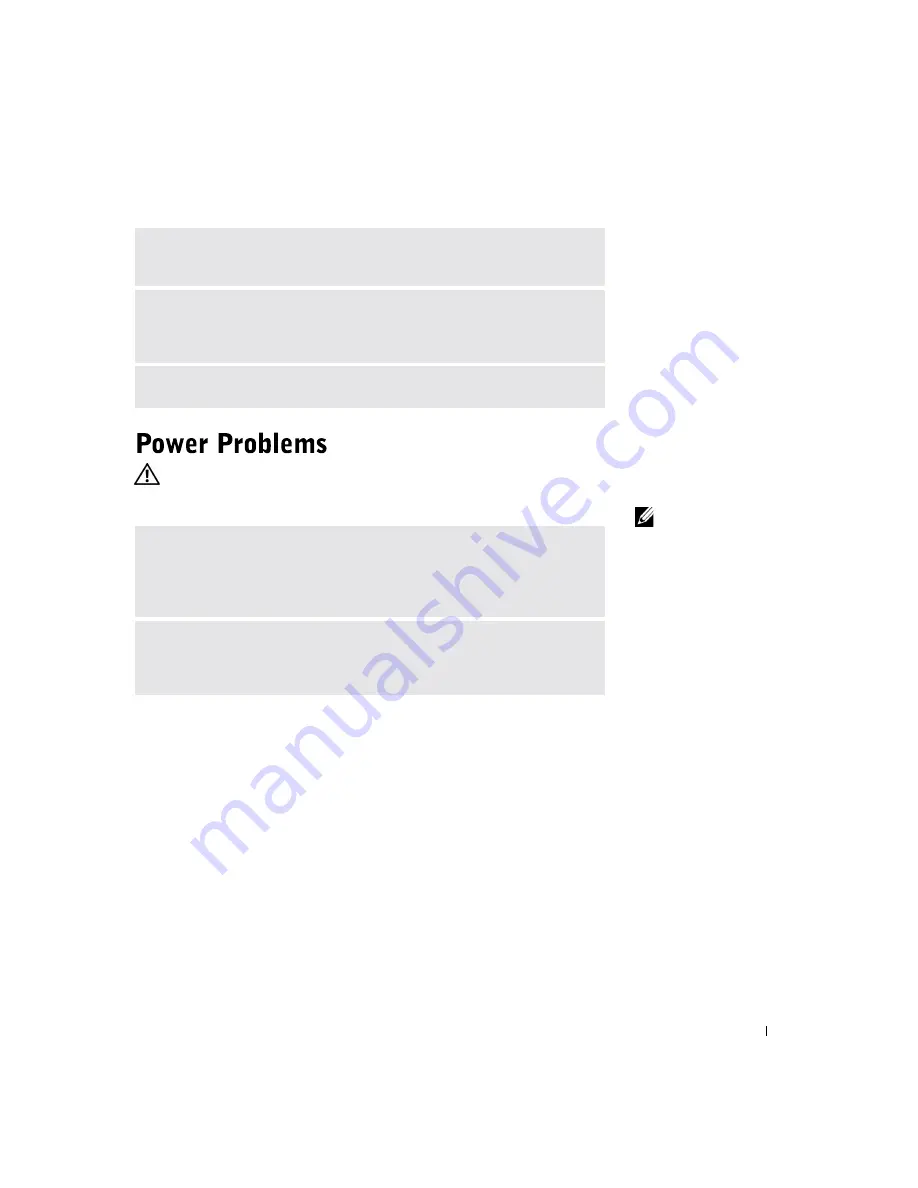
S o l v i n g Pr o b l e m s
39
CAUTION: Before you begin any of the procedures in this section,
follow the safety instructions on page 9.
HINT:
If the power light
on the front is green and
your computer is not
responding, see
"Diagnostic Lights" on
page 48.
R
ESTART
THE
COMPUTER
AND
TR Y
TO
LOG
ON
TO
THE
NETWORK
AGAIN
C
HECK
YOUR
NETWORK
SETTINGS
—
Contact your network administrator
or the person who set up your network to verify that your network settings are
correct and that the network is functioning.
C
HECK
FOR
INTERRUPT
REQUEST
CONFLICTS
—
See page 54.
A
DJUST
THE
P
OWER
P
ROPERTIES
—
Your computer may be in standby or
hibernate mode. For information on power conservation modes, see the
Tell Me
How
help file, or search for the keyword
standby
or
hibernate
in Windows
®
Help.
To access help files, see page 26.
I
F
THE
POWER
LIGHT
IS
BLINKING
GREEN
—
The computer is in standby
mode. Press a key on the keyboard or move the mouse to resume normal
operation.
Summary of Contents for Dimension 4500
Page 1: ...w w w d e l l c o m s u p p o r t d e l l c o m Dell Dimension 4500 ...
Page 8: ...8 Contents ...
Page 16: ...16 Safety Instr uctions w w w d e l l c o m s u p p o r t d e l l c o m ...
Page 46: ...46 Solving Pr oblems w w w d e l l c o m s u p p o r t d e l l c o m ...
Page 58: ...58 Advanced Tr oubleshooting w w w d e l l c o m s u p p o r t d e l l c o m ...
Page 67: ...Adding Parts 67 release button arrow release button ...
Page 138: ...138 Appendix w w w d e l l c o m s u p p o r t d e l l c o m ...
Page 142: ...142 Index 142 Index ...
















































