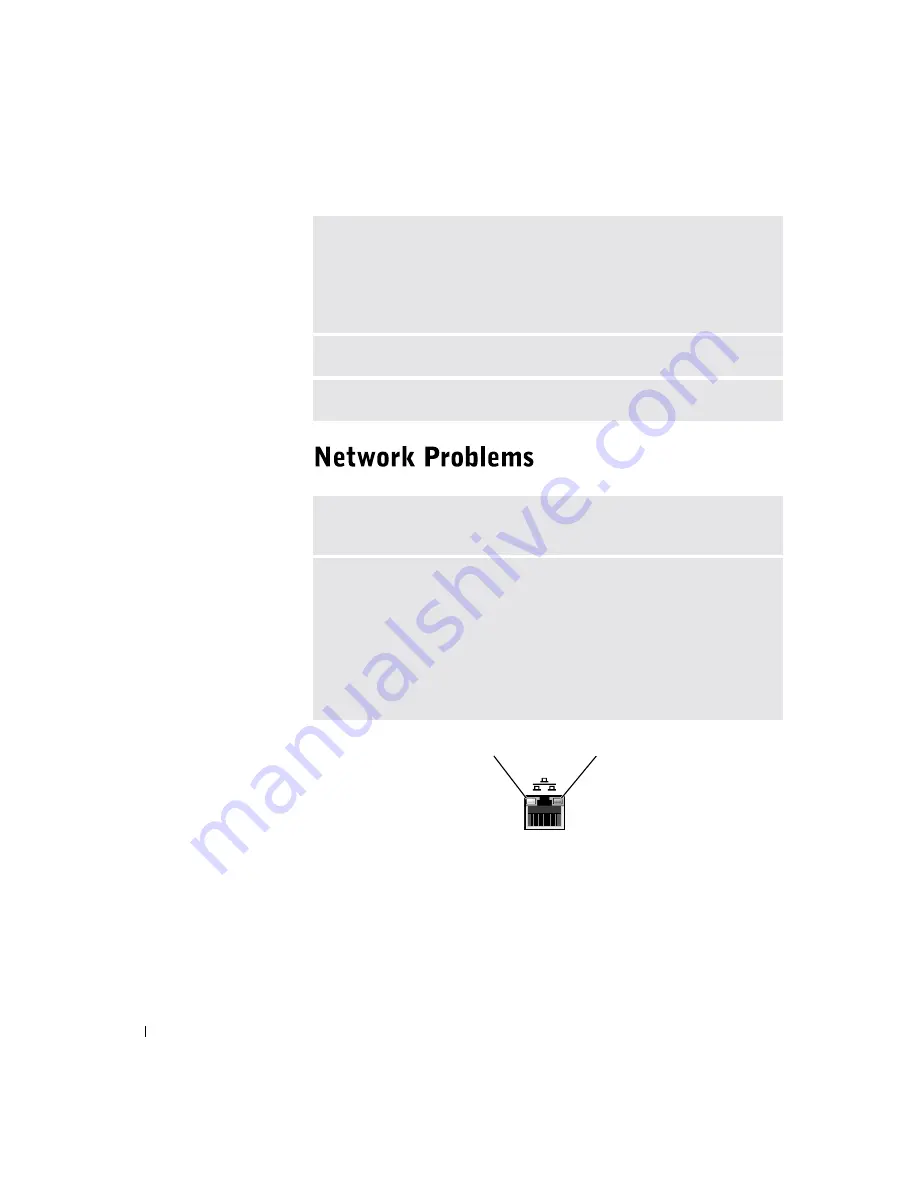
38
S o l v i n g Pr o b l e m s
www
.dell.com | support.dell.com
C
HECK
THE
MOUSE
SETTINGS
1
Click the
Start
button, click
Control Panel
, and then click
Printers and Other
Hardware
.
2
Click
Mouse
.
3
Try adjusting the settings.
R
EINSTALL
THE
MOUSE
DRIVER
—
See page 52.
C
HECK
FOR
INTERRUPT
REQUEST
CONFLICTS
—
See page 54.
C
HECK
THE
NETWORK
CABLE
CONNECTOR
—
Ensure that the network
cable is connected as shown on page 21.
C
HECK
THE
NETWORK
LIGHTS
ON
THE
BACK
OF
THE
COMPUTER
—
No light indicates that there is no network communication. Try replacing the
network cable.
These lights indicate there is network communcation:
• Green light—indicates a 10-Mbps network connection
• Orange light—indicates a 100-Mbps network connection
• Blinking amber—indicates network traffic
light
light
Summary of Contents for Dimension 4500
Page 1: ...w w w d e l l c o m s u p p o r t d e l l c o m Dell Dimension 4500 ...
Page 8: ...8 Contents ...
Page 16: ...16 Safety Instr uctions w w w d e l l c o m s u p p o r t d e l l c o m ...
Page 46: ...46 Solving Pr oblems w w w d e l l c o m s u p p o r t d e l l c o m ...
Page 58: ...58 Advanced Tr oubleshooting w w w d e l l c o m s u p p o r t d e l l c o m ...
Page 67: ...Adding Parts 67 release button arrow release button ...
Page 138: ...138 Appendix w w w d e l l c o m s u p p o r t d e l l c o m ...
Page 142: ...142 Index 142 Index ...






























