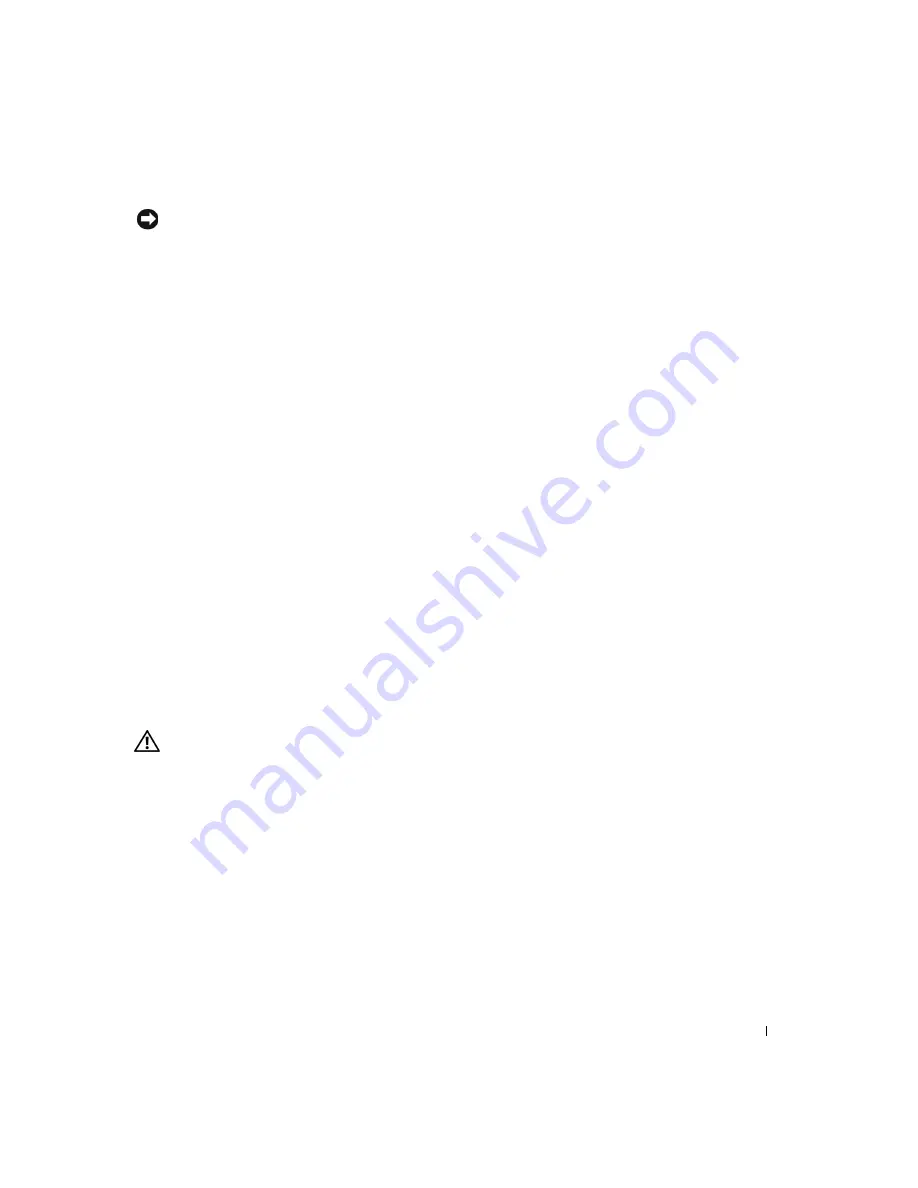
S a f e t y I n s t r u c t i o n s
11
NOTICE:
To help avoid possible damage to the system board, wait 5 seconds
after turning off the computer before removing a component from the system
board or disconnecting a device from the computer.
1
Perform an orderly computer shutdown using the operating system
menu (see page 22).
2
Turn off your computer and any devices.
3
Ground yourself by touching an unpainted metal surface at the back of
the computer before touching anything inside your computer.
While you work, periodically touch an unpainted metal surface on the
computer to dissipate any static electricity that might harm internal
components.
4
Disconnect any devices connected to the computer, including the
monitor, from their electrical outlets to reduce the potential for
personal injury or shock. Also, disconnect any telephone or
telecommunication lines from the computer.
5
Disconnect the power cable to your computer, and then press the
power button to ground the system board.
In addition, take note of these safety guidelines when appropriate:
•
When you disconnect a cable, pull on its connector, not on the cable
itself. As you pull connectors apart, keep them evenly aligned to avoid
bending any pins. Also, before you connect a cable, make sure that
both connectors are correctly oriented and aligned.
•
Handle components and cards with care. Don’t touch the components
on a card. Hold a card by its edges or by its metal bracket.
CAUTION: There is a danger of a new battery exploding if it is
incorrectly installed. Replace the battery only with the same or
equivalent type recommended by the manufacturer. Discard used
batteries according to the manufacturer’s instructions.
Protecting Against Electrostatic Discharge
To prevent static damage, discharge static electricity from your body before
you touch anything inside your computer and periodically while you work
inside the computer. You can do so by touching an unpainted metal surface
on the back of the computer.
Summary of Contents for Dimension 4500
Page 1: ...w w w d e l l c o m s u p p o r t d e l l c o m Dell Dimension 4500 ...
Page 8: ...8 Contents ...
Page 16: ...16 Safety Instr uctions w w w d e l l c o m s u p p o r t d e l l c o m ...
Page 46: ...46 Solving Pr oblems w w w d e l l c o m s u p p o r t d e l l c o m ...
Page 58: ...58 Advanced Tr oubleshooting w w w d e l l c o m s u p p o r t d e l l c o m ...
Page 67: ...Adding Parts 67 release button arrow release button ...
Page 138: ...138 Appendix w w w d e l l c o m s u p p o r t d e l l c o m ...
Page 142: ...142 Index 142 Index ...












































