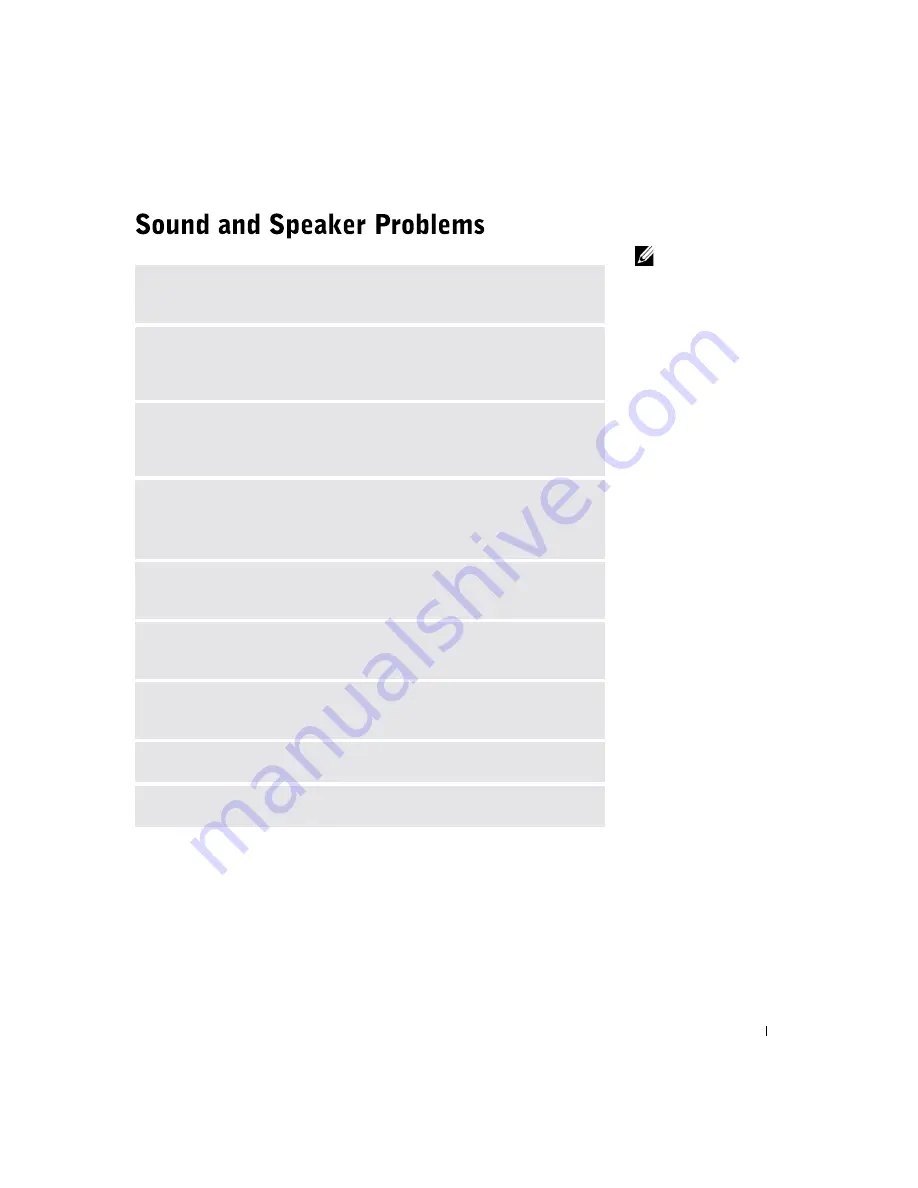
S o l v i n g Pr o b l e m s
43
HINT:
The volume
control in some MP3
players overrides the
Windows
®
volume
setting. If you have been
listening to MP3 songs,
ensure that you did not
turn the player volume
down or off.
C
HECK
THE
SPEAKER
CABLE
CONNECTIONS
—
Ensure that the speakers
are connected as shown on the setup diagram supplied with the speakers.
E
NSURE
THAT
THE
SUBWOOFER
AND
THE
SPEAKERS
ARE
TURNED
ON
—
See the setup diagram supplied with the speakers. If your speakers have
volume controls, adjust the volume, bass, or treble to eliminate distortion.
A
DJUST
THE
W
INDOWS
VOLUME
CONTROL
—
Click or double-click the
speaker icon in the lower-right corner of your screen. Ensure that the volume is
turned up and that the sound is not muted.
D
ISCONNECT
HEADPHONES
FROM
THE
HEADPHONE
CONNECTOR
—
Sound from the speakers is automatically disabled when headphones are
connected to the computer’s front-panel headphone connector.
T
EST
THE
ELECTRICAL
OUTLET
—
Ensure that the electrical outlet is
working by testing it with another device, such as a lamp.
E
LIMINATE
POSSIBLE
INTER FERENCE
—
Turn off nearby fans, fluorescent
lights, or halogen lamps to check for interference.
R
UN
THE
SPEAKER
DIAGNOSTICS
—
Some speaker systems have self-
diagnostics. See the speaker documentation for diagnostics instructions.
R
EINSTALL
THE
AUDIO
(
SOUND
)
DRIVER
—
See page 52.
C
HECK
FOR
INTERRUPT
REQUEST
CONFLICTS
—
See page 54.
Summary of Contents for Dimension 4500
Page 1: ...w w w d e l l c o m s u p p o r t d e l l c o m Dell Dimension 4500 ...
Page 8: ...8 Contents ...
Page 16: ...16 Safety Instr uctions w w w d e l l c o m s u p p o r t d e l l c o m ...
Page 46: ...46 Solving Pr oblems w w w d e l l c o m s u p p o r t d e l l c o m ...
Page 58: ...58 Advanced Tr oubleshooting w w w d e l l c o m s u p p o r t d e l l c o m ...
Page 67: ...Adding Parts 67 release button arrow release button ...
Page 138: ...138 Appendix w w w d e l l c o m s u p p o r t d e l l c o m ...
Page 142: ...142 Index 142 Index ...
















































