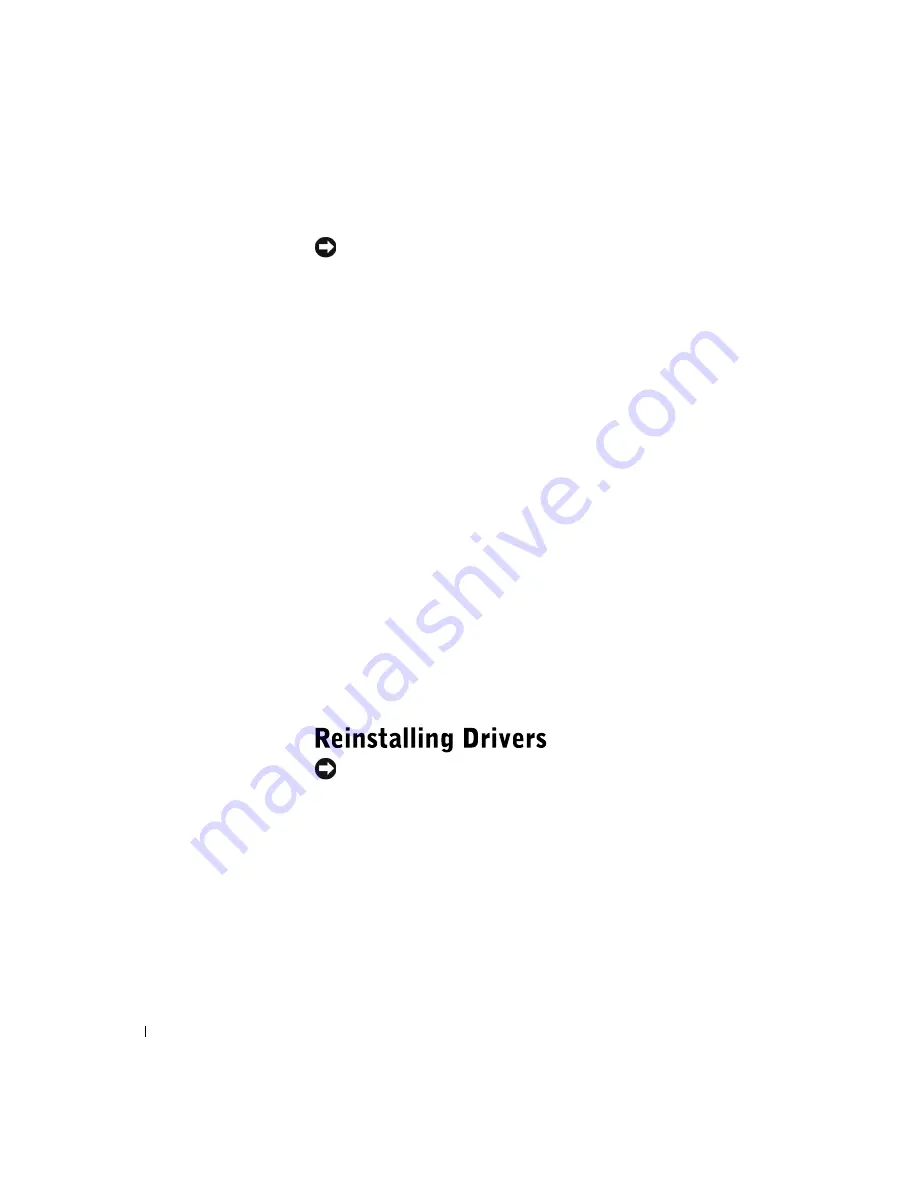
52
A d v a n c e d Tr o u b l e s h o o t i n g
www
.dell.com | support.dell.com
Undoing the Last System Restore
NOTICE:
Before undoing the last system restore, save and close all open files
and close all open programs. Do not alter, open, or delete any files or programs
until the system restoration is complete.
1
Click the
Start
button, point to
All Programs—>
Accessories—> System Tools
, and then click
System Restore
.
2
Select
Undo my last restoration
and click
Next
.
3
Click
Next
.
The
System Restore
screen appears, and then the computer
automatically restarts.
4
After the computer restarts, click
OK
.
Enabling System Restore
If you reinstall Windows XP with less than 200 MB of free hard-disk space
available, System Restore is automatically disabled. To see if System Restore
is enabled:
1
Click the
Start
button, and then click
Control
Panel
.
2
Click
Performance and Maintenance
.
3
Click
System
.
4
Click the
System Restore
tab.
5
Make sure that
Turn off System Restore
is unchecked.
NOTICE:
The Dell | Support website and the
Dell Dimension ResourceCD
provide approved drivers for Dell™ computers. If you install drivers obtained
from other sources, your computer might not work correctly.
A driver is a software program that allows a hardware device controller to
function properly and to communicate with the computer. Sometimes you
can fix a device problem by reinstalling its driver.
Summary of Contents for Dimension 4500
Page 1: ...w w w d e l l c o m s u p p o r t d e l l c o m Dell Dimension 4500 ...
Page 8: ...8 Contents ...
Page 16: ...16 Safety Instr uctions w w w d e l l c o m s u p p o r t d e l l c o m ...
Page 46: ...46 Solving Pr oblems w w w d e l l c o m s u p p o r t d e l l c o m ...
Page 58: ...58 Advanced Tr oubleshooting w w w d e l l c o m s u p p o r t d e l l c o m ...
Page 67: ...Adding Parts 67 release button arrow release button ...
Page 138: ...138 Appendix w w w d e l l c o m s u p p o r t d e l l c o m ...
Page 142: ...142 Index 142 Index ...
















































