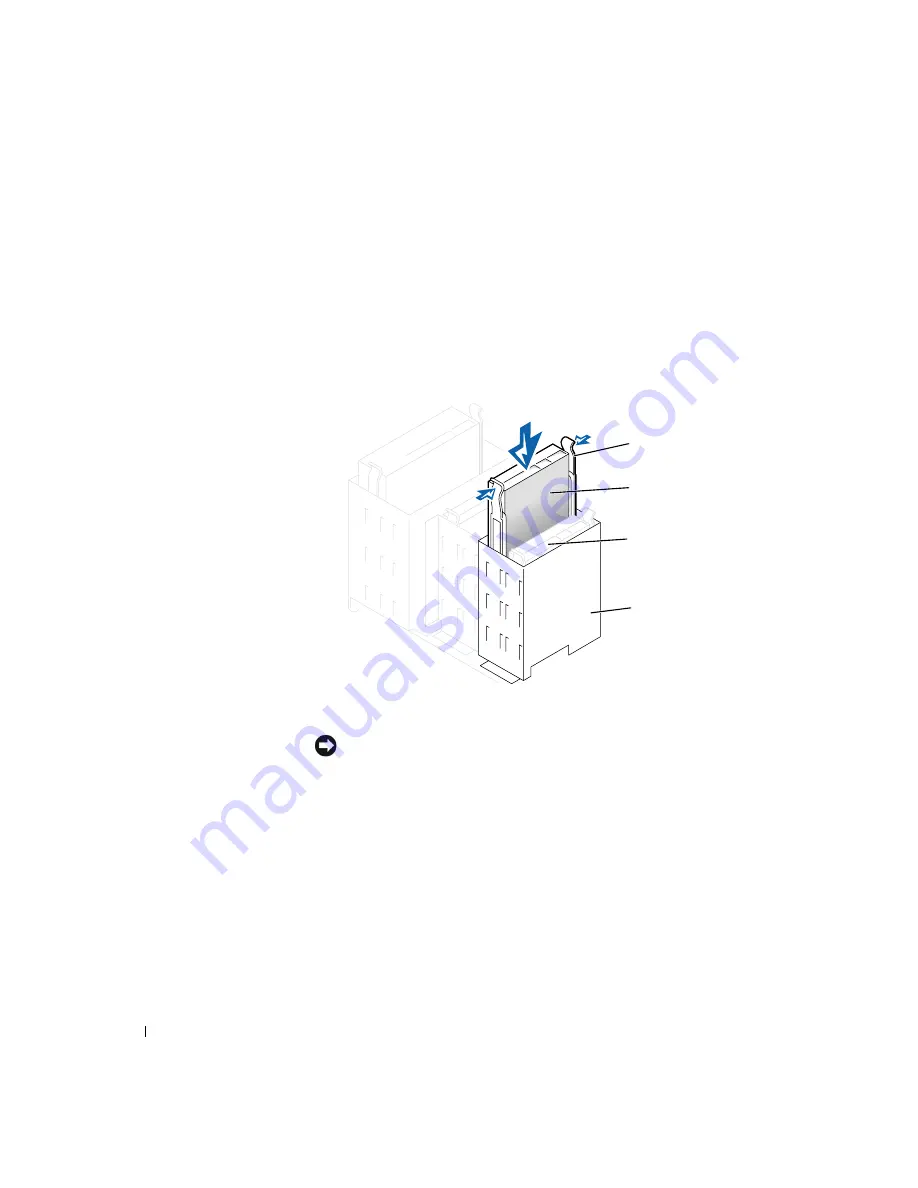
82
A d d i n g Pa r t s
www
.dell.com | support.dell.com
b
Press in the two green rail tabs and pull the first hard drive out of
the upper bay.
c
Gently slide the first hard drive into the lower bay until you hear a
click.
d
Reconnect the power and hard-drive cables to the back of the first
hard drive.
11
Gently slide the new hard drive into the upper bay until you hear a
click.
12
Connect a power cable to the drive.
NOTICE:
Match the colored strip on the cable with pin 1 on the drive.
13
Locate the extra connector on the drive cable that is attached to your
first hard drive and attach the connector to the second hard drive.
Your computer uses cable-select drive cables, which means that the
device connected to the end connector of the drive cable is the master
device and the device connected to the middle connector is the slave
device. Be sure that the jumper setting on the new device is set for
"cable select" (see the documentation that came with the drive for
information).
rail tabs (2)
second hard drive
in upper bay
hard drive bay
first hard drive in
lower bay
Summary of Contents for Dimension 4500
Page 1: ...w w w d e l l c o m s u p p o r t d e l l c o m Dell Dimension 4500 ...
Page 8: ...8 Contents ...
Page 16: ...16 Safety Instr uctions w w w d e l l c o m s u p p o r t d e l l c o m ...
Page 46: ...46 Solving Pr oblems w w w d e l l c o m s u p p o r t d e l l c o m ...
Page 58: ...58 Advanced Tr oubleshooting w w w d e l l c o m s u p p o r t d e l l c o m ...
Page 67: ...Adding Parts 67 release button arrow release button ...
Page 138: ...138 Appendix w w w d e l l c o m s u p p o r t d e l l c o m ...
Page 142: ...142 Index 142 Index ...
















































