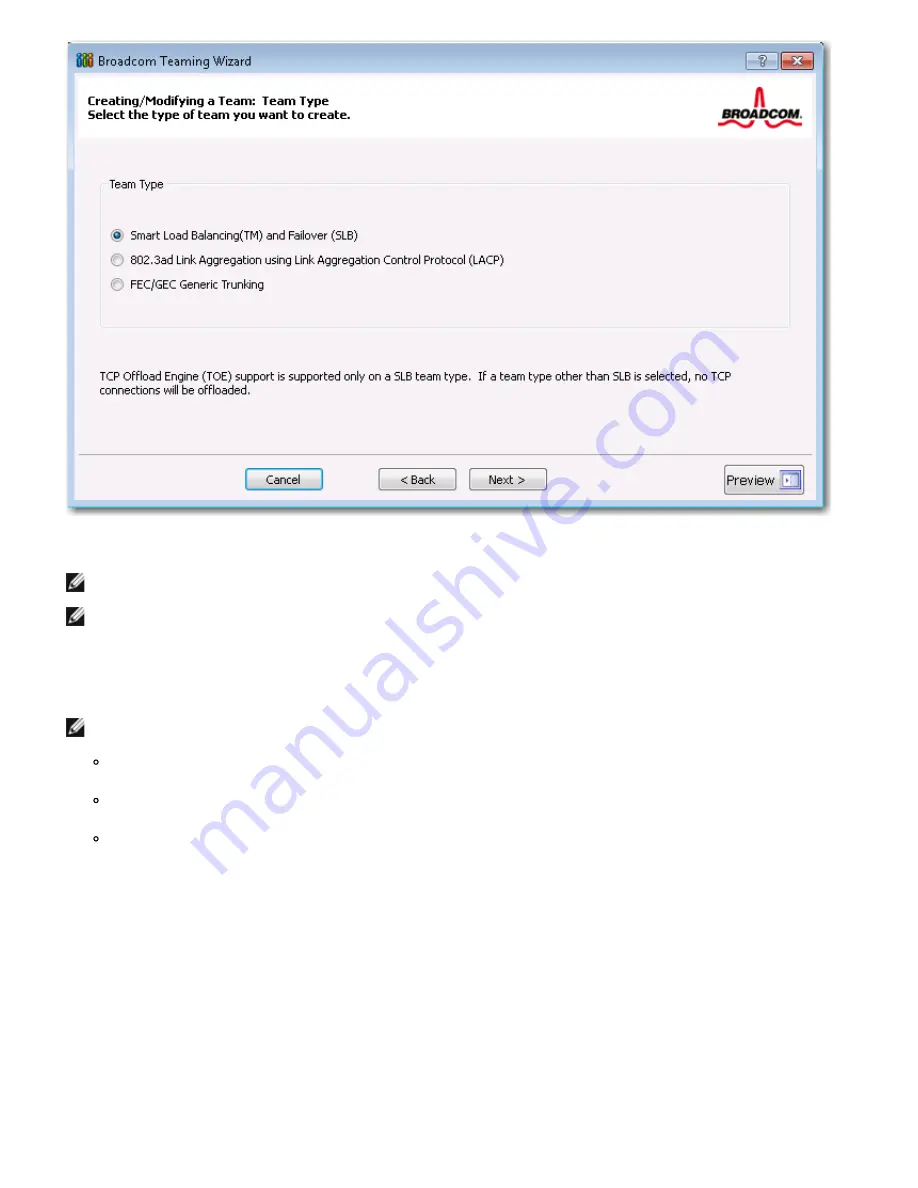
Using Broadcom Advanced Control Suite 4: Broadcom NetXtreme II Network Adapter User Guide
file:///T|/htdocs/NETWORK/BroadCom/71921/NetXtremeII/en/bacs.htm[9/26/2012 3:29:48 PM]
5. From the
Available Adapters
list, click the adapter you want to add to the team and then click
Add
. Remove team members
from the
Team Members
list by clicking the adapter and then clicking
Remove
. Click
Next
.
NOTE: There must be at least one Broadcom network adapter assigned to the team.
NOTE: A team created with a single adapter will not have load balancing or failover capabilities.
The TCP Offload Engine (TOE), Large Send Offload (LSO) and Checksum Offload (CO) columns indicate if the TOE, LSO,
Jumbo MTU, and/or the CO properties are supported for the adapter. The TOE, LSO, Jumbo MTU, and CO properties are
enabled for a team only when all of the members support and are configured for the feature. If this is the case, then the
team offload capabilities appear on the bottom of the screen.
NOTES:
If an adapter is included as a member of a team and you change any advanced property, then you must rebuild the
team to ensure that the team's advanced properties are properly set.
If an adapter with a TOE key is included as a member of a team and you remove the TOE key, then you must rebuild
the team to ensure that the team does not appear as a TOE-enabled team.
Adding a network adapter to a team where its driver is disabled may negatively affect the offloading capabilities of the
team. This may have an impact on the team's performance. Therefore, it is recommended that only driver-enabled
network adapters be added as members to a team.






























