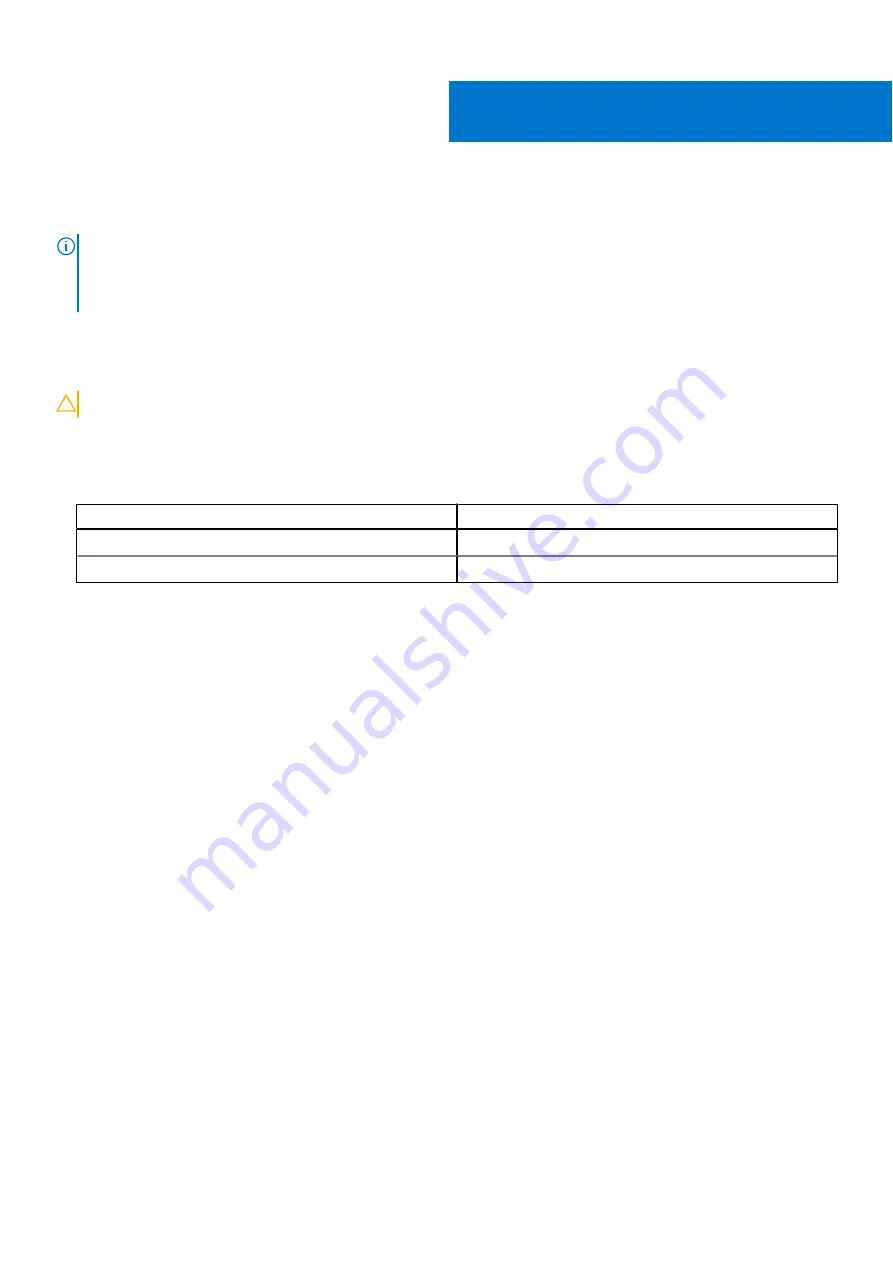
Replacing the wireless card
NOTE:
Before working inside your computer, read the safety information that shipped with your computer and follow
the steps in
Before working inside your computer
. After working inside your computer, follow the instructions in
. For more safety best practices, see the Regulatory Compliance home page at
.
Procedure
CAUTION:
To avoid damage to the wireless card, do not place any cables under it.
1. Connect the antenna cables to the wireless card.
The following table provides the antenna-cable color scheme for the wireless card supported by your computer.
Table 2. Antenna-cable color scheme
Connectors on the wireless card
Antenna-cable color
Main (white triangle)
White
Auxiliary (black triangle)
Black
2. Slide and replace the wireless-card bracket on the wireless-card.
3. Align the notch on the wireless card with the tab on the wireless-card slot and insert the wireless card at an angle into the
wireless-card slot.
4. Replace the screw (M2x3) that secures the wireless-card bracket to the system board.
17
Replacing the wireless card
37
Summary of Contents for Alienware m17
Page 1: ...Alienware m17 Service Manual Regulatory Model P37E Regulatory Type P37E001 June 2022 Rev A02 ...
Page 8: ...Chapter 57 Getting help and contacting Dell 119 8 Contents ...
Page 22: ...22 Replacing the base cover ...
Page 29: ...Removing the hard drive 29 ...
Page 33: ...Removing the memory modules 33 ...
Page 36: ...36 Removing the wireless card ...
Page 39: ...Post requisites Replace the base cover Replacing the wireless card 39 ...
Page 46: ...Post requisites Replace the base cover 46 Replacing the solid state drive Intel Optane ...
Page 52: ...6 Remove the fans 52 Removing the heat sink ...
Page 54: ...Post requisites Replace the base cover 54 Replacing the heat sink ...
Page 56: ...56 Removing the fans ...
Page 62: ...62 Removing the I O board ...
Page 64: ...Post requisites Replace the base cover 64 Replacing the I O board ...
Page 69: ...Removing the display assembly 69 ...
Page 77: ...Removing the display hinges 77 ...
Page 81: ...Removing the display panel 81 ...
Page 88: ...88 Removing the system board ...
Page 93: ...Removing the power button board 93 ...
Page 97: ...Removing the power adapter port 97 ...
Page 101: ...Removing the keyboard 101 ...
Page 105: ...Removing the palm rest 105 ...
















































