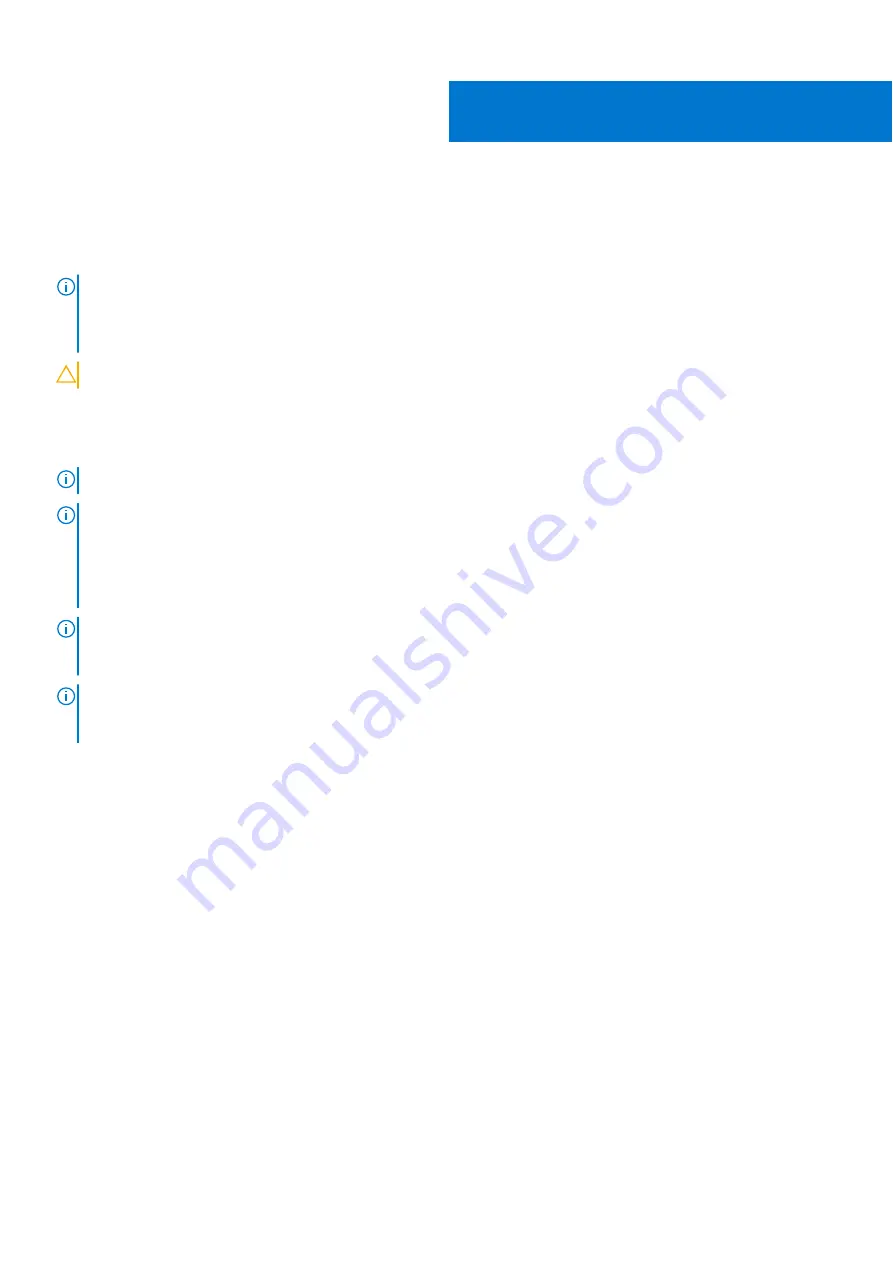
Replacing the solid-state drive/Intel Optane
Enable the Intel Optane device after you replace it. For more information about enabling the Intel Optane device, see
NOTE:
Before working inside your computer, read the safety information that shipped with your computer and follow
the steps in
Before working inside your computer
. After working inside your computer, follow the instructions in
. For more safety best practices, see the Regulatory Compliance home page at
.
CAUTION:
Solid-state drives are fragile. Exercise care when handling the solid-state drive.
Procedure to replace M.2 2230 card
NOTE:
This procedure applies only to systems shipped with a M.2 2230 card installed.
NOTE:
Depending on the configuration ordered the system may have up to two M.2 cards installed. Supported card
configurations per M.2 card slot:
●
M.2 2230 solid-state drive + 2230 card bracket
●
M.2 2280 solid-state drive
●
M.2 2280 Intel Optane
NOTE:
For solid-state drives above 512 GB or Intel Optane above 118 GB a thermal shield is required for optimal heat
dissipation and is installed in the computer when these configurations are ordered. If these configurations are installed After
Point-of-Sale (APOS), contact Dell support for the thermal shield.
NOTE:
Depending on the number of M.2 cards installed at Point-of-Sale, the thermal shield installed in the computer may
be a full shield or a half shield. If two M.2 cards are installed After Point-of-Sale (APOS) contact Dell support for the full
thermal shield.
1. Place the M.2 2230 card on the M.2 2230 card bracket.
2. Replace the screw (M1.6x2) that secures the M.2 2230 card to the M.2 2230 card bracket.
3. Align the notch on the M.2 2230 card with the tab on the M.2 card slot on the system board.
4. Slide the M.2 2230 card along with the bracket into the M.2 card slot on the system board.
5. Replace the screw (M2x3) that secures the M.2 2230 bracket to the palm-rest assembly.
19
Replacing the solid-state drive/Intel Optane
43
Summary of Contents for Alienware m17
Page 1: ...Alienware m17 Service Manual Regulatory Model P37E Regulatory Type P37E001 June 2022 Rev A02 ...
Page 8: ...Chapter 57 Getting help and contacting Dell 119 8 Contents ...
Page 22: ...22 Replacing the base cover ...
Page 29: ...Removing the hard drive 29 ...
Page 33: ...Removing the memory modules 33 ...
Page 36: ...36 Removing the wireless card ...
Page 39: ...Post requisites Replace the base cover Replacing the wireless card 39 ...
Page 46: ...Post requisites Replace the base cover 46 Replacing the solid state drive Intel Optane ...
Page 52: ...6 Remove the fans 52 Removing the heat sink ...
Page 54: ...Post requisites Replace the base cover 54 Replacing the heat sink ...
Page 56: ...56 Removing the fans ...
Page 62: ...62 Removing the I O board ...
Page 64: ...Post requisites Replace the base cover 64 Replacing the I O board ...
Page 69: ...Removing the display assembly 69 ...
Page 77: ...Removing the display hinges 77 ...
Page 81: ...Removing the display panel 81 ...
Page 88: ...88 Removing the system board ...
Page 93: ...Removing the power button board 93 ...
Page 97: ...Removing the power adapter port 97 ...
Page 101: ...Removing the keyboard 101 ...
Page 105: ...Removing the palm rest 105 ...
















































