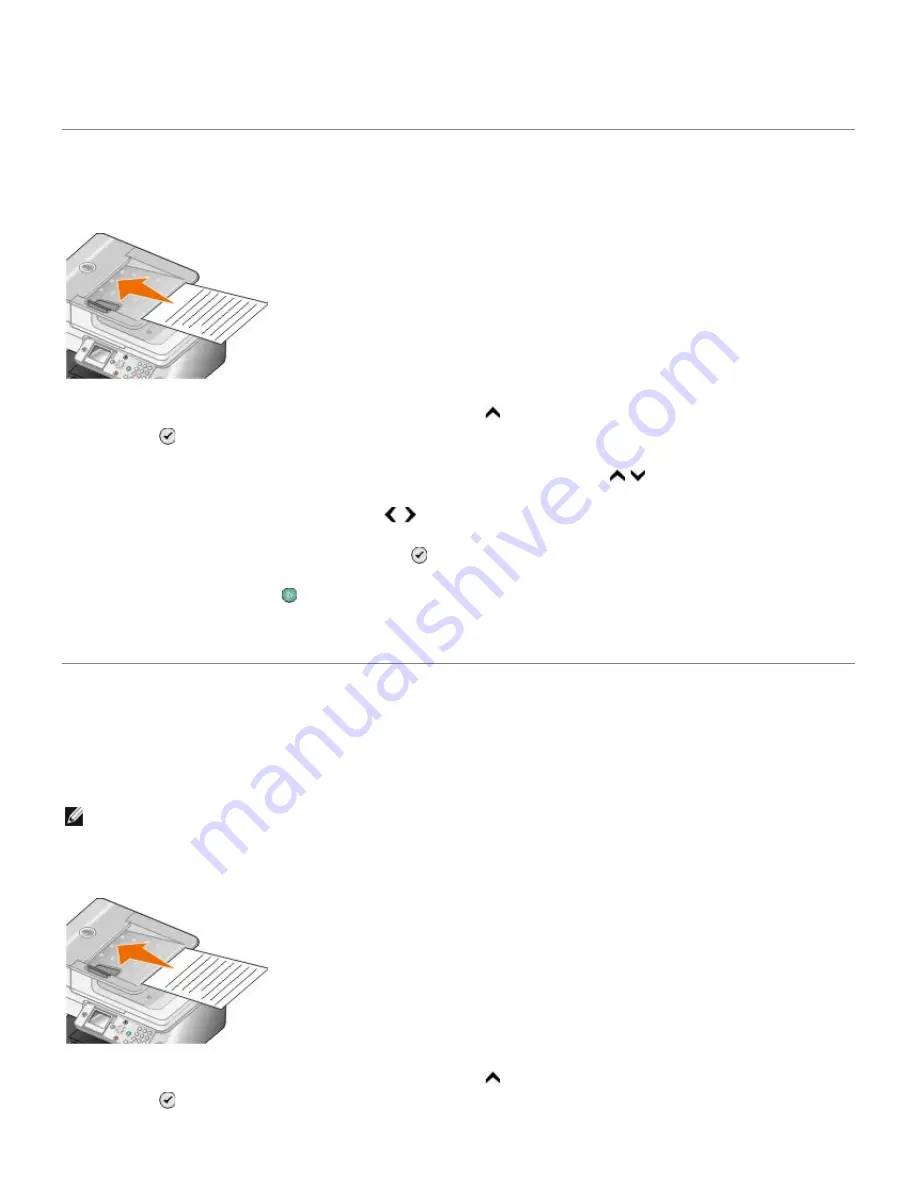
9. Click
See More Copy Settings
to customize your copy.
10. After customizing your settings, click
Copy Now
.
Copying a Two-Sided Document
1. Load the original document into the ADF.
2. From the main menu, press the up
Arrow
button to scroll to Copy, and then press the
Select
button .
3. From the
Copy Mode
menu, press the up or down
Arrow
button to scroll to 2-Sided Copies.
4. Press the left or right
Arrow
button to scroll to 2-Sided Original, 1 Sided Copy (if you do not
have the optional duplex unit) or 2-Sided Original, 2-Sided Copy (if you have the optional duplex
unit), and then press the
Select
button .
5. Press the
Start
button .
When the original document exits from the ADF, follow the instructions on your LCD.
Making a Duplex Copy
Purchase and install an optional duplex unit to automatically perform duplex copies on your document.
With an optional duplex unit, there is no need to manually re-orient the sheets. It picks the paper and
allows the printer to print on the side that is still blank.
1. Load the original document into the ADF.
2. From the main menu, press the up
Arrow
button to scroll to Copy, and then press the
Select
button .
NOTE: Use letter size or A4 plain paper for making duplex copies. Do
not
make duplex copies on
envelopes, card stock, or photo paper.
Summary of Contents for 968
Page 100: ...3 Close the top cover ...
















































