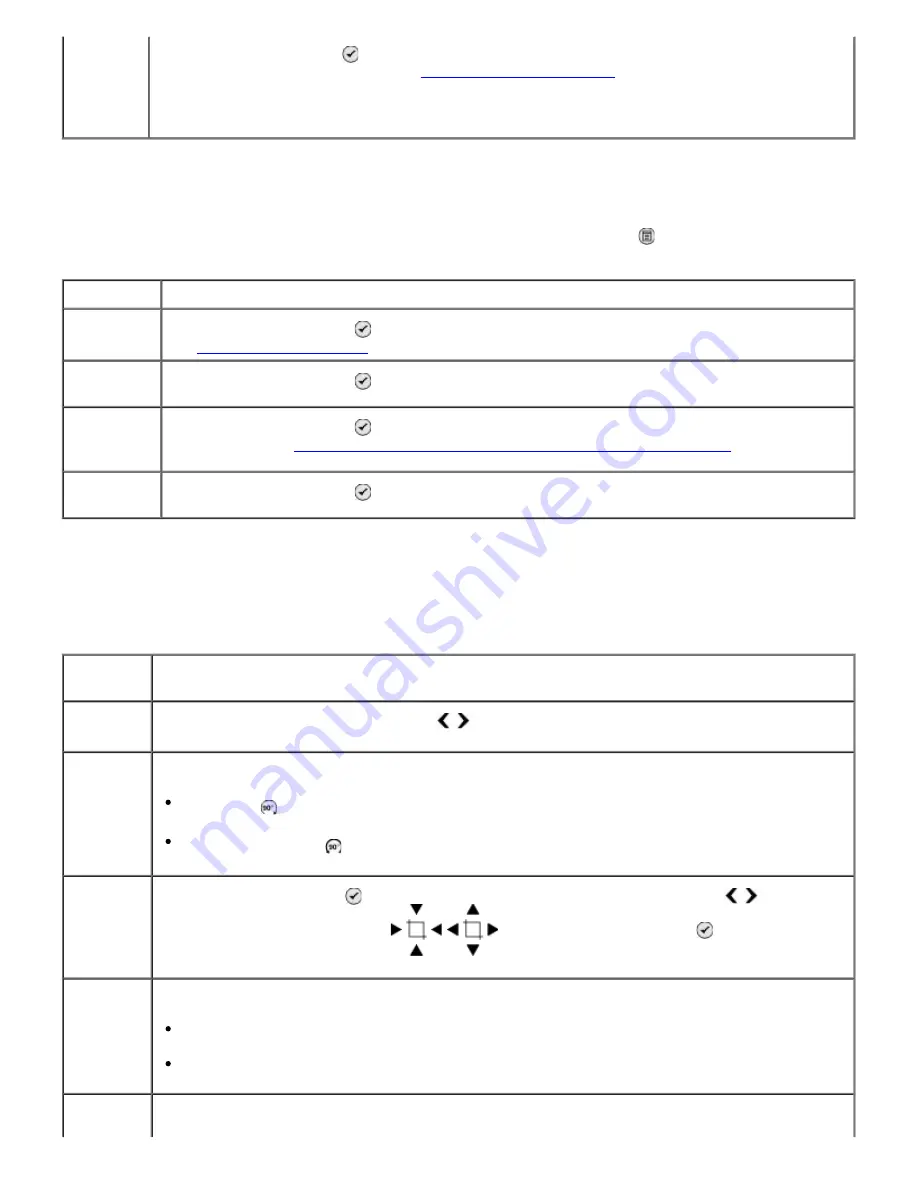
Photo More Options Menu
The
Photo More Options
menu is accessed by pressing the
Menu
button while you have selected a
photo in the
Photo Preview
mode.
Photo Edit Mode Menu
You can access the
Photo Edit Mode
menu by selecting Edit Photo from the
Photo More Options
menu.
Camera
Selection
Press the
Select
button twice to display the selections that you made using your
camera. For more information, see
Camera Selection Preview
.
NOTE: This item is displayed only if there is a DPOF (Digital Print Order Format) selection in
your memory card.
Menu item Settings
Edit Photo
Press the
Select
button to enter the
Photo Edit Mode
menu. For more information,
see
Photo Edit Mode Menu
.
View Full
Screen
Press the
Select
button to view the photo full-screen.
Change
Settings
Press the
Select
button to enter the
Photo Default Settings
menu. For more
information, see
Photo Print Settings Menu or Photo Default Settings Menu
.
Preview
Press the
Select
button to see a preview of the print job for the selected photo.
Menu
item
Settings
Brightness Press the left or right
Arrow
button to specify a darkness setting (middle setting is
default).
Rotate
Rotate the image 90° in the specified direction.
Clockwise *
Counter Clockwise
Crop
Press the
Select
button , and then press the left or right
Arrow
button to choose
the
Shrink
or
Expand
option
. Press the
Select
button repeatedly to
shrink or expand the area of interest box.
Auto
Enhance
Specify whether or not the printer automatically adjusts the image.
Off*
On
Remove
Red Eye
Specify whether or not the printer adjusts color in the image to eliminate red eye.
Summary of Contents for 968
Page 100: ...3 Close the top cover ...






























