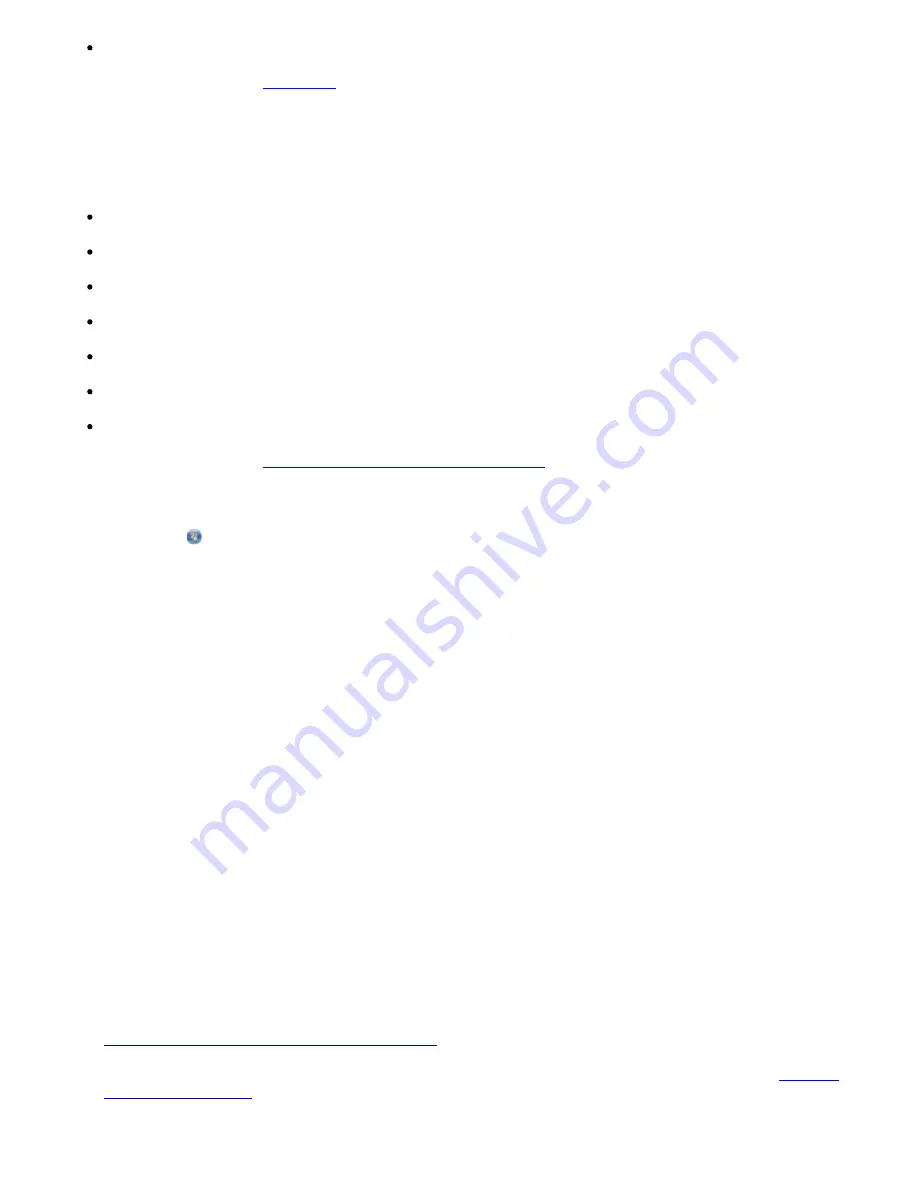
Create and print a fax report
For more information, see
Fax Mode
.
Using Your Computer
Use the Dell Fax Solutions Software to take advantage of advanced fax features. In addition to basic
faxing, the Dell Fax Solutions Software also allows you to:
Send a delayed fax
Send electronic files and paper documents in a single fax operation
Send faxes using your Speed Dial list
Manage your phonebook to easily send faxes to individuals or groups
Personalize and store various cover pages
Create and print a fax history
Create and print a fax report
For more information, see
Using the Dell Fax Solutions Software
.
1.
In Windows Vista:
a. Click
®
Programs
.
b. Click
Dell Printers
.
c. Click
Dell 968 AIO Printer
.
In Windows XP and Windows 2000:
Click
Start
®
Programs
or
All Programs
®
Dell Printers
®
Dell 968 AIO Printer
.
2. Click
Dell Fax Solutions
.
The
Dell Fax Solutions Software
dialog box opens.
3. Click the appropriate links on the
Dell Fax Solutions Software
dialog box to accomplish your
task.
4. Follow the instructions on the computer screen.
Sending a Fax Through an Automated Answering System
Some companies have automated answering systems that require you to respond to a series of
questions to route you to the department you wish to call. After answering the questions by pressing the
appropriate buttons, you eventually get connected to the proper department. To send a fax to a
company that employs an automated answering system, set up your printer for On Hook dialing.
1. Make sure your printer is properly set up to send and receive faxes. For more information, see
Setting Up the Printer With External Devices
.
2. Load the original document facing down on the scanner glass. For more information, see
Loading
Original Documents
.
3. From the operator panel, press the up or down
Arrow
button to scroll to Fax, and then press
Summary of Contents for 968
Page 100: ...3 Close the top cover ...













































