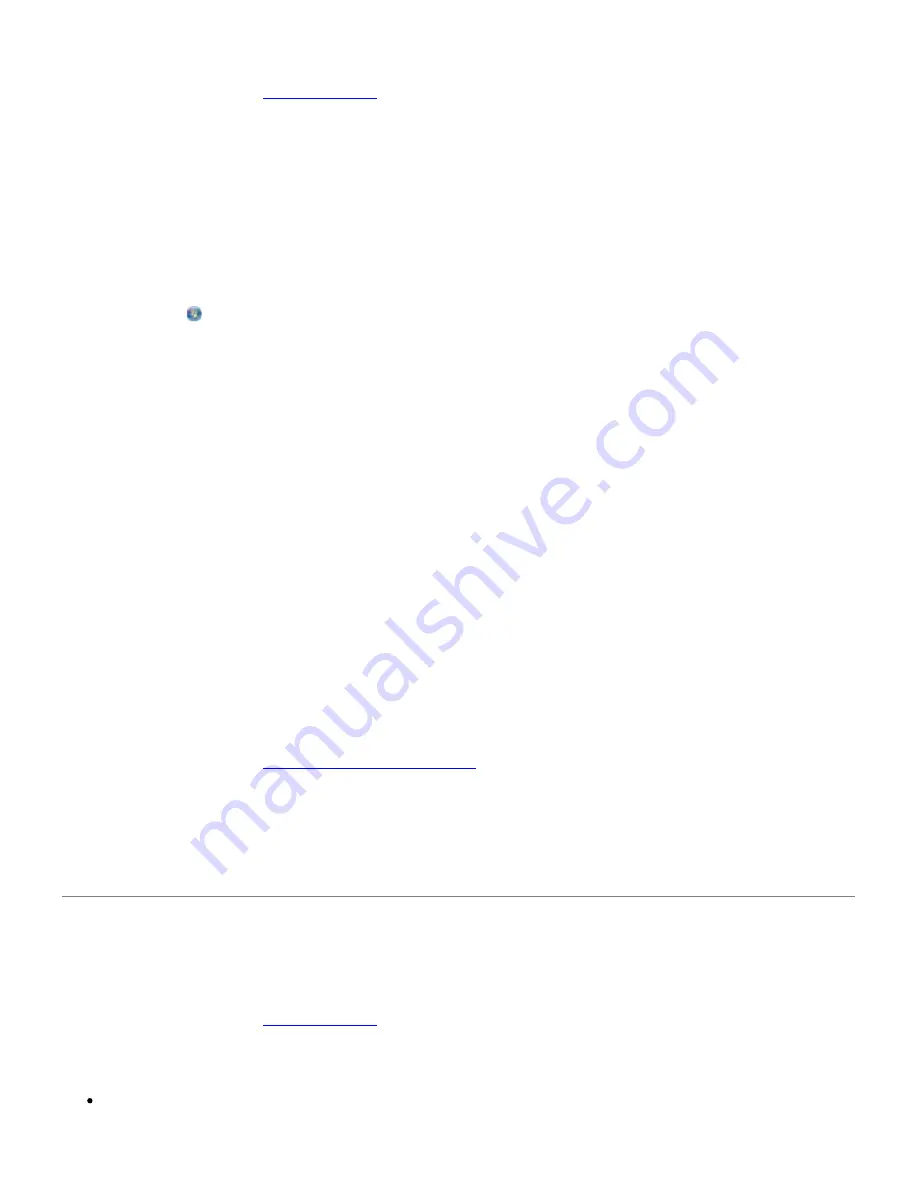
Check for blinking lights or error messages on the printer.
For more information, see
Error Messages
.
Make sure the scanner glass is clean.
Gently wipe the scanner glass as well as the thin strip of glass beside it with a clean, lint-free cloth
dampened with water.
Remove image patterns from magazines or newspapers.
1.
In Windows Vista:
a. Click
®
Programs
.
b. Click
Dell Printers
.
c. Click
Dell 968 AIO Printer
.
In Windows XP or Windows 2000:
Click
Start
®
Programs
or
All Programs
®
Dell Printers
®
Dell 968 AIO Printer
.
2. Select
Dell All-In-One Center
.
The
Dell All-In-One Center
opens.
3. Click
See More Copy Settings
, and then click
Advanced
.
The
Advanced Copy Settings
dialog box opens.
4. From the
Image Patterns
tab, select
Remove image patterns from magazine/newspaper
(descreen)
, and then click
OK
.
5. Click
Copy Now
.
Make sure the document or photo is loaded correctly on the scanner glass or into the Automatic Document Feeder.
For more information, see
Loading Original Documents
.
Check paper sizes.
Make sure the paper size being used matches the size you selected on the operator panel or the
Dell
All-In-One Center
.
Scanning Problems
Check for blinking lights and error messages on the printer.
For more information, see
Error Messages
.
Check the USB cable.
Ensure the USB cable is firmly connected to your printer and your computer.
Summary of Contents for 968
Page 100: ...3 Close the top cover ...






























