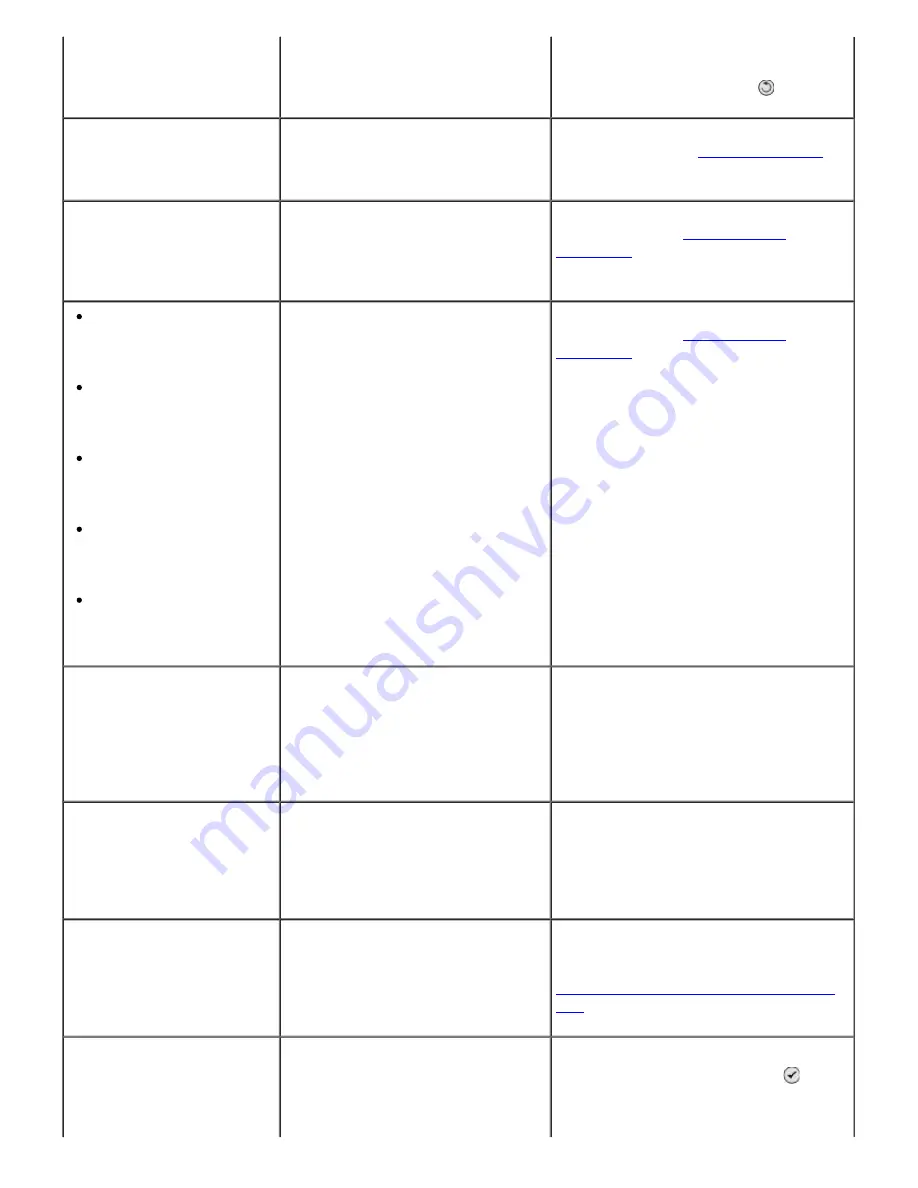
scroll to On.
5. Press the
Back
button .
Hardware Error: [XXXX].
Consult User's Guide
If the LCD displays
Hardware
Error
followed by a four-digit
number, an advanced error has
occurred.
Contact Customer Support. For more
information, go to
support.dell.com
.
Ink Low
The ink cartridge is running low
on ink. The
Ink Low
error occurs
when your ink cartridges reach
levels of 25 percent, 15 percent,
and 10 percent remaining.
Replace the ink cartridge. For more
information, see
Replacing Ink
Cartridges
.
Black Ink Low. Order
supplies at
www.dell.com/supplies
Color Ink Low. Order
supplies at
www.dell.com/supplies
Photo Ink Low. Order
supplies at
www.dell.com/supplies
Black and Color Ink
Low. Order supplies at
www.dell.com/supplies
Photo and Color Ink
Low. Order supplies at
www.dell.com/supplies
The ink cartridge level is below
5%.
Replace the ink cartridge. For more
information, see
Replacing Ink
Cartridges
.
Invalid Device
The attached device is not
a PictBridge or a supported
Mass Storage Class Device.
Please disconnect and
refer to user manual.
Attach a PictBridge-enabled camera or
a USB key into the PictBridge port.
Invalid Device
The attached device is not
a supported Bluetooth
device. Please disconnect
and refer to user manual.
Attach a USB Bluetooth adapter into
the PictBridge port.
Invalid Device
The attached USB device is
not supported. Please
disconnect and refer to
user manual.
Make sure the USB device you are
attempting to use is supported by the
printer. For more information, see
Printing From a Memory Card or USB
Key
.
Invalid Paper Type
Faxes in memory.
Load plain paper and press
The printer received incoming
faxes, but there is no plain paper
loaded in the input tray.
Load plain paper in the input tray, and
then press the
Select
button .
Summary of Contents for 968
Page 100: ...3 Close the top cover ...
















































