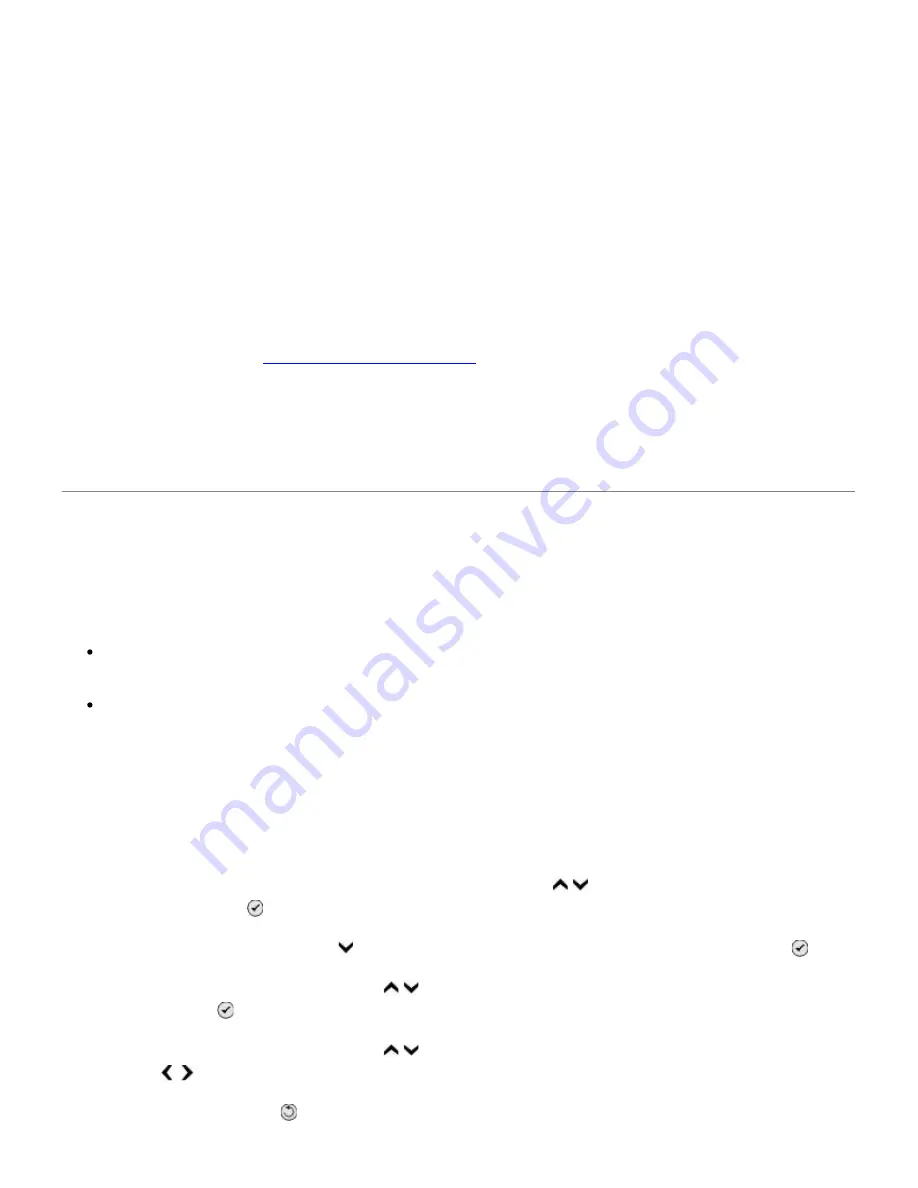
c. Click
Dell 968 AIO Printer
.
In Windows XP and Windows 2000:
Click
Start
®
Programs
or
All Programs
®
Dell Printers
®
Dell 968 AIO Printer
.
2. Select
Dell All-In-One Center
.
The
Dell All-In-One Center
opens.
3. From the
Send scanned images to:
drop-down menu, choose another application.
NOTE: If the program you want to use is not listed, select
Search for more
in the drop-down
menu. On the next screen, click
Add
to locate and add your program to the list.
Make sure the document or photo is loaded correctly on the scanner glass or into the ADF.
For more information, see
Loading Original Documents
.
Make sure the scanner glass is clean.
Gently wipe the scanner glass, as well as the thin strip of glass beside it, with a clean, lint-free cloth
dampened with water.
Faxing Problems
Make sure you turned on both your printer and your computer, and the USB cable is properly inserted.
Ensure the printer is connected to an active analog telephone line.
When using DSL broadband service, make sure you have a DSL filter installed on your phone cord.
Contact your Internet Service Provider for more information.
Make sure your computer is not connected to the Internet by dial-up modem when trying to fax
using your computer modem.
When using an external modem, make sure it is turned on and it is correctly connected to your computer.
When the printer's memory is full, print a fax activity report and resend pages that were not transmitted.
When sending color pages, set the printer to scan the original documents after dialing.
1. From the main menu, press the up or down
Arrow
button to scroll to Fax, and then press
the
Select
button .
2. Press the down
Arrow
button to scroll to Fax Setup, and then press the
Select
button .
3. Press the up or down
Arrow
button to scroll to Dialing and Sending, and then press the
Select
button .
4. Press the up or down
Arrow
button to scroll to Scan, and then press the left or right
Arrow
button to scroll to After Dial.
5. Press the
Back
button to save the changes.
Summary of Contents for 968
Page 100: ...3 Close the top cover ...
















































