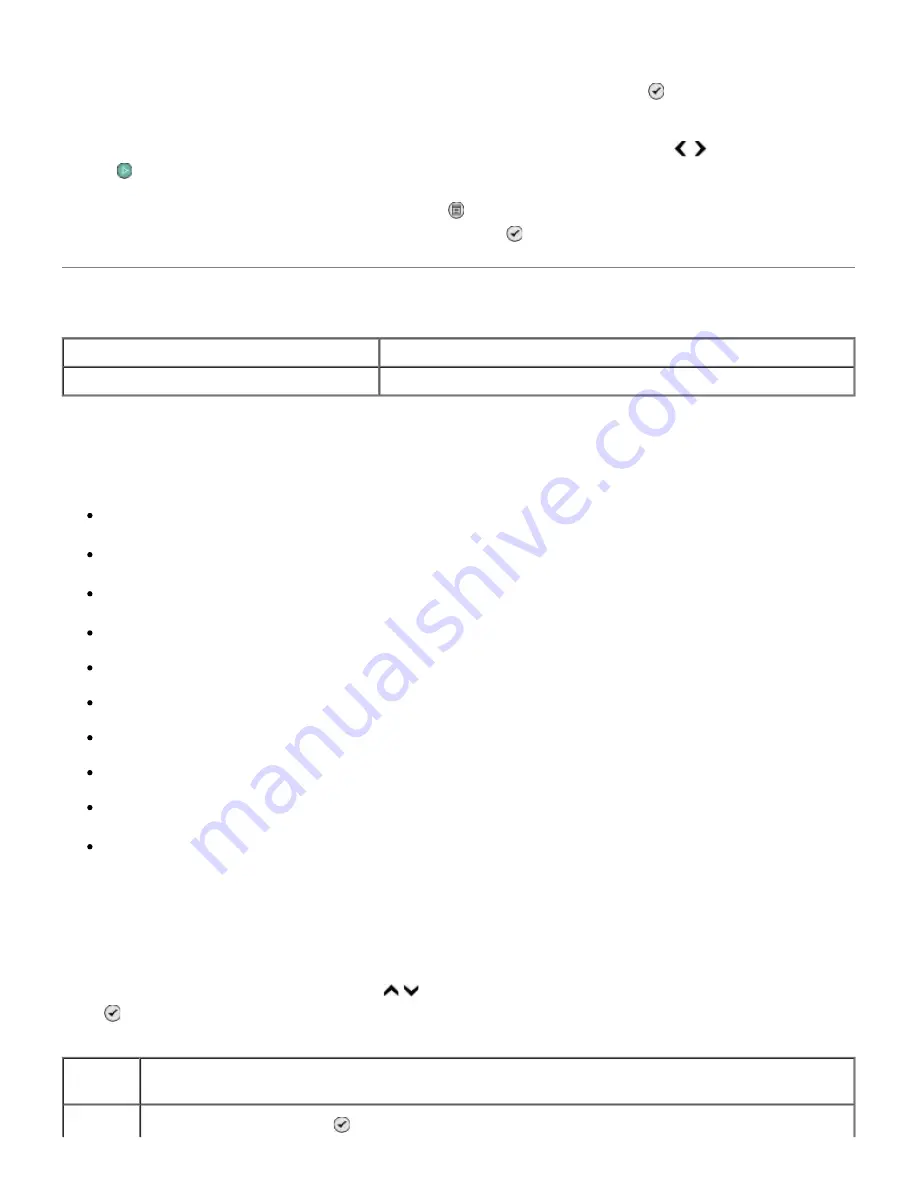
Camera Selection Preview
The
Camera Selection Preview
is accessed by pressing the
Select
button from the
Print Camera
Selections
menu.
To navigate through the camera selections, press the left or right
Arrow
button . Press the
Start
button to print the photos using the current print settings.
To alter the print settings, press the
Menu
button . From the
Photo Card Mode
menu, scroll to
Change Photo Print Settings, and press the
Select
button .
Print Files Mode
Use the
Print Files
mode to print documents stored on your USB key or memory card.
The printer recognizes files that have the following file extensions:
.doc (Microsoft
®
Word)
.xls (Microsoft Excel
®
)
.ppt (Microsoft PowerPoint
®
)
.pdf (Adobe
®
Portable Document Format)
.rtf (Rich Text Format)
.docx (Microsoft Word Open Document Format)
.xlsx (Microsoft Excel Open Document Format)
.pptx (Microsoft PowerPoint Open Document Format)
.wps (Microsoft Works)
.wpd (WordPerfect
®
)
To view or change the
Print Files Mode
menu settings:
1. Make sure that the printer is connected to your computer that has Microsoft Office installed.
2. Insert a memory card into the card slots or a USB key into the PictBridge port.
3. Press the up or down
Arrow
button to scroll to Print Files, and then press the
Select
button
.
Main Menu
Mode Main Menu
Print Files
Paper Handling
Print Files Mode Menu
Menu
item
Settings
Paper
Press the
Select
button to enter the
Paper Handling
menu, and then select the size
Summary of Contents for 968
Page 100: ...3 Close the top cover ...






























