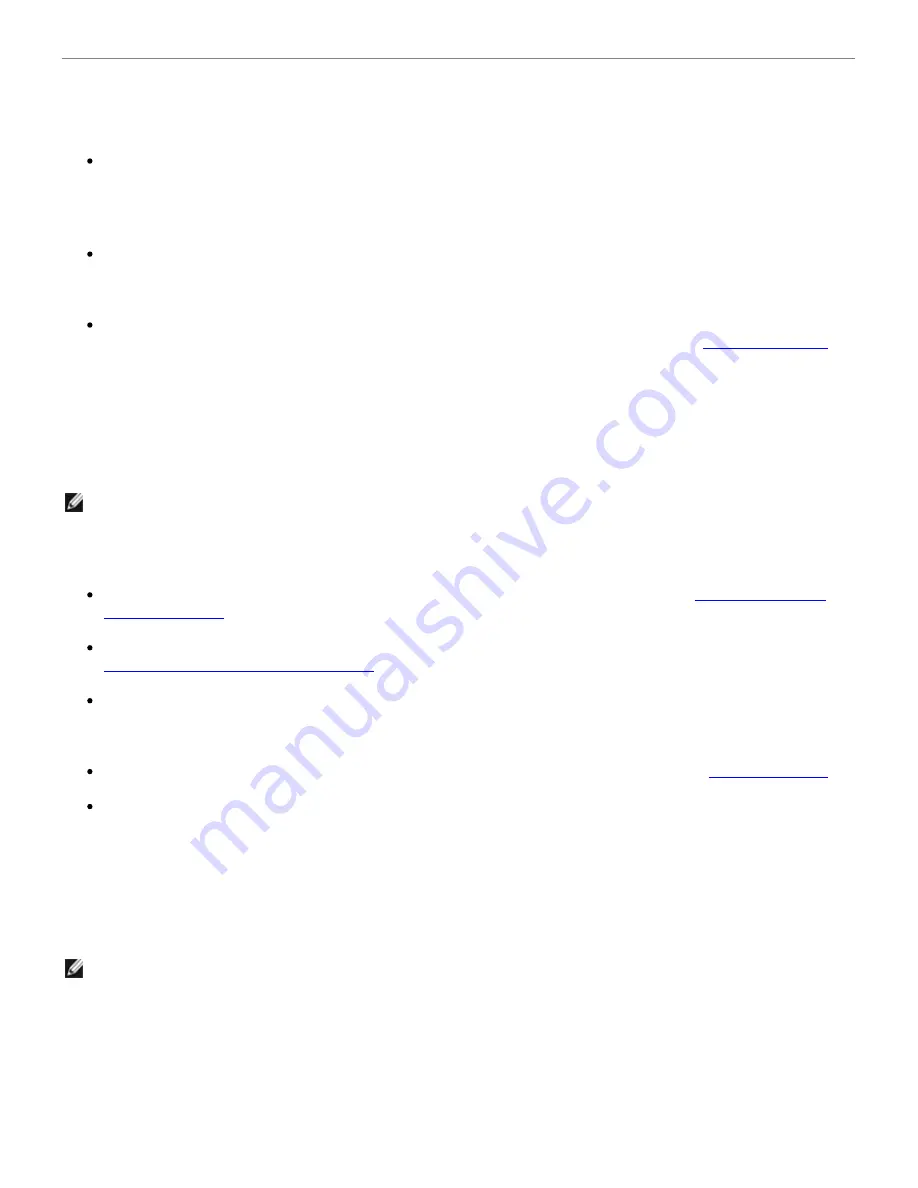
Printing From a Bluetooth
®
-Enabled Device
This printer is compliant with Bluetooth Specification 1.2. It supports both Object Push Profile
(OPP) and PCL3 printing. Check with your Bluetooth-enabled device manufacturers (cellular phone
or PDA) to determine their hardware compatibility and interoperability. It is recommended that you
use the latest firmware on your Bluetooth-enabled device.
To print Microsoft documents from your Windows
®
Mobile/Pocket PC PDA, additional third-party
software and drivers may be required. For more information about the required software and
drivers, please check the documentation of your PDA.
Before you call Dell customer support, see the section for information on setting up a connection
with a Bluetooth-enabled device. You can also visit the Dell Support website at
support.dell.com
.
This website contains the latest documentation. Ensure that you read the documentation that
came with your Bluetooth device for setup instructions.
Setting up a Connection Between Your Printer and a Bluetooth-Enabled
Device
You need to set up a connection between a Bluetooth-enabled device and your printer if you are
sending a print job from the Bluetooth device for the first time. You must repeat the setup if:
You reset the printer to its factory default settings. For more information, see
Restoring Factory
Default Settings
.
You changed the Bluetooth security level or the Bluetooth pass key. For more information, see
Setting the Bluetooth Security Level
.
The Bluetooth-enabled device you are using requires users to set up a Bluetooth connection on
every print job. Refer to the instructions included with the device for Bluetooth printing
information.
You cleared the contents of the Bluetooth device list. For more information, see
Bluetooth Mode
.
The name of the Bluetooth device you are using is automatically deleted from the Bluetooth device
list.
When the Bluetooth security level is set to High, the printer saves a list of up to eight Bluetooth
devices that have previously set up a connection with the printer. If there are already eight devices
on the list, and then you need to set up a connection for another Bluetooth device, the first device
is automatically deleted from the list so that the new device can be stored. You need to repeat the
setup of the deleted device to be able to send a print job to the printer.
To set up a connection between the external Bluetooth-enabled device and the printer:
1. Activate Bluetooth on the device.
Refer to the device documentation for information.
NOTE: The printer does not support printing files from your computer using a Bluetooth connection.
NOTE: You need to set up a connection for each Bluetooth device that you use to send a print job
to the printer.
Summary of Contents for 968
Page 100: ...3 Close the top cover ...
















































