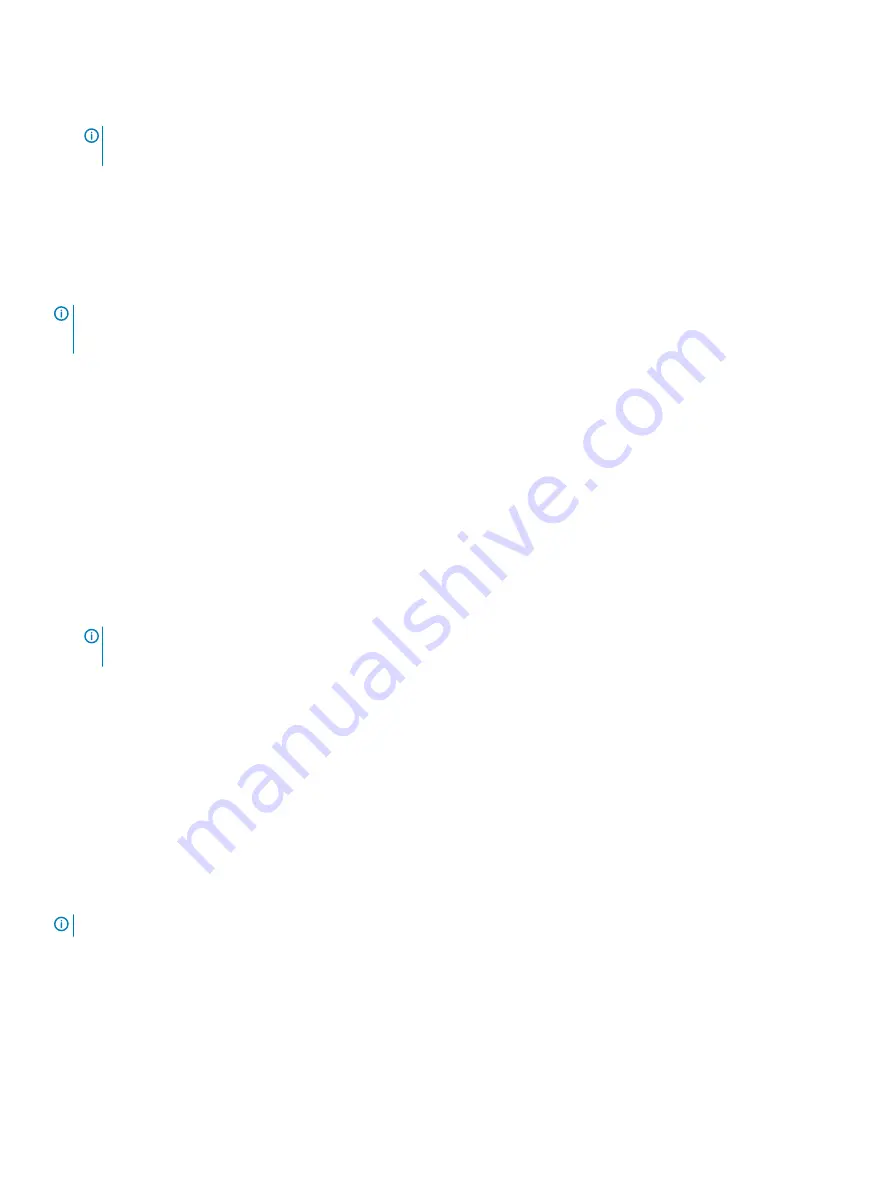
The segment size modification operation begins. The virtual disk icon in the Details pane shows an Operation in Progress status while
the operation is taking place.
NOTE:
To view the progress or change the priority of the modification operation, select a virtual disk in the disk group, and
from the menu bar, select Storage
>
Virtual Disk
>
Change
>
Modification Priority.
Changing the I/O type
You can specify the virtual disk I/O characteristics for the virtual disks that you are defining as part of the storage array configuration. The
expected I/O characteristics of the virtual disk is used by the system to indicate an applicable default virtual disk segment size and dynamic
cache read prefetch setting. .
NOTE:
The dynamic cache read prefetch setting can be changed later by selecting Storage
>
Virtual Disk
>
Change
>
Cache
Settings from the menu bar. You can change the segment size later by selecting Storage
>
Virtual Disk
>
Change
>
Segment Size
from the menu bar.
The I/O characteristic types shown below are only presented during the create virtual disk process.
When you choose one of the virtual disk I/O characteristics, the corresponding dynamic cache prefetch setting and segment size that are
typically well suited for expected I/O patterns are populated in the
Dynamic cache read prefetch
field and the
Segment size
field.
To change the I/O type:
1
To enable read caching, select
Enable read caching
.
2
To enable dynamic cache read prefetch, select
Enable dynamic cache read prefetch
.
3
To enable write caching, select
Enable write caching
.
4
Select one of the following:
•
Enable write caching with replication
— Select this option to replicate cached data across two redundant RAID controller
modules that have the same cache size.
•
Enable write caching without batteries
— Select this option to permit write caching to continue even if the RAID controller
module batteries are discharged completely, not fully charged, or are not present.
NOTE:
Cache is automatically flushed if you disable Enable write
caching.
5
Click
OK
.
6
In the confirmation dialog, click
Yes
.
A progress dialog is displayed, which indicates the number of virtual disks being changed.
Thin virtual disks
When creating virtual disks from a disk pool, you have the option to create thin virtual disks instead of standard virtual disks. Thin virtual
disks are created with physical (or preferred) and virtual capacity, allowing flexibility to meet increasing capacity requirements.
When you create standard virtual disks, you allocate all available storage based on an estimation of how much space you need for
application data and performance. If you want to expand the size of a standard virtual disk in the future, you must add physical disks to
your existing disk groups or disk pools. Thin virtual disks allow you to create large virtual disks with smaller physical storage allocations that
can be increased as required.
NOTE:
Thin virtual disks can only be created from an existing disk pool.
Advantages of thin virtual disks
Thin virtual disks, also known as thin provisioning, present a more logical storage view to hosts.
Thin virtual disks allow you to dynamically allocate storage to each virtual disk as data is written. Using thin provisioning helps to eliminate
large amounts of unused physical capacity that often occurs when creating standard virtual disks.
68
Disk groups, standard virtual disks, and thin virtual disks






























