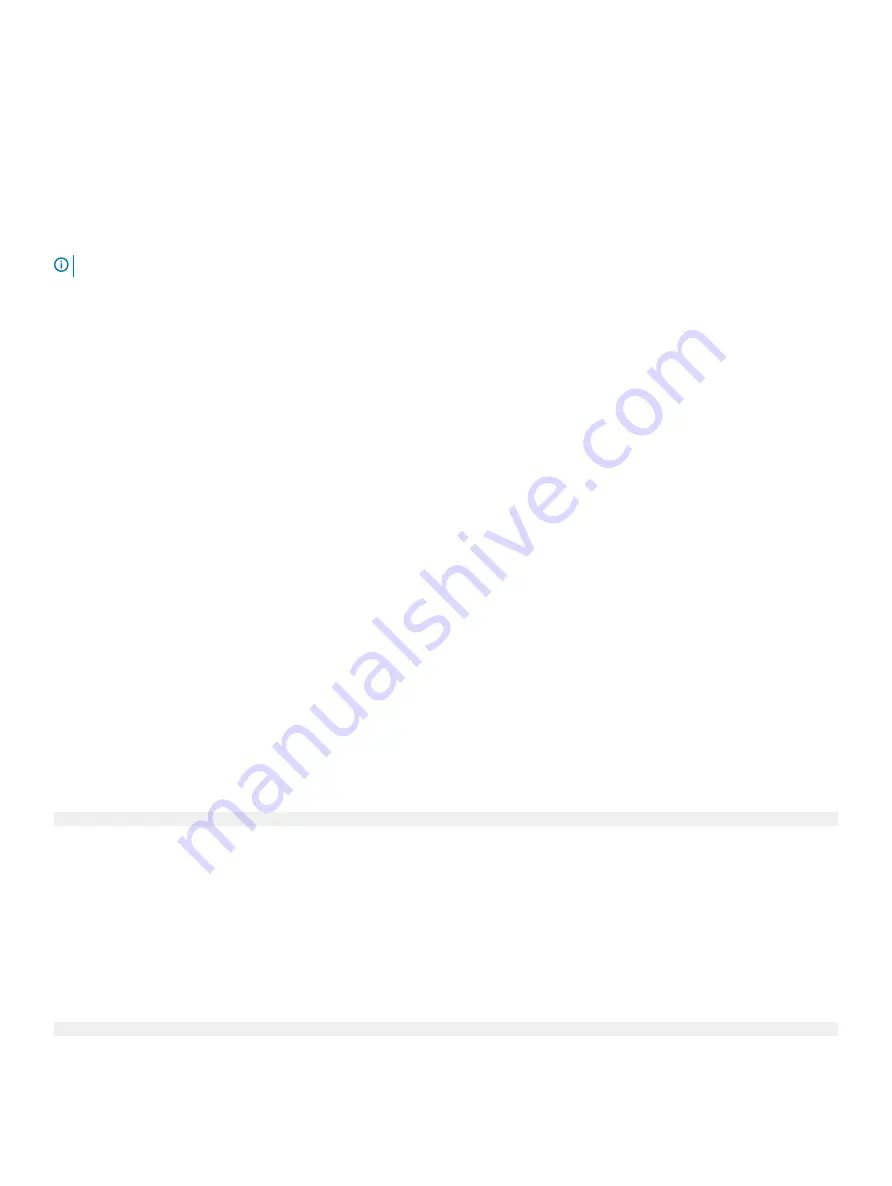
Using the MD Storage Manager
Use the MD Storage Manager to:
•
Map the host server to the MD Series storage array
•
Create the virtual disks
•
Map newly created arrays to your host server
NOTE:
Any arrays configured with MDCU automatically get added to the list of devices in the EMW.
Device Mapper configuration steps
To complete the DM multipathing configuration and make storage available to the Linux host server:
1
Scan for virtual disks.
See
Scan For Newly Added Virtual Disks
2
Display the multipath device topology.
See
Display The Multipath Device Topology Using The Multipath Command
3
Create a partition on a multipath device node.
See
Create A New fdisk Partition On A Multipath Device Node
.
4
Add a partition to DM.
See
Add A New Partition To Device Mapper
.
5
Create a file system on a DM partition.
See
Create A File System On A Device Mapper Partition
6
Mount a DM partition.
See
Mount A Device Mapper Partition
The following instructions show how to complete each of these steps.
In the following command descriptions, <x> is used to indicate where a substitution must be made. On Red Hat Enterprise Linux systems,
<x> is the number assigned to the device. On SUSE Linux Enterprise Server systems, <x> is the letter(s) assigned to the device.
Scan for newly added virtual disks
The
rescan_dm_devs
command scans the host server system looking for existing and newly added virtual disks mapped to the host
server.
# rescan_dm_devs
If an array virtual disk (VD) is mapped to the host server later the
rescan_dm_devices
command must be run again to make the VD a
visible LUN to the operating system.
Display multipath device topology using multipath command
The multipath command adds newly scanned and mapped virtual disks to the Device Mapper tables and creates entries for them in
the /dev/mapper directory on the host server. These devices are the same as any other block devices in the host.
To list all the multipath devices, run the following command:
# multipath –ll
Device Mapper multipath for Linux
149






























