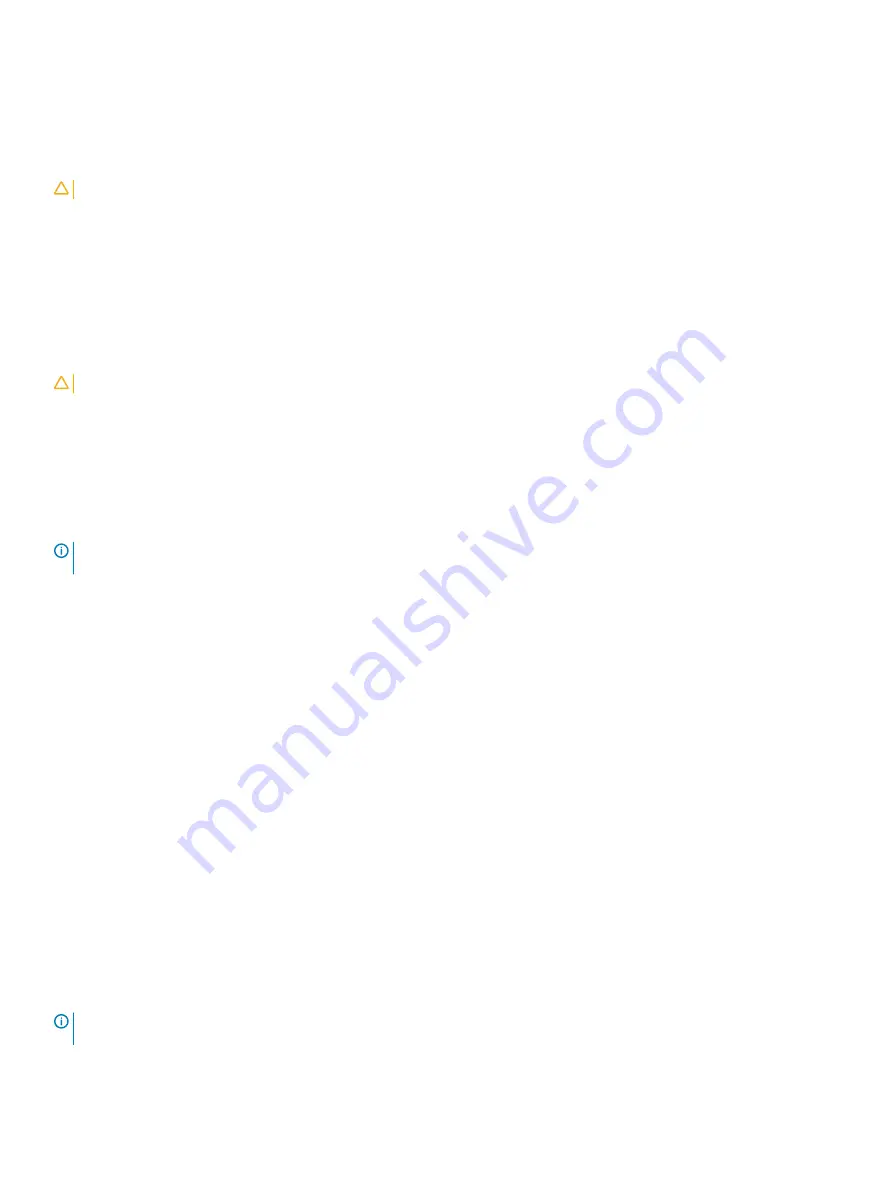
The download starts and a progress indicator is displayed in the Status column of the
Upgrade RAID Controller Module Firmware
window.
Downloading physical disk firmware
CAUTION:
When updating physical disk firmware, you should stop all I/O activity to the array to prevent data loss.
The physical disk firmware controls various features of the physical disk. The disk array controller (DAC) uses this type of firmware.
Physical disk firmware stores information about the system configuration on an area of the physical disk called DACstore. DACstore and the
physical disk firmware enable easier reconfiguration and migration of the physical disks. The physical disk firmware performs these
functions:
•
The physical disk firmware records the location of the physical disk in an expansion enclosure. If you take a physical disk out of an
expansion enclosure, you must insert it back into the same physical disk slot, or the physical disk firmware cannot communicate with
the RAID controller module or other storage array components.
•
RAID configuration information is stored in the physical disk firmware and is used to communicate with other RAID components.
CAUTION:
Risk of application errors—Downloading the firmware could cause application errors.
Keep these important guidelines in mind when you download firmware to avoid the risk of application errors:
•
Downloading firmware incorrectly could result in damage to the physical disks or loss of data. Perform downloads only under the
guidance of your Technical Support representative.
•
Stop all I/O to the storage array before the download.
•
Make sure that the firmware that you download to the physical disks are compatible with the physical disks that you select.
•
Do not make any configuration changes to the storage array while downloading the firmware.
NOTE:
Downloads can take several minutes to complete. During a download, the Download Physical Disk - Progress dialog is
displayed. Do not attempt another operation when the Download Physical Disk - Progress dialog is displayed.
To download Physical Disk Firmware:
1
From the AMW, select
Upgrade
>
Physical Disk Firmware.
The
Download Physical Disk Firmware - Introduction
window is displayed.
2
Click
Next
.
The
Download Physical Disk Firmware - Add Package
window is displayed.
3
In the
Selected Packages
area, click
Add
. Navigate to the location of the packages, and click
OK
.
The selected package is added to the
Packages to be transferred
area.
4
Click
Next
.
The
Download Physical Disk Firmware - Select Physical Disks
window is displayed.
5
In the
Compatible Physical Disks
tab, select the appropriate physical disks or
Select all
the physical disks.
The
Confirm Download
dialog is displayed.
6
Type
yes
and click
OK
.
The
Download Physical Disk Firmware - Progress
window displays the progress of physical disk firmware download.
7
After the firmware download is complete, click
Close
.
For more information, see the online help topics.
Downloading MD3060e Series expansion module
EMM firmware
NOTE:
Do not make any configuration changes to the storage array while you are downloading the expansion enclosure EMM
firmware. Doing so could cause the firmware download to fail, damage the storage array, or cause loss of data accessibility.
Management firmware downloads
167






























