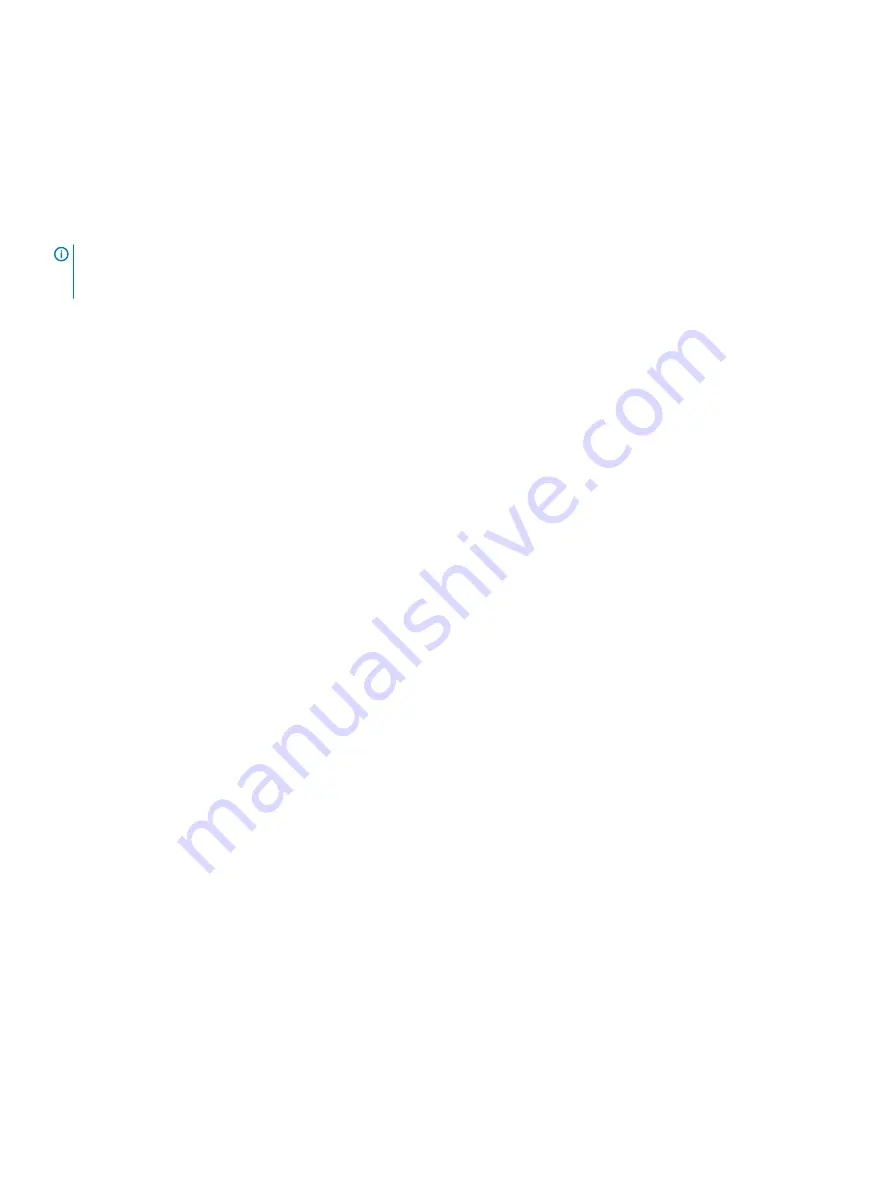
– Virtual disk Expansion (VDE) to increase the capacity of a virtual disk.
– Migrating a disk group to a different RAID level.
– Changing the segment size of a virtual disk.
•
You cannot start a rollback operation if the base virtual disk is participating in a virtual disk copy.
•
You cannot start a rollback operation if the base virtual disk is a secondary virtual disk in a remote replication. However, if the base
virtual disk is the primary virtual disk in a remote replication, you can start a rollback operation. Additionally, you cannot perform a role
reversal in a remote replication if the primary virtual disk is participating in a rollback operation.
•
A rollback operation fails if any of the used capacity in the associated snapshot repository virtual disk has unreadable sectors.
NOTE:
You also can use the command line interface (CLI) to start a rollback operation from multiple snapshot images
concurrently, cancel a rollback operation, resume a rollback operation, modify the priority of a rollback operation, and view the
progress of a rollback operation.
Starting snapshot rollback
1
From the AMW, select the
Storage & Copy Services
tab.
2
Do one of the following:
•
Select a snapshot image of a base virtual disk and then select
Copy Services
>
Snapshot Image
>
Rollback
>
Start.
•
Select a consistency group snapshot image, and then select
Copy Services
>
Consistency Group Snapshot Image
>
Rollback
>
Start.
Depending on your selection, either the
Confirm Rollback Snapshot Image
or the
Confirm Rollback Snapshot Image
window is
displayed.
3
If you are starting the rollback operation from a consistency group snapshot image, select the member virtual disks from the member
virtual disks table that you want to rollback; otherwise skip to step 4.
4
In the
Rollback priority
area, use the slider bar to set a priority for the rollback operation.
•
There are five priority rates available: lowest, low, medium, high, and highest.
•
If the priority is set at the lowest rate, I/O activity is prioritized and the rollback operation takes longer time to complete.
•
If the priority is set at the highest priority rate, the rollback operation is prioritized, but I/O activity for the storage array may be
affected.
5
To confirm and start the rollback operation, type
yes
in the text box, and click
Rollback
.
You can view the progress of the rollback operation in the
Properties
pane when you select the base virtual disk or the consistency
group member virtual disk in the
Logical
pane.
Resuming a snapshot image rollback
Use the
Resume Rollback
option to resume a rollback operation that is in a
Paused
state. The rollback operation is paused if an error
occurs during the rollback operation.
1
From the AMW, select the
Storage & Copy Services
tab.
2
Select a snapshot image of either a base virtual disk or of a consistency group’s member virtual disk and then select
Copy Services
>
Snapshot Image
>
Rollback
>
Resume.
The
Confirm Resume Rollback
window is displayed.
3
Click
Resume
.
The following may occur depending on the error condition:
•
If the resume rollback operation is successful — You can view the progress of the rollback operation in the Properties pane when
you select the base virtual disk or the consistency group member virtual disk in the Logical pane.
•
If the resume rollback operation is not successful — The rollback operation is paused again. The base virtual disk or member virtual
disk displays Needs Attention icons, and the controller logs the event to the Major Event Log (MEL). You can follow the Recovery
Guru procedure to correct the problem or contact your Technical Support representative.
116
Premium feature—Snapshot Virtual Disk






























