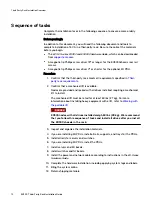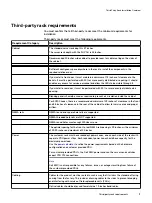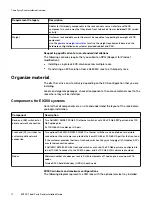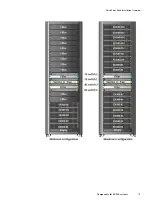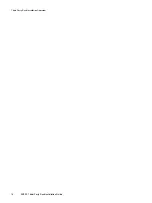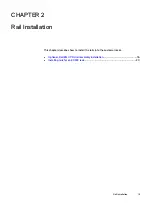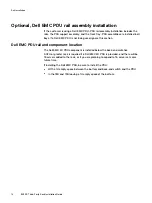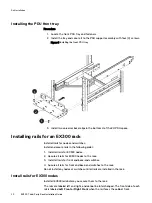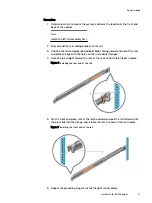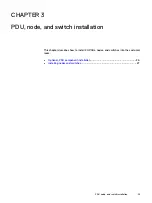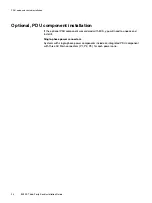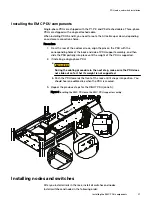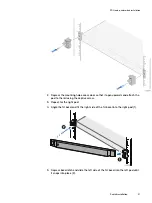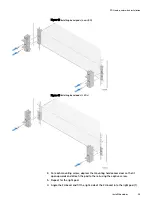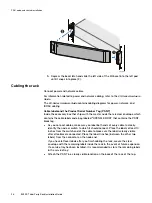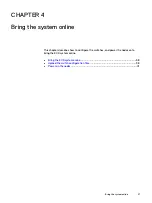Install rails for the S5148f switches
You will install Dell EMC Gen 3.14 rails to support S5148f switches in the rack.
Procedure
1. Separate the inner and outer rails.
You will attach the inner rails to the switch before you install it in the rack.
2. Clip the rail to the front of the rack.
There is label on the rail that reads
INSTALL DEVICE THIS END
. You will be
sliding the switch into the rack from the front, so that label should be at the
front of the rack.
a. Align the support screws with the correct location on the rack.
b. Press down on the label that reads
PUSH
to open the rail clip.
c. Guide the support screws at the end of the rail into the rack holes until the
clip snaps to the rack and holds the rail in place.
Rail Installation
Install rails for switches
23
Summary of Contents for ECS EX300
Page 1: ...ECS EX300 Third Party Rack Installation Guide 302 005 206 02 ...
Page 6: ...FIGURES 6 EX300 Third Party Rack Installation Guide ...
Page 7: ...Planning your lift 46 1 TABLES EX300 Third Party Rack Installation Guide 7 ...
Page 8: ...TABLES 8 EX300 Third Party Rack Installation Guide ...
Page 13: ...Third Party Rack Installation Overview Components for EX300 systems 13 ...
Page 14: ...Third Party Rack Installation Overview 14 EX300 Third Party Rack Installation Guide ...
Page 17: ...Figure 1 PDU component location Rail Installation Dell EMC PDU rail and component location 17 ...
Page 42: ...Bring the system online 42 EX300 Third Party Rack Installation Guide ...